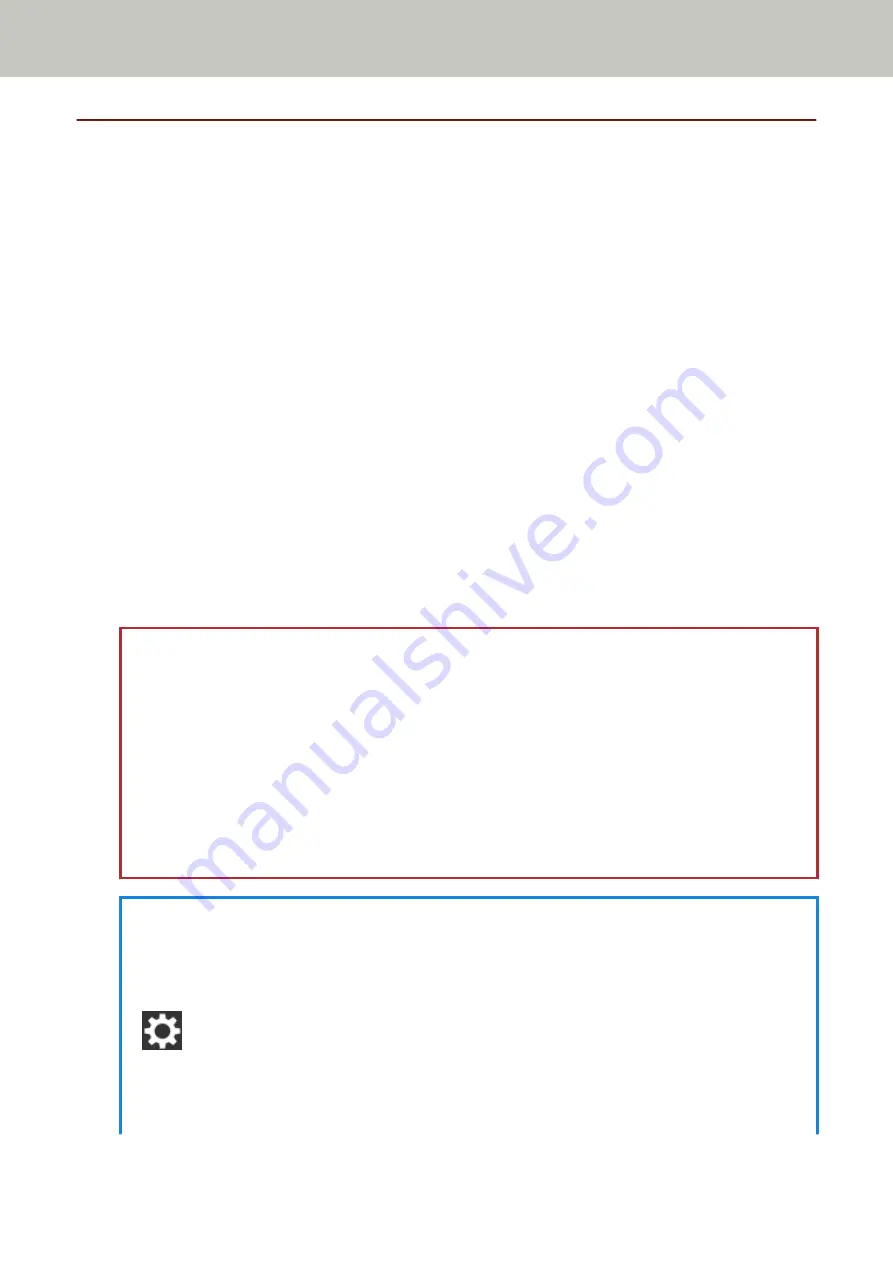
Entering and Resuming from Power Saving Mode
The scanner enters power saving mode when it is left on without being used for a certain period of time.
Power saving mode keeps the power consumption low when the scanner has not been used for a certain period
of time.
Power saving mode has two types of settings.
●
Power Save
If the scanner is left powered on for 15 minutes (factory default setting) or longer without being used, it
automatically enters power saving mode.
When the scanner enters power saving mode, the touch screen switches off. The [Power] button flashes in
green.
To resume from power saving mode, perform one of the following:
-
Load a document in the ADF paper chute (feeder).
-
Press the touch screen.
-
Scans a document with the image scanning application.
●
Auto Shutdown
The scanner is turned off automatically if it is left on without being used for a certain period of time (4 hours
for the factory default setting).
To turn the power back on after the power is turned off automatically, press the [Power] button on the
scanner. For details, refer to
How to Turn the Power ON (page 56)
ATTENTION
●
If there is a document that remains on the paper path, the scanner may not enter power saving mode.
Remove the documents by referring to
When a Paper Jam Occurs (page 142)
.
●
For some image scanning applications, the scanner may not be turned off even if [Auto Shutdown hours]
is specified.
●
If the scanner is automatically turned off while you are using the image scanning application, exit the
application, and then turn the scanner back on.
●
For the operation of the power saving mode when [Fast] is selected for [Startup mode], refer to
.
HINT
●
To change the waiting time for the scanner to enter power saving mode
Specify [Power Save minutes] in the [Power Save Mode] screen on the touch screen.
The [Power Save Mode] screen can be displayed in the following procedure:
→ [Scanner Settings] → [Power Management] → [Power Save Mode]
When using the Software Operation Panel, refer to
Waiting Time for the Scanner to Enter Power Saving
Mode [Power saving] (page 303)
●
To prevent the scanner from being turned off automatically
Basic Operations
61
Summary of Contents for fi-7300NX
Page 1: ...P3PC 6192 05ENZ2 FUJITSU Image Scanner fi 7300NX Operator s Guide ...
Page 44: ... Scanner Settings Network Scanner Setup 44 ...
Page 117: ... Documents on which the toner is not sufficiently fused Daily Care 117 ...
Page 257: ...The password is set Scanner Settings Software Operation Panel 257 ...
Page 260: ...The password is set Scanner Settings Software Operation Panel 260 ...
Page 314: ...Outer Dimensions The outer dimensions are as follows Unit mm in Appendix 314 ...






























