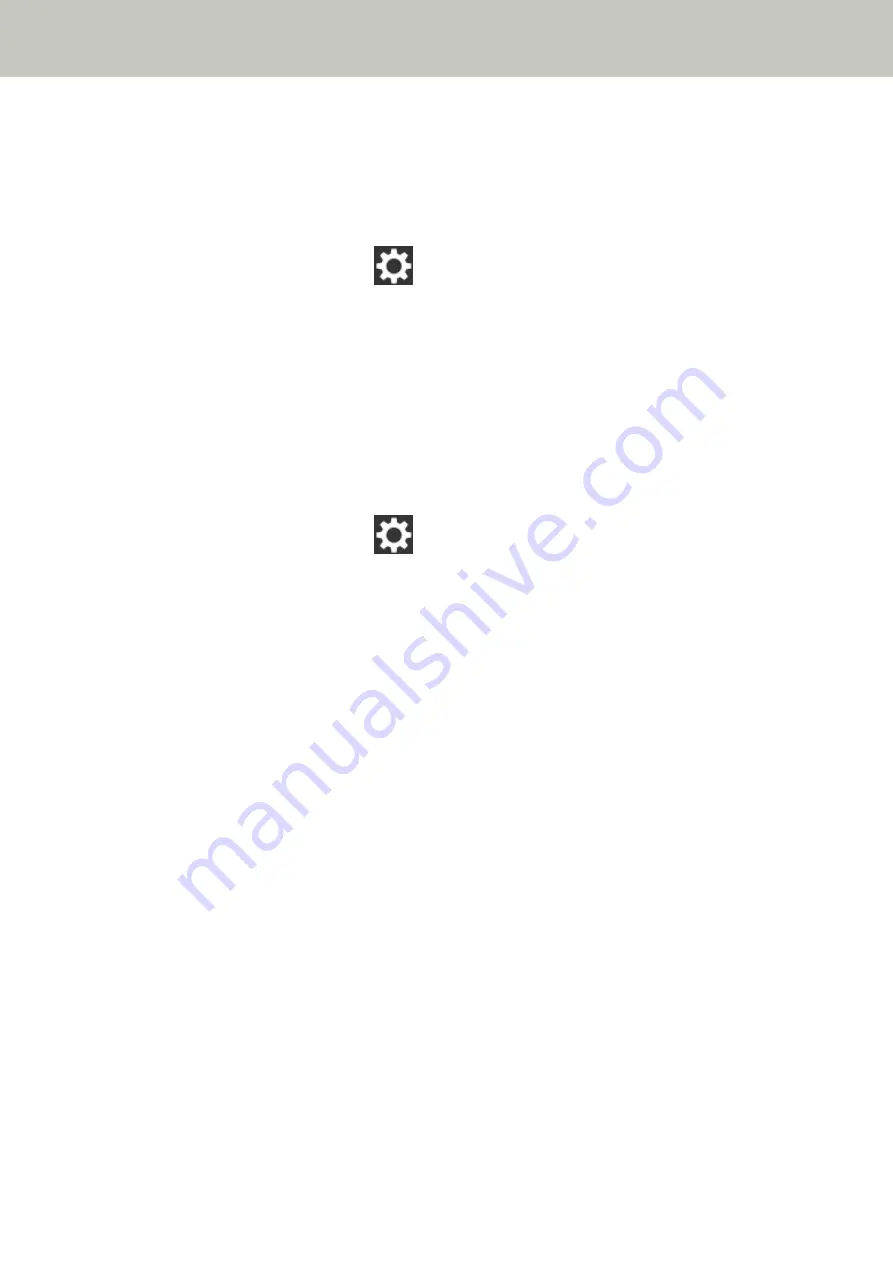
●
Is the DNS server information configured correctly?
Solution
Check the DNS server settings for the scanner in the following procedure:
1
On the touch screen, press
→ [Scanner Settings] → [Network] → [Wi-Fi] → [DNS Server].
2
On the [DNS Server] screen, check the setting items for the following.
●
Whether the DNS server settings is enabled.
●
Whether the primary DNS and secondary DNS settings are correct.
●
Does the DNS server function normally?
Solution
Check whether the DNS server functions normally by following the procedure below.
1
On the touch screen, press
→ [Scanner Settings] → [Network] → [Check connection (Ping)].
2
In the [Check connection (Ping)] screen, enter the IP address of the DNS server, and press the
[Run] button.
The result is displayed.
Refer to
Connection Test Result (page 161)
and take measures accordingly.
If the DNS server does not function normally, contact the DNS server administrator.
Troubleshooting
174
Summary of Contents for fi-7300NX
Page 1: ...P3PC 6192 05ENZ2 FUJITSU Image Scanner fi 7300NX Operator s Guide ...
Page 44: ... Scanner Settings Network Scanner Setup 44 ...
Page 117: ... Documents on which the toner is not sufficiently fused Daily Care 117 ...
Page 257: ...The password is set Scanner Settings Software Operation Panel 257 ...
Page 260: ...The password is set Scanner Settings Software Operation Panel 260 ...
Page 314: ...Outer Dimensions The outer dimensions are as follows Unit mm in Appendix 314 ...
















































