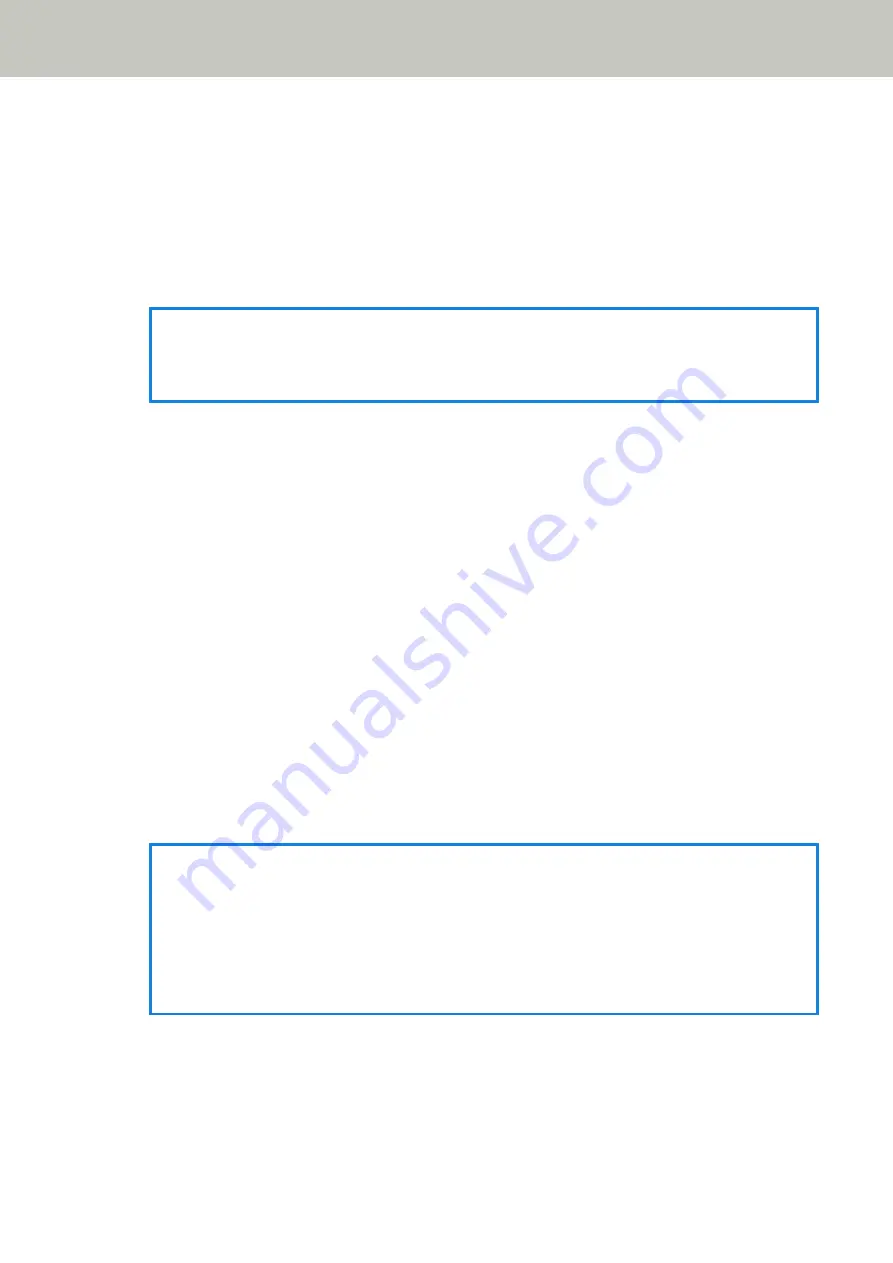
When [When powering off] is set to on, keep overlap patterns upon turning the power off. Set
this to on to use the same overlap patterns after turning the power on again.
[When powering off] is set to off as the factory default.
Overlap pattern
[Clear] button
Delete all the overlap patterns that have been memorized in the scanner.
HINT
When the setting for using the Carrier Sheet is enabled in the scanner driver, [Intelligent Multifeed
Detection] is disabled.
Manual Feeding
Configure the settings when manually loading and scanning one sheet at a time.
When you scan by manually loading one sheet at a time, you can specify the waiting time (interval) for
loading the next document in the ADF paper chute (feeder). This enables continuous scanning as long as
you load a document within the specified time.
If the specified time is exceeded, the scan is finished automatically.
Continuous Feed Mode
Specify whether or not to enable the continuous feed mode.
Set [Continuous Feed Mode] to on to scan more than one document in succession manually.
[Continuous Feed Mode] is set to off as the factory default.
When Manual Single Mode is used, the setting for [Continuous Feed Mode] is ignored.
Timeout seconds
Specify the time period until which the scanner confirms that no documents are loaded in the ADF
paper chute (feeder) (the interval between the last scan and the detection of whether the next
document is loaded or not).
The factory default setting is "10".
HINT
●
When [Continuous Feed Mode] is set to on, the scanner will wait for documents to be loaded until the
specified timeout time elapses even if you start scanning with no document in the ADF paper chute
(feeder).
●
When the feed mode switch is set to Manual Single Mode, the scanner will wait for documents to be
loaded until the specified timeout time elapses regardless of the setting for [Continuous Feed Mode].
High Altitude Mode
Enable this mode to use the scanner at an altitude of 2,000 m or higher.
Low atmospheric pressure at high altitudes may lower the accuracy in detections for overlapped
documents with the ultrasonic sensor.
Scanner Settings (Touch Screen)
236
Summary of Contents for fi-7300NX
Page 1: ...P3PC 6192 05ENZ2 FUJITSU Image Scanner fi 7300NX Operator s Guide ...
Page 44: ... Scanner Settings Network Scanner Setup 44 ...
Page 117: ... Documents on which the toner is not sufficiently fused Daily Care 117 ...
Page 257: ...The password is set Scanner Settings Software Operation Panel 257 ...
Page 260: ...The password is set Scanner Settings Software Operation Panel 260 ...
Page 314: ...Outer Dimensions The outer dimensions are as follows Unit mm in Appendix 314 ...
















































