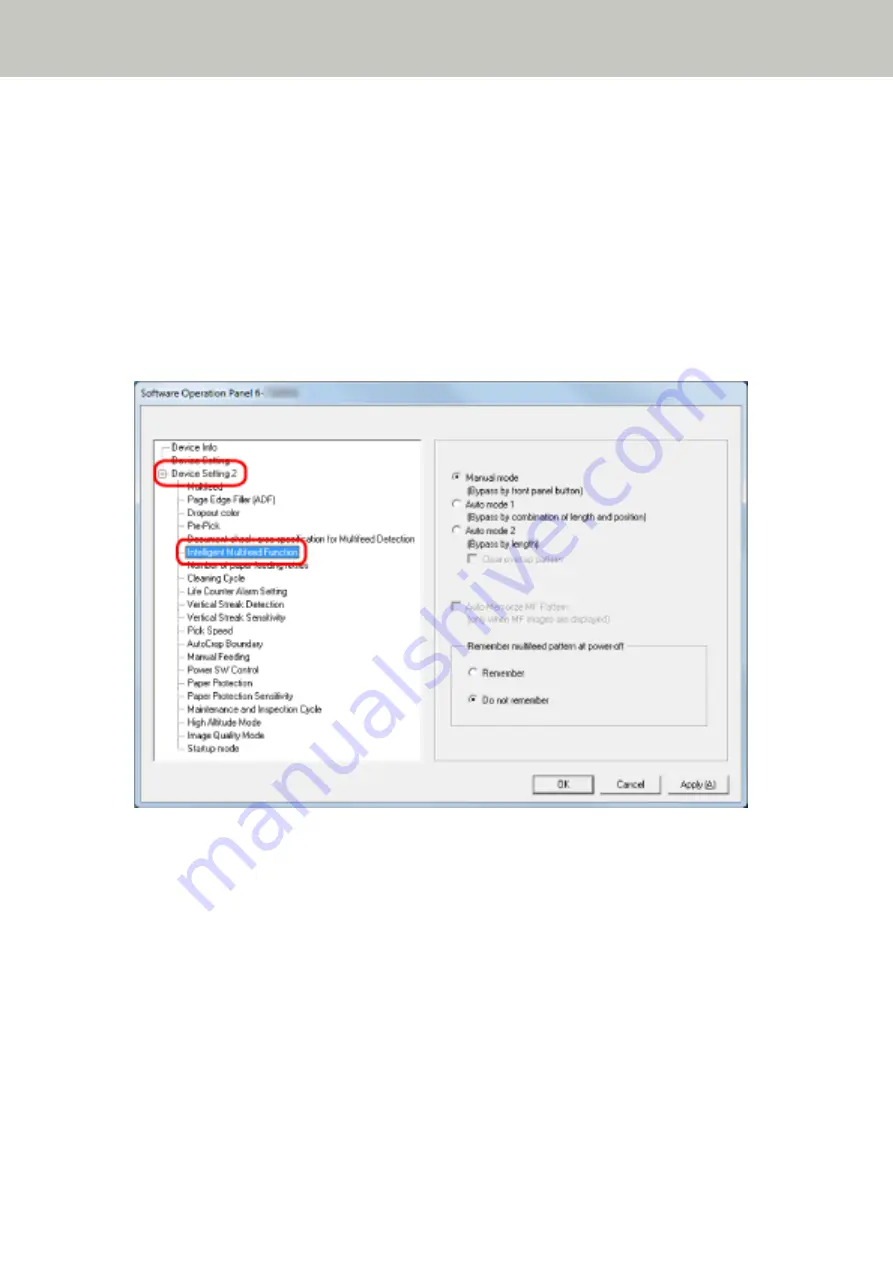
Setting to Ignore Certain Overlap Patterns [Intelligent Multifeed Function]
Configure the setting to automatically ignore certain patterns of overlapped documents when the setting to detect
overlapped documents is enabled.
Note that you first need to specify [Check Overlapping (Ultrasonic)] or [Check Overlapping and Length] in the
scanner driver and
Specifying a Method to Detect Overlapped Documents [Multifeed] (page 290)
Operation Panel before setting this item.
1
Start up the Software Operation Panel.
For details, refer to
Starting Up the Software Operation Panel (page 248)
2
From the list on the left, select [Device Setting 2] → [Intelligent Multifeed Function].
3
Select a operation mode.
Manual mode
Specify whether overlapped documents are detected when re-scanning documents detected as
overlapped documents.
Does not memorize the size or location of the paper attachment.
This is the factory default setting.
Auto mode 1
Specify whether the length and position of a piece of paper attached on a document detected as
overlapped documents are memorized as an overlap pattern.
If the overlap pattern is memorized, documents with the same overlap pattern are not detected as
overlapped documents from the next scan.
Scanner Settings (Software Operation Panel)
299
Summary of Contents for fi-7300NX
Page 1: ...P3PC 6192 05ENZ2 FUJITSU Image Scanner fi 7300NX Operator s Guide ...
Page 44: ... Scanner Settings Network Scanner Setup 44 ...
Page 117: ... Documents on which the toner is not sufficiently fused Daily Care 117 ...
Page 257: ...The password is set Scanner Settings Software Operation Panel 257 ...
Page 260: ...The password is set Scanner Settings Software Operation Panel 260 ...
Page 314: ...Outer Dimensions The outer dimensions are as follows Unit mm in Appendix 314 ...






























