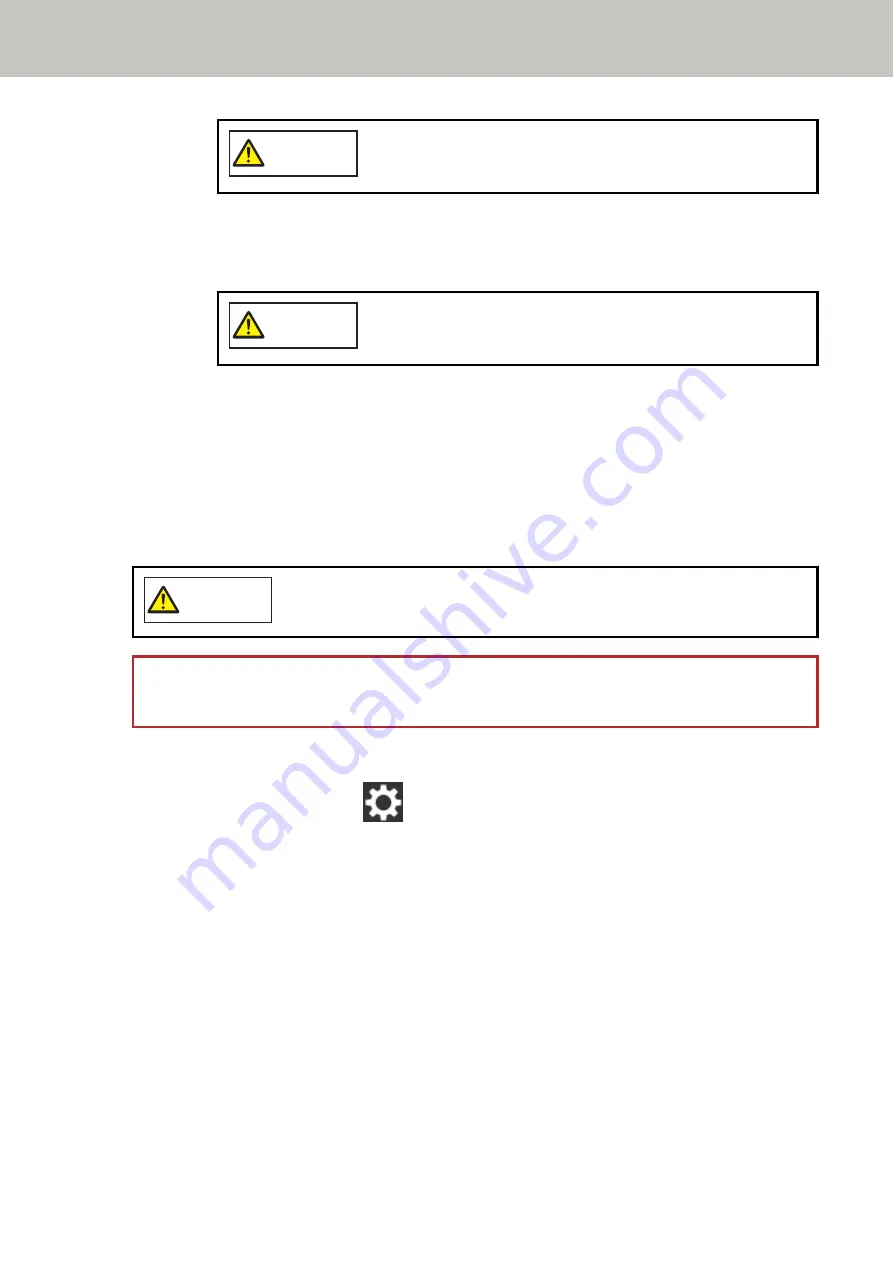
CAUTION
When the ADF is open, it might close accidentally. Be careful not to get
your fingers caught.
d
On the touch screen, press the [Start] button on the [Cleaning Wipe] screen.
The feed/eject rollers rotate a certain amount simultaneously.
If you press and hold the [Start] button, the feed/eject rollers rotate continuously.
CAUTION
Be careful not to touch the rollers with your hand while they are
rotating.
e
Put a piece of cloth moistened with Cleaner F1 or a sheet of Cleaning Wipe against the surface
of the rotating feed/eject roller, and wipe horizontally to clean dirt and dust off the whole
surface.
Make sure that it is wiped properly because black residue on the rollers will affect the feeding
performance.
4
Close the ADF.
For details, refer to
How to Close the ADF (page 64)
CAUTION
Be careful not to get your fingers caught when closing the ADF.
ATTENTION
Confirm that the ADF is closed properly. Otherwise, documents may not be fed into the ADF.
5
Clear the sheet counter after cleaning.
a
On the touch screen, press
→ [Cleaning & Maintenance] → [Consumable counters].
b
On the [Consumable counters] screen, press the [Clear] button for [After cleaning].
When using the Software Operation Panel, refer to
Clearing the Sheet Counters (page 268)
Daily Care
125
Summary of Contents for fi-7300NX
Page 1: ...P3PC 6192 05ENZ2 FUJITSU Image Scanner fi 7300NX Operator s Guide ...
Page 44: ... Scanner Settings Network Scanner Setup 44 ...
Page 117: ... Documents on which the toner is not sufficiently fused Daily Care 117 ...
Page 257: ...The password is set Scanner Settings Software Operation Panel 257 ...
Page 260: ...The password is set Scanner Settings Software Operation Panel 260 ...
Page 314: ...Outer Dimensions The outer dimensions are as follows Unit mm in Appendix 314 ...






























