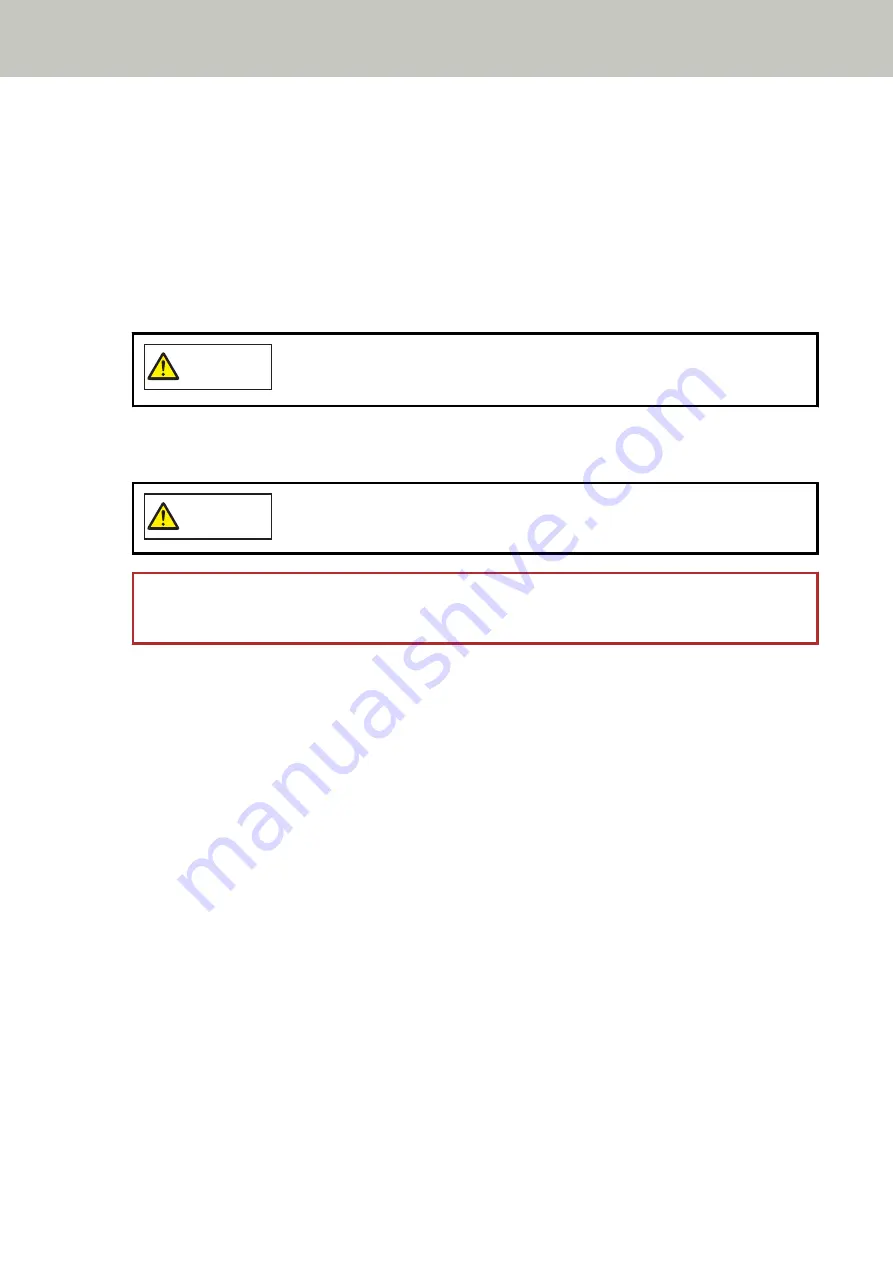
When using the Software Operation Panel, refer to
Setting to Ignore Certain Overlap Patterns [Intelligent
Multifeed Function] (page 299)
.
Operational Procedure
1
If [Multifeed detected (Overlap)] (error code: "J2:55") is displayed on the touch screen, either press the
[Eject Document] button to eject the document from the paper path or open the ADF to remove the
document.
For details, refer to
.
CAUTION
When the ADF is open, it might close accidentally. Be careful not to get your fingers
caught.
2
If you open the ADF to remove the document, close it.
For details, refer to
How to Close the ADF (page 64)
CAUTION
Be careful not to get your fingers caught when closing the ADF.
ATTENTION
Confirm that the ADF is closed properly. Otherwise, documents may not be fed into the ADF.
3
Load the removed document back in the ADF paper chute (feeder).
4
Respond to a message that is displayed in the touch screen.
The following settings can be configured depending on the operation mode that is set in the [Intelligent
Multifeed Detection] screen.
●
For [Manually Bypass]
-
[Disable the multifeed detection for the next document]
Select whether to detect overlapped documents for the next scan.
-
[Keep Multifeed Images]
Select whether to save the image when overlapped documents are detected.
This may not be displayed depending on the scanner driver settings.
●
For [Automatically Bypass (combination of length and position)]
-
[Memorize Patterns]
Select whether you set the scanner to memorize the paper overlapping patterns.
-
[Keep Multifeed Images]
Select whether to save the image when overlapped documents are detected.
This may not be displayed depending on the scanner driver settings.
●
For [Automatically Bypass (length)]
-
[Memorize Patterns]
Various Ways to Scan
110
Summary of Contents for fi-7300NX
Page 1: ...P3PC 6192 05ENZ2 FUJITSU Image Scanner fi 7300NX Operator s Guide ...
Page 44: ... Scanner Settings Network Scanner Setup 44 ...
Page 117: ... Documents on which the toner is not sufficiently fused Daily Care 117 ...
Page 257: ...The password is set Scanner Settings Software Operation Panel 257 ...
Page 260: ...The password is set Scanner Settings Software Operation Panel 260 ...
Page 314: ...Outer Dimensions The outer dimensions are as follows Unit mm in Appendix 314 ...
















































