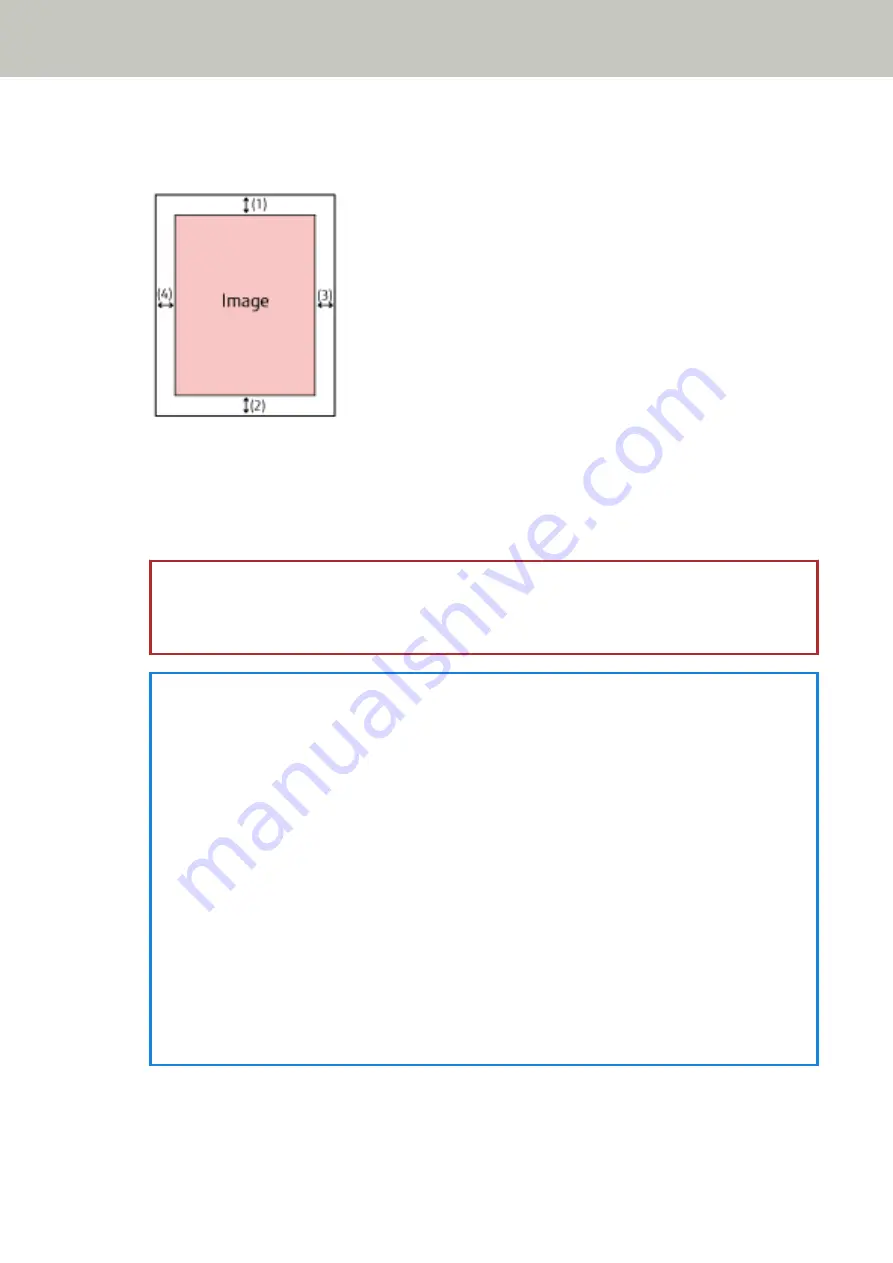
Left (mm)
Specify the width of the left margin to fill in. The factory default setting is "0".
(1): Top = 0 to 15 mm
(2): Bottom = -7 to 7 mm
(3): Right = 0 to 15 mm
(4): Left = 0 to 15 mm
(in 1 mm increments)
ATTENTION
Note that if the target range of page edge filler is too wide, some characters near the edge may appear
missing.
HINT
●
You can change the background color to black or white in the scanner driver.
For details, refer to the help for the scanner driver.
●
Depending on the value you specify for the bottom margin of the page edge filler, the page edge
filler function operates as follows:
-
1 to 7 mm
Fills in the specified area with the background color from the bottom edge of the image towards
the inside.
-
-1 to -7 mm
Outputs the image without filling in the specified area with the background color from the bottom
edge of the image towards the outside. (Outputs the image with the specified area added when
[Page End Detection] is set in the scanner driver.)
●
This setting can also be configured in the scanner driver.
In such a case, the page edge filler of the scanner driver is used on the image which the scanner
already filled in the edges.
Dropout Color
You can exclude a color from being scanned by selecting either red, green, or blue (three primary colors).
Scanner Settings (Touch Screen)
242
Summary of Contents for fi-7300NX
Page 1: ...P3PC 6192 05ENZ2 FUJITSU Image Scanner fi 7300NX Operator s Guide ...
Page 44: ... Scanner Settings Network Scanner Setup 44 ...
Page 117: ... Documents on which the toner is not sufficiently fused Daily Care 117 ...
Page 257: ...The password is set Scanner Settings Software Operation Panel 257 ...
Page 260: ...The password is set Scanner Settings Software Operation Panel 260 ...
Page 314: ...Outer Dimensions The outer dimensions are as follows Unit mm in Appendix 314 ...
















































