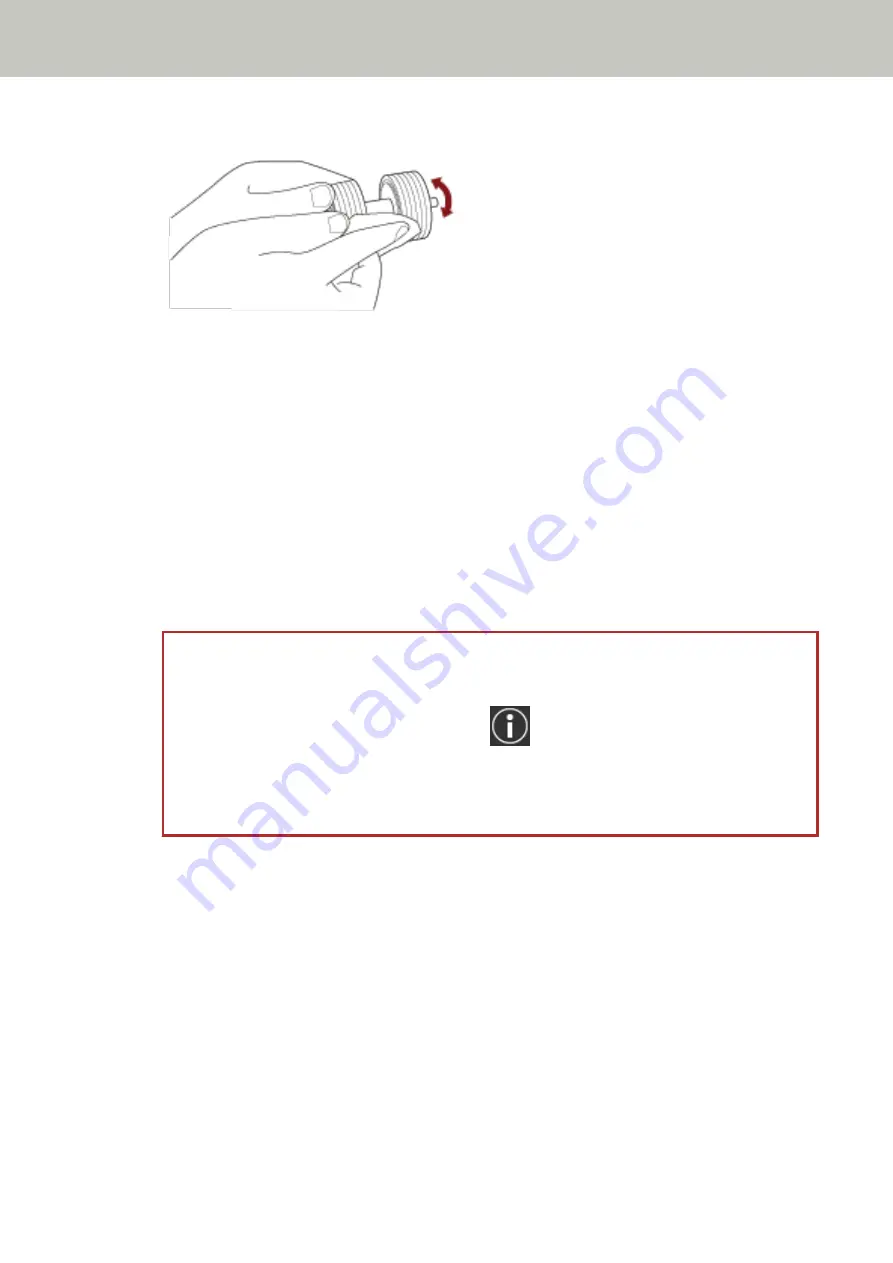
Gently wipe off any dirt or dust along the grooves, taking care not to damage the roller surface.
Pick Roller (× 2)
Gently wipe off any dirt or dust along the grooves as you rotate the roller manually, taking care not to
damage the roller surface. Make sure that it is wiped properly because black residue on the rollers will
affect the feeding performance.
Plastic Idler Roller (× 4)
Gently wipe dirt and dust off the roller, taking care not to damage the roller surface. Make sure that it is
wiped properly because black residue on the rollers will affect the feeding performance.
Be careful not to damage the sponge that is attached to the plastic idler roller.
Glass (× 2)
Gently wipe dirt and dust off the glass sections.
ATTENTION
●
Vertical streaks may appear on images if the glass section is dirty.
●
When you receive a [Clean glass!] message from
on the touch screen, check which glass
section is dirty and clean it.
When a [Clean glass!] message shows that the glass section is dirty only on the one side, the
message may not disappear even if you clean it. In that case, clean both glass sections.
Ultrasonic Sensor (× 2)/Document Sensor (× 8)
Gently wipe dirt and dust off the surface of the ultrasonic and document sensors.
Daily Care
123
Summary of Contents for fi-7300NX
Page 1: ...P3PC 6192 05ENZ2 FUJITSU Image Scanner fi 7300NX Operator s Guide ...
Page 44: ... Scanner Settings Network Scanner Setup 44 ...
Page 117: ... Documents on which the toner is not sufficiently fused Daily Care 117 ...
Page 257: ...The password is set Scanner Settings Software Operation Panel 257 ...
Page 260: ...The password is set Scanner Settings Software Operation Panel 260 ...
Page 314: ...Outer Dimensions The outer dimensions are as follows Unit mm in Appendix 314 ...
















































