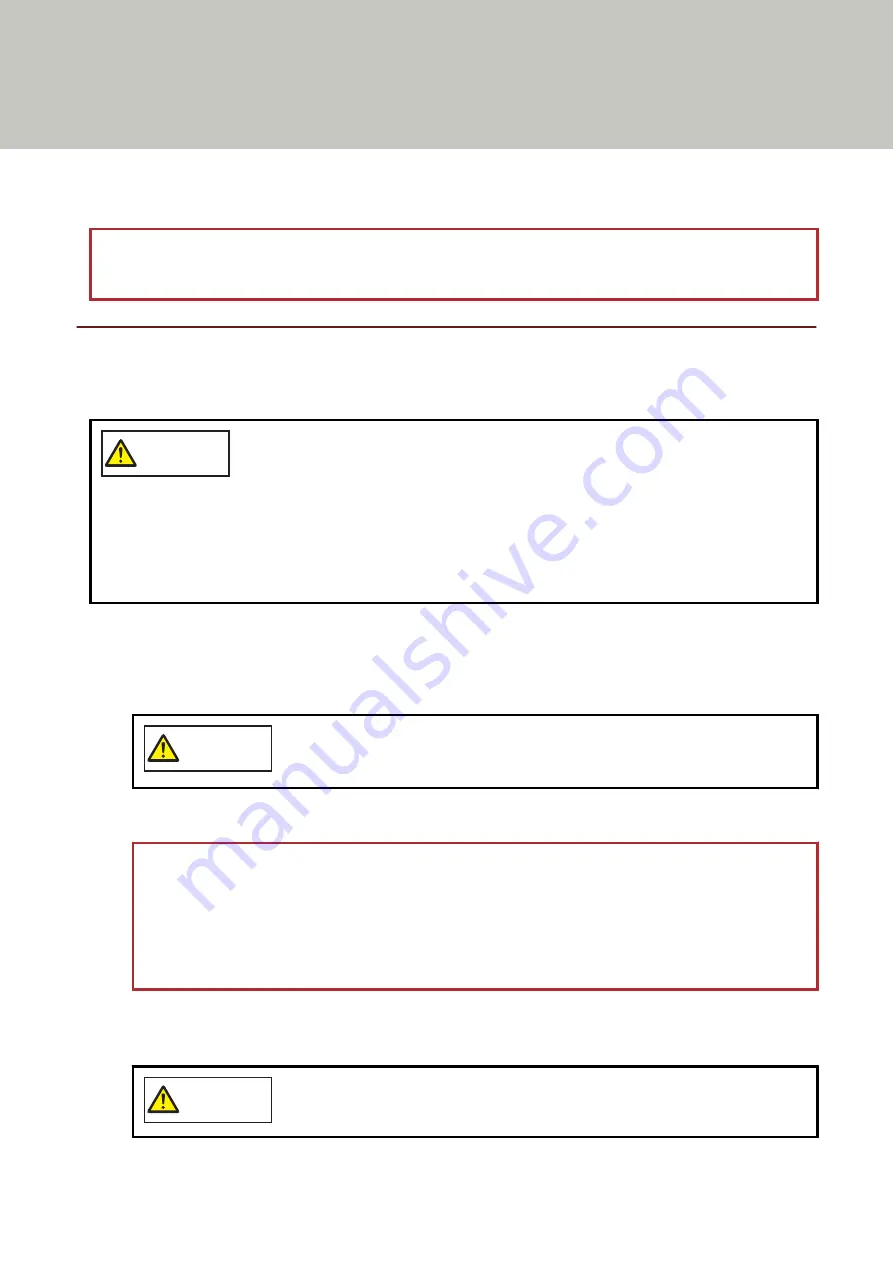
Troubleshooting
This section explains about the countermeasures against paper jams and other troubles, items to check before
contacting your scanner service provider, and how to read the product label on the scanner.
ATTENTION
For details about other errors/troubles that are not covered in this section, refer to the scanner driver's Help.
When a Paper Jam Occurs
Remove the documents that are left in the ADF in the following procedure:
CAUTION
●
Do not use force to pull out jammed documents, and make sure to open the ADF first.
●
Be careful not to touch any sharp parts upon removing jammed documents.
●
Be careful not to get things such as hair, a tie or necklaces caught inside the scanner
when removing jammed documents.
●
The inside of the ADF may become extremely hot during operation. Be careful not to burn
yourself.
1
Remove all documents from the ADF paper chute (feeder).
2
Open the ADF.
For details, refer to
.
CAUTION
When the ADF is open, it might close accidentally. Be careful not to get your fingers
caught.
3
Remove the jammed document.
ATTENTION
●
Make sure to check the documents and the paper path thoroughly. Remove any metal objects such as
staples or paper clips to prevent paper jams.
●
Be careful not to damage the glass surface and the guides when removing documents with metal
objects such as staples or paper clips.
4
Close the ADF.
For details, refer to
How to Close the ADF (page 64)
CAUTION
Be careful not to get your fingers caught when closing the ADF.
142
Summary of Contents for fi-7300NX
Page 1: ...P3PC 6192 05ENZ2 FUJITSU Image Scanner fi 7300NX Operator s Guide ...
Page 44: ... Scanner Settings Network Scanner Setup 44 ...
Page 117: ... Documents on which the toner is not sufficiently fused Daily Care 117 ...
Page 257: ...The password is set Scanner Settings Software Operation Panel 257 ...
Page 260: ...The password is set Scanner Settings Software Operation Panel 260 ...
Page 314: ...Outer Dimensions The outer dimensions are as follows Unit mm in Appendix 314 ...
















































