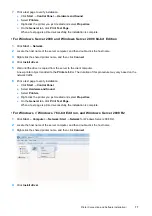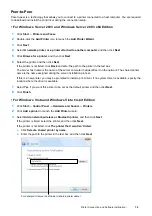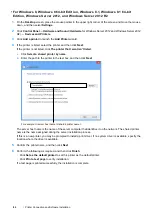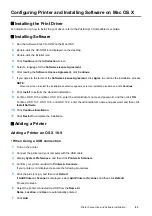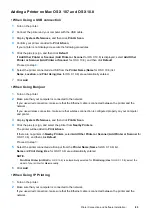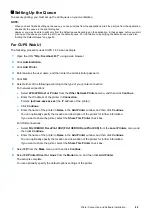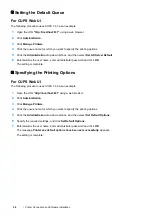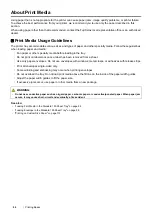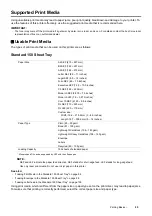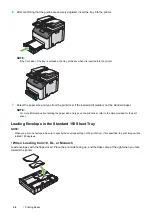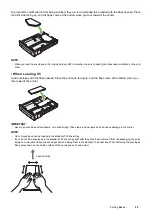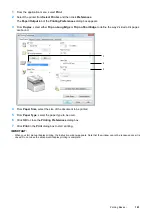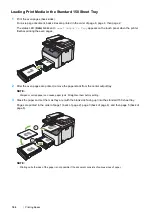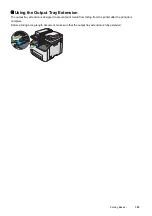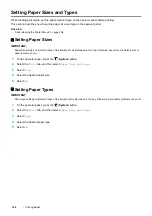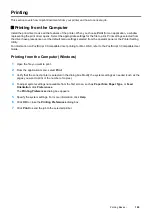90
Printer Connection and Software Installation
Setting the Default Queue
For CUPS Web UI
The following procedure uses CUPS 1.4.3 as an example.
1
Open the URL
"http://localhost:631"
using a web browser.
2
Click
Administration
.
3
Click
Manage Printers
.
4
Click the queue name for which you want to specify the printing options.
5
Click the
Administration
drop-down list box, and then select
Set AS Server Default
.
6
Enter
root
as the user name, enter administrator password and click
OK
.
The setting is complete.
Specifying the Printing Options
For CUPS Web UI
The following procedure uses CUPS 1.4.3 as an example.
1
Open the URL "
http://localhost:631
" using a web browser.
2
Click
Administration
.
3
Click
Manage Printers
.
4
Click the queue name for which you want to specify the printing options.
5
Click the
Administration
drop-down list box, and then select
Set Default Options
.
6
Specify the required settings, and click
Set Default Options
.
7
Enter
root
as the user name, enter administrator password and click
OK
.
The message
Printer xxx default options have been set successfully.
appears.
The setting is complete.
Summary of Contents for DocuPrint CM225FW
Page 1: ...DocuPrint CM225 fw User Guide ...
Page 10: ...10 Contents Technical Support 338 Online Services 339 Index 340 ...
Page 260: ...260 Digital Certificates 11 Digital Certificates Using Digital Certificates on page 261 ...
Page 272: ...272 Troubleshooting 4 Lower the levers to their original position 5 Close the rear cover ...