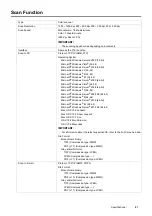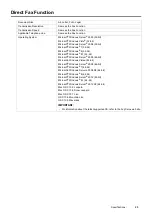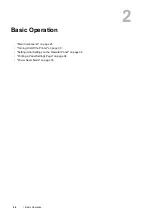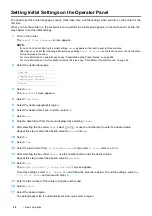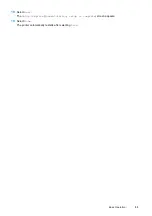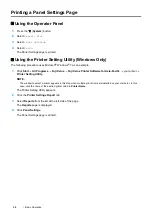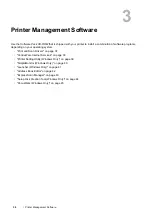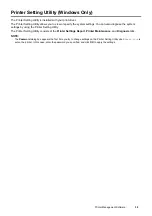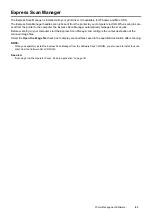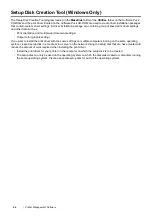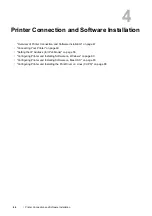34
Basic Operation
Printing a Panel Settings Page
Using the Operator Panel
1
Press the
(
System
) button.
2
Select
Report
/
List
.
3
Select
Panel Settings
.
4
Select
.
The Panel Settings page is printed.
Using the Printer Setting Utility (Windows Only)
The following procedure uses Microsoft
®
Windows
®
7 as an example.
1
Click
Start
All Programs
Fuji Xerox
Fuji Xerox Printer Software for Asia-Pacific
your printer
Printer Setting Utility
.
NOTE:
•
The window to select a printer appears in this step when multiple print drivers are installed on your computer. In this
case, click the name of the desired printer listed in
Printer Name
.
The Printer Setting Utility appears.
2
Click the
Printer Settings Report
tab.
3
Select
Reports
from the list at the left side of the page.
The
Reports
page is displayed.
4
Click
Panel Settings
.
The Panel Settings page is printed.
Summary of Contents for DocuPrint CM225FW
Page 1: ...DocuPrint CM225 fw User Guide ...
Page 10: ...10 Contents Technical Support 338 Online Services 339 Index 340 ...
Page 260: ...260 Digital Certificates 11 Digital Certificates Using Digital Certificates on page 261 ...
Page 272: ...272 Troubleshooting 4 Lower the levers to their original position 5 Close the rear cover ...