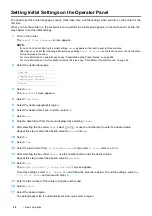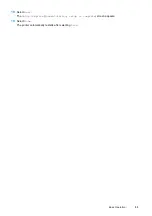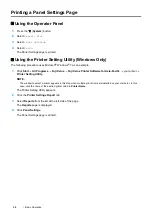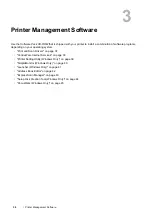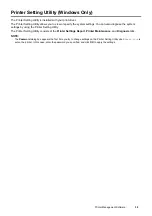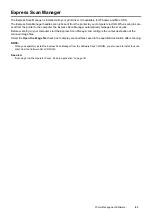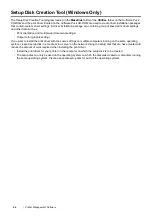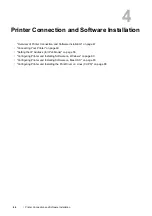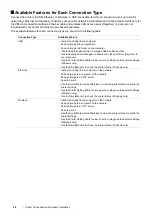40
Printer Management Software
SimpleMonitor (Windows Only)
The SimpleMonitor is installed with your print driver.
You can check the printer status with the SimpleMonitor. Double-click the SimpleMonitor printer icon on the taskbar
at the bottom right of the screen. The window to select a printer appears, which displays the printer name, printer
connection ports, and printer status. Click one of the printer name listed on the window to select a printer. The
Printer Status
window appears. Check the column
Status
to know the current status of your printer.
The
Printer Status
window alerts you when there is a warning or when an error occurs, for example, when a paper
jam occurs or toner is running low.
By default, the
Printer Status
window launches automatically when printing error occurs. You can specify the
conditions for starting the
Printer Status
window in
Printer Status Window Properties
.
To change the pop-up settings for the
Printer Status
window:
The following procedure uses Windows 7 as an example.
1
Right-click the SimpleMonitor printer icon on the taskbar at the bottom right of the screen.
2
Select
Printer Status Window Properties
.
The
Printer Status Window Properties
window appears.
3
Select the type of the pop-up and then click
OK
.
You can also check the toner level of your printer and the job information on the
Printer Status
window.
NOTE:
•
To modify the SimpleMonitor settings, select
Settings
in the window to select a printer.
Summary of Contents for DocuPrint CM225FW
Page 1: ...DocuPrint CM225 fw User Guide ...
Page 10: ...10 Contents Technical Support 338 Online Services 339 Index 340 ...
Page 260: ...260 Digital Certificates 11 Digital Certificates Using Digital Certificates on page 261 ...
Page 272: ...272 Troubleshooting 4 Lower the levers to their original position 5 Close the rear cover ...