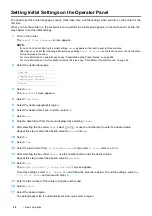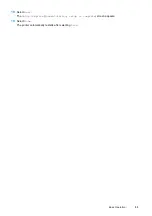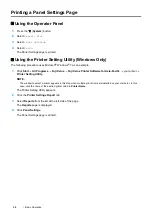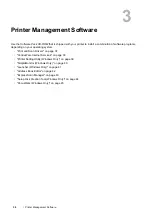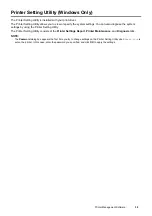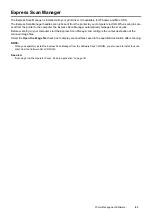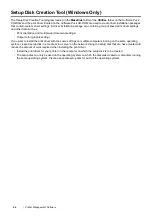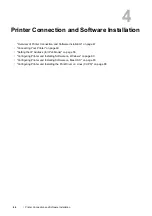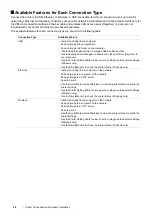Printer Management Software
41
Launcher (Windows Only)
The Launcher is installed with your print driver.
Using the
Launcher-Ctype
window, you can open the Printer Status window, Printer Setting Utility, Troubleshooting
Guide, Address Book Editor, and Express Scan Manager.
The following procedure uses Windows 7 as an example.
To open the
Launcher-Ctype
window:
1
Click
Start
All Programs
Fuji Xerox
Fuji Xerox Printer Software for Asia-Pacific
your printer
Launcher
.
The
Launcher-Ctype
window appears.
2
The
Launcher-Ctype
window provides the following buttons;
Status Window
,
Printer Setting Utility
,
Troubleshooting
,
Address Book Editor
, and
Express Scan Manager
.
To exit, click
X
(Close) at the top-right corner of the window.
For details, see the help for each application.
Status Window
Opens the Printer Status window.
See also:
•
"SimpleMonitor (Windows Only)" on page 40
Printer Setting Utility
Opens the Printer Setting Utility.
See also:
•
"Printer Setting Utility (Windows Only)" on page 39
Troubleshooting
Opens the Troubleshooting Guide, which allows you to resolve issues by yourself.
Address Book Editor
Opens the Address Book Editor, which allows you to add and edit Address Book
entries.
See also:
•
"Address Book Editor" on page 42
Express Scan Manager
Opens the Express Scan Manager.
See also:
•
Summary of Contents for DocuPrint CM225FW
Page 1: ...DocuPrint CM225 fw User Guide ...
Page 10: ...10 Contents Technical Support 338 Online Services 339 Index 340 ...
Page 260: ...260 Digital Certificates 11 Digital Certificates Using Digital Certificates on page 261 ...
Page 272: ...272 Troubleshooting 4 Lower the levers to their original position 5 Close the rear cover ...