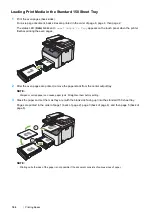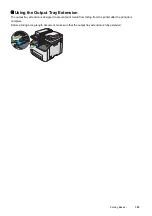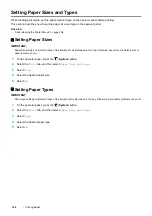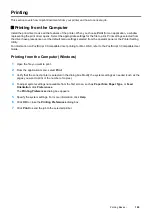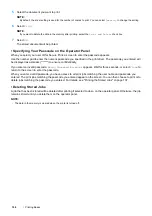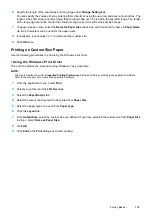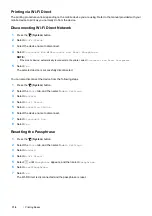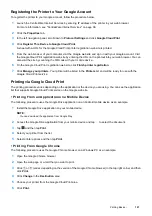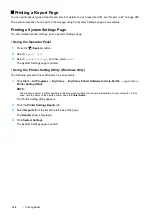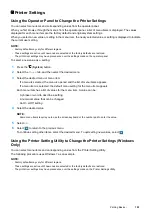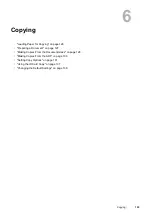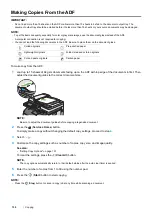116
Printing Basics
• Connecting a Wi-Fi Direct Certified Mobile Device
The following is a typical procedure for connecting a mobile device to the printer using Wi-Fi Direct. The procedure
varies depending on the mobile device you are using. Refer to the manual provided with your mobile device.
1
From the mobile device, start the procedure to connect using Wi-Fi Direct.
2
Accept the invitation for Wi-Fi Direct connection displayed on the touch panel of the printer.
NOTE:
•
If you want to change the printer's group role of the Wi-Fi Direct network, select
Group Role
under the
Wi-Fi Direct
menu.
• Connecting a Wi-Fi Direct Certified Mobile Device With PIN Code
The following is a typical procedure for connecting a mobile device to the printer using Wi-Fi Direct PIN code. The
procedure varies depending on the mobile device you are using. Refer to the manual provided with your mobile
device.
NOTE:
•
Before you connect the mobile device to the printer, confirm that
WPS Setup
is set to
PIN Code
.
1
From the mobile device, start the procedure to connect using Wi-Fi Direct PIN code.
When the mobile device tries to connect through the Wi-Fi Direct network using the PIN code, the following
pop-up message is displayed on the operator panel.
PIN Code: XXXXXXXX
2
Input the PIN code to your mobile device.
3
Accept the invitation for Wi-Fi Direct connection displayed on the touch panel of the printer.
• Connecting a Mobile Device That is not Wi-Fi Direct Certified
1
Press the
(
System
) button.
2
Select the
Tools
tab, and then select
Admin Settings
.
3
Select
Network
.
4
Select
Wi-Fi Direct
.
5
Select
until
SSID
and
Passphrase
appears, and then select each menu to check what the SSID and
passphrase is.
NOTE:
•
To confirm the printer's SSID and passphrase, you can also print the list by selecting
Print Passphrase
under the
Passphrase
menu.
6
Connect the mobile device to the Wi-Fi Direct network.
For Windows 8, Windows 8.1, Windows RT, and Windows RT 8.1
a
Tap
Settings
in the
PC settings menu
.
b
Tap the Wi-Fi icon.
c
Tap the printer's SSID, and then tap
Connect
.
d
Enter the passphrase, and then tap
Next
.
The mobile device will connect to the printer.
Summary of Contents for DocuPrint CM225FW
Page 1: ...DocuPrint CM225 fw User Guide ...
Page 10: ...10 Contents Technical Support 338 Online Services 339 Index 340 ...
Page 260: ...260 Digital Certificates 11 Digital Certificates Using Digital Certificates on page 261 ...
Page 272: ...272 Troubleshooting 4 Lower the levers to their original position 5 Close the rear cover ...