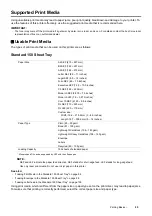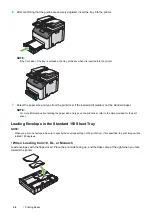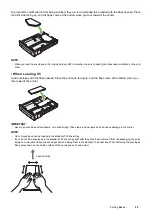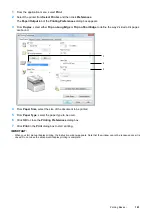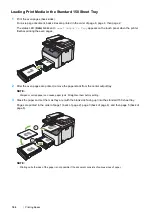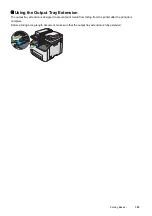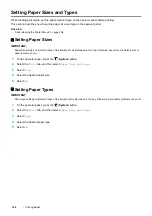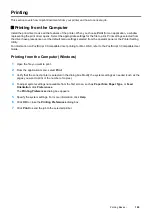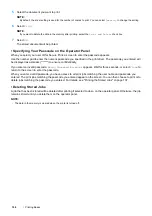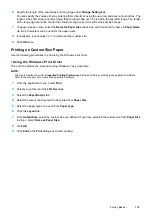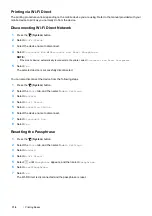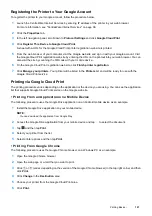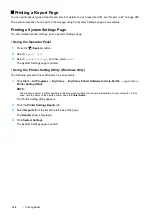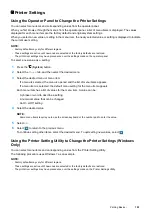Printing Basics
109
Direct Print Using the USB Storage Device
The Print from USB feature allows you to print files stored in a USB storage device by operating the operator panel.
IMPORTANT:
•
To prevent damage to your printer, DO NOT connect any device other than USB storage device to the USB drive of the printer.
•
DO NOT remove the USB storage device from the USB drive until the printer has finished printing.
NOTE:
•
If the
Service Lock
setting for
Print from USB
is set to
Password Locked
or
Color Password Locked
, you need
to enter the four digit passcode to use the Print from USB feature. If the
Service Lock
setting for
Print from USB
is set
to
Locked
, the Print from USB feature is disabled and the menu is not displayed on the screen. For details, see "Service
The USB drive of the printer is designed for USB 2.0 devices. You must use only an authorized USB storage device
with an A plug type connector. Use only a metal shielded USB storage device.
To print a file in a USB storage device:
1
Press the
(
Services Home
) button.
2
Insert the USB storage device into the USB drive of the printer.
NOTE:
•
If the
USB Drive Detected
menu appears, select
Print a File
, and proceed to step
4
.
3
Select
Print from USB
.
4
Select the desired file, and then select
OK
.
NOTE:
•
Some characters may not be displayed correctly on the operator panel.
5
Select printing options as required.
6
Press the
(
Start
) button to start printing.
NOTE:
•
Color printing is secured with a passcode if the
Service Lock
setting for
Print from USB
is set to
Color
Password Locked
. If you set
Output Color
to
Full Color
and the
Service Lock
setting for
Print from USB
to
Color Password Locked
, you will need to enter the four digit passcode after pressing the
(
Start
) button.
•
You can print files scanned and stored using the Scan To USB feature. Files saved without using the feature such as files
created by user may not be printed properly.
IMPORTANT:
•
Before removing the USB storage device, ensure that the printer is not accessing the USB storage device. If you remove the
USB storage device while the printer is accessing, the data in the USB storage device or the USB storage device itself may be
damaged.
A plug type
Summary of Contents for DocuPrint CM225FW
Page 1: ...DocuPrint CM225 fw User Guide ...
Page 10: ...10 Contents Technical Support 338 Online Services 339 Index 340 ...
Page 260: ...260 Digital Certificates 11 Digital Certificates Using Digital Certificates on page 261 ...
Page 272: ...272 Troubleshooting 4 Lower the levers to their original position 5 Close the rear cover ...