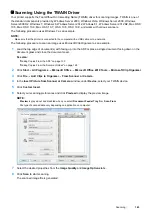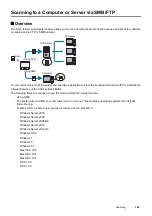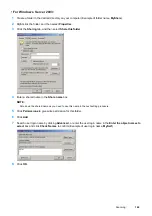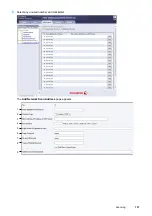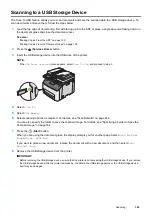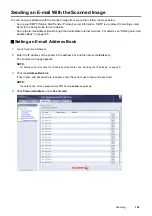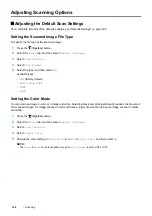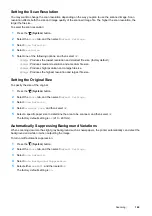Scanning
155
• For Mac OS X 10.5 and Mac OS X 10.6:
1
Create a folder in the desired directory on your computer (Example of folder name,
MyShare
).
NOTE:
•
Note down the folder name as you need to use this name in the next setting procedure.
2
Select the created folder, and then select
Get Info
from the
File
menu.
3
Select the
Shared Folder
(
Shared folder
for Mac OS X 10.6) check box, and then close the window.
4
Open
System Preferences
, and then click
Sharing
.
5
Select the
File Sharing
check box, and then click
Options
.
6
Select the
Share files and folders using SMB
(
Share files and folders using SMB (Windows)
for Mac OS
X 10.6) check box and your account name.
7
Enter your account password, and then click
OK
.
8
Click
Done
.
• For Mac OS X 10.7, OS X 10.8, and OS X 10.9:
1
Create a folder in the desired directory on your computer (Example of folder name,
MyShare
).
NOTE:
•
Note down the folder name as you need to use this name in the next setting procedure.
2
Select the created folder, and then select
Get Info
from the
File
menu.
3
Select the
Shared folder
check box, and then close the window.
4
Open
System Preferences
, and then click
Sharing
.
5
Select the
File Sharing
check box, and then click
Options
.
6
Select the
Share files and folders using SMB
check box and your account name.
7
Enter your account password, and then click
OK
.
8
Click
Done
.
When Using FTP
For a destination to store the document, contact your system administrator.
Summary of Contents for DocuPrint CM225FW
Page 1: ...DocuPrint CM225 fw User Guide ...
Page 10: ...10 Contents Technical Support 338 Online Services 339 Index 340 ...
Page 260: ...260 Digital Certificates 11 Digital Certificates Using Digital Certificates on page 261 ...
Page 272: ...272 Troubleshooting 4 Lower the levers to their original position 5 Close the rear cover ...