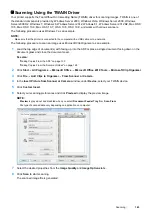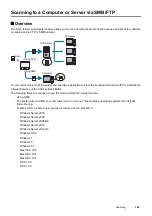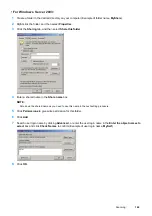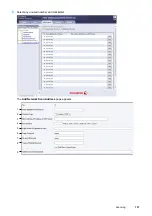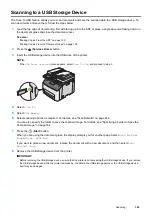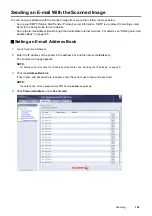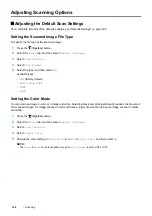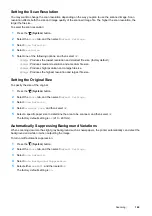156
Scanning
Configuring the Printer Settings
You can configure the printer settings to use the Scan to Server/Computer feature with the CentreWare Internet
Services or Address Book Editor.
From the CentreWare Internet Services
1
Launch your web browser.
2
Enter the IP address of the printer in the address bar, and then press the
Enter
key.
The printer's web page appears.
NOTE:
•
For details on how to check the IP address of the printer, see "Verifying the IP Settings" on page 59.
3
Click the
Address Book
tab.
If user name and password are required, enter the correct user name and password.
NOTE:
•
The default User ID and password are
11111
and
x-admin
respectively.
4
Click
Computer/Server Address Book
under
Network Scan (Comp./Serv.)
.
Summary of Contents for DocuPrint CM225FW
Page 1: ...DocuPrint CM225 fw User Guide ...
Page 10: ...10 Contents Technical Support 338 Online Services 339 Index 340 ...
Page 260: ...260 Digital Certificates 11 Digital Certificates Using Digital Certificates on page 261 ...
Page 272: ...272 Troubleshooting 4 Lower the levers to their original position 5 Close the rear cover ...