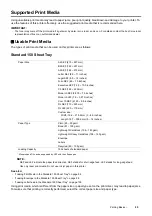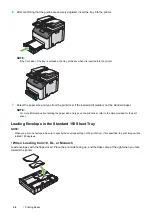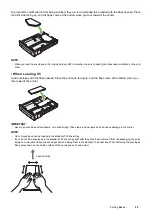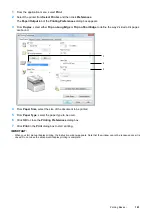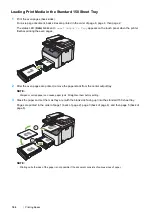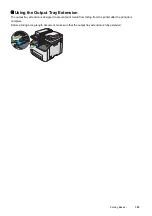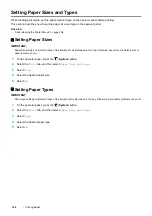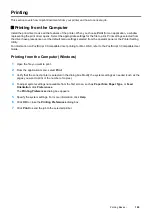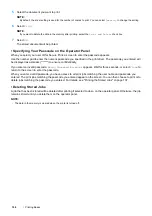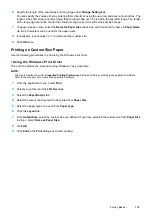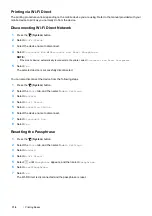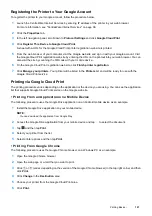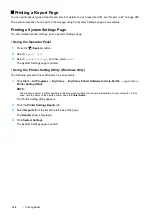Printing Basics
107
Using the Secure Print Feature
When you send a job to the printer, you can specify the information such as user ID, passcode, and job name in the
print driver to store the job in the memory. When you are ready to print the job, use the operator panel menus of the
printer to identify which job in the memory you want to print.
NOTE:
•
The Secure Print feature is available only when
RAM Disk
under
System Settings
is set to
On
.
•
The data in the memory is cleared when the printer is turned off.
Secure Print
You can store print jobs secured with a passcode in the memory. Users with the passcode can print them from the
operator panel. This feature can be used to print confidential documents. The stored job in the memory is deleted
automatically after printing. You can select to delete the stored job before printing, or the stored job is deleted by
turning off the printer.
NOTE:
•
Secure Print is available when you use the PCL or PostScript 3 Compatible driver.
Procedures for Printing Secure Print
The following are procedures for storing and printing jobs.
• Storing Print Jobs
For Secure Print, select
Secure Print
for
Job Type
and specify the user ID, passcode and job name by clicking
Setup
in the
Paper/Output
tab of the print driver. When you send the job to the printer, the job will be stored in the
memory until you request to print from the operator panel or turn off the printer.
NOTE:
•
If a print job is too large for the memory available, the printer may display error messages.
•
If a document name is not assigned to your print job in the print driver, the job's name will be identified using the printer's time
and date of submission to distinguish it from other jobs you have stored under your name.
• Printing the Stored Jobs
Once jobs are stored, you can use the operator panel to specify printing.
Printing the Secure Print Job
Secure Print requires the passcode you specified in the driver when you sent the job.
1
Press the (
Job Status
) button.
2
Select
Secure Print
.
3
Select a user ID you specified in the print driver.
4
Enter the passcode you specified in the print driver using the number pad, and select
OK
.
For details about specifying the passcode, see "Specifying Your Passcode on the Operator Panel" on
page 108.
Send confidential data.
Enter the passcode from
the operator panel.
Print data.
Confidential
Summary of Contents for DocuPrint CM225FW
Page 1: ...DocuPrint CM225 fw User Guide ...
Page 10: ...10 Contents Technical Support 338 Online Services 339 Index 340 ...
Page 260: ...260 Digital Certificates 11 Digital Certificates Using Digital Certificates on page 261 ...
Page 272: ...272 Troubleshooting 4 Lower the levers to their original position 5 Close the rear cover ...