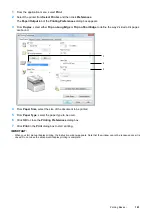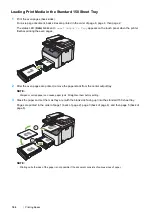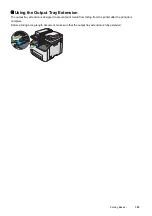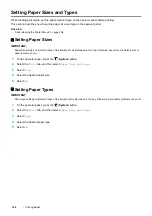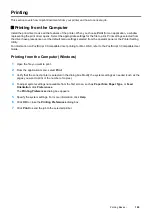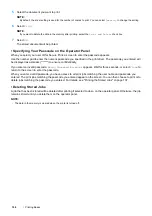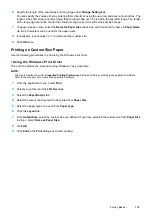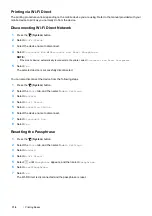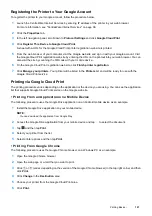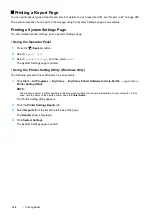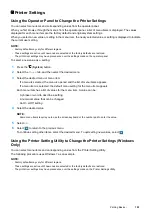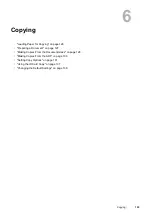114
Printing Basics
Checking Status of Print Job
Checking Status via the SimpleMonitor (Windows Only)
You can check the printer status and print job status with the SimpleMonitor.
See also:
•
"SimpleMonitor (Windows Only)" on page 40
For more information about the SimpleMonitor, see Help:
The following procedure uses Windows 7 as an example.
1
Click
Start
All Programs
Fuji Xerox
Fuji Xerox Printer Software for Asia-Pacific
your printer
SimpleMonitor-Ctype for Asia-Pacific
.
The window to select a printer appears.
2
Click the name of the desired printer from the list.
The
Printer Status
window appears.
3
Click
Help
.
Checking Status via the CentreWare Internet Services
You can check the status of the print job sent to the printer at the
Jobs
tab of the CentreWare Internet Services.
See also:
•
"CentreWare Internet Services" on page 38
Printing With Wi-Fi Direct
This section provides information for Wi-Fi Direct
®
printing. Wi-Fi Direct allows your Wi-Fi
®
mobile devices such as
computers, smart phones, and tablets, to connect to the printer directly via a Wi-Fi network. With Wi-Fi Direct, you
can print documents, photos, or e-mail on your Wi-Fi mobile devices directly without a wireless access point.
NOTE:
•
Wi-Fi Direct supports only IPv4 connection.
•
Only printing function is available via the Wi-Fi Direct network.
•
The maximum number of devices that can be connected via the Wi-Fi Direct network is one.
•
You cannot connect your mobile device to the Internet via the printer's Wi-Fi Direct network.
•
Depending on the device, the channel used to connect the device to the printer via Wi-Fi Direct may differ from the channel
used by the printer to connect to a network via Wi-Fi infrastructure mode. In such a case, simultaneous connection with Wi-Fi
Direct and Wi-Fi infrastructure mode may not work properly.
•
The printer connected with Wi-Fi Direct supports the following protocols; LPD, Port9100, WSD (Web Services on Devices)
(print), Bonjour (mDNS), SNMPv1/v2c, CentreWare Internet Services.
Summary of Contents for DocuPrint CM225FW
Page 1: ...DocuPrint CM225 fw User Guide ...
Page 10: ...10 Contents Technical Support 338 Online Services 339 Index 340 ...
Page 260: ...260 Digital Certificates 11 Digital Certificates Using Digital Certificates on page 261 ...
Page 272: ...272 Troubleshooting 4 Lower the levers to their original position 5 Close the rear cover ...