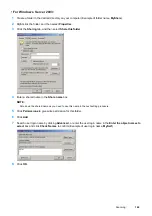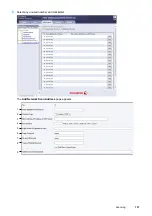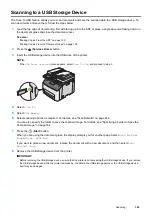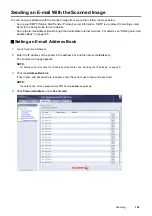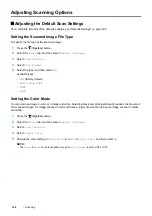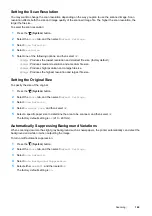Scanning
161
5
Click
OK
.
6
Click the
Save All
icon on the toolbar.
After you configured settings, see "Sending the Scanned File to the Network" on page 162.
6
Path
For
Computer
To store the scanned document in the share folder directly without creating
any subfolder, leave the space blank.
To store the scanned document in the folder you created under the share
folder, enter the path as following.
Example: Share Folder name:
MyShare
, Second-level folder name:
MyPic
,
Third-level folder name:
John
You should now see
MyShare\MyPic\John
in your directory.
In this case, enter the following item.
Path:
\MyPic\John
For
Server
Enter the path to store the scanned document.
7
Login Name
Enter the user account name that has access to the shared folder on your
computer or FTP server.
8
Login Password
Enter the password corresponding to the above login name.
NOTE:
•
Empty password is not valid in the Scan to Server/Computer feature. Make
sure that you have a valid password for the user login account. (See
"Confirming a Login Name and Password" on page 146 for details on how
to add a password in your user login account).
9
Confirm Login Password
Re-enter your password.
10
Port Number
Enter the port number. If you are unsure, you can enter the default value of
139 for SMB and 21 for FTP.
MyShare (Share folder)
MyPic
John
Summary of Contents for DocuPrint CM225FW
Page 1: ...DocuPrint CM225 fw User Guide ...
Page 10: ...10 Contents Technical Support 338 Online Services 339 Index 340 ...
Page 260: ...260 Digital Certificates 11 Digital Certificates Using Digital Certificates on page 261 ...
Page 272: ...272 Troubleshooting 4 Lower the levers to their original position 5 Close the rear cover ...