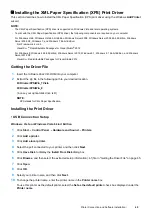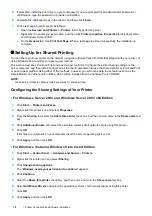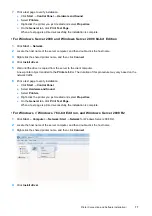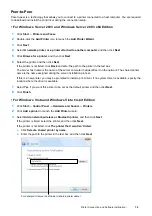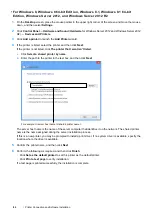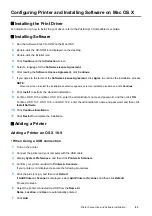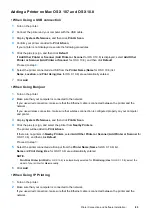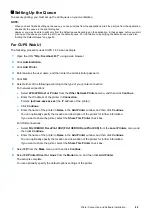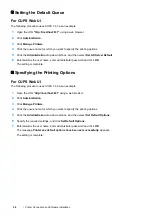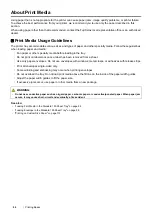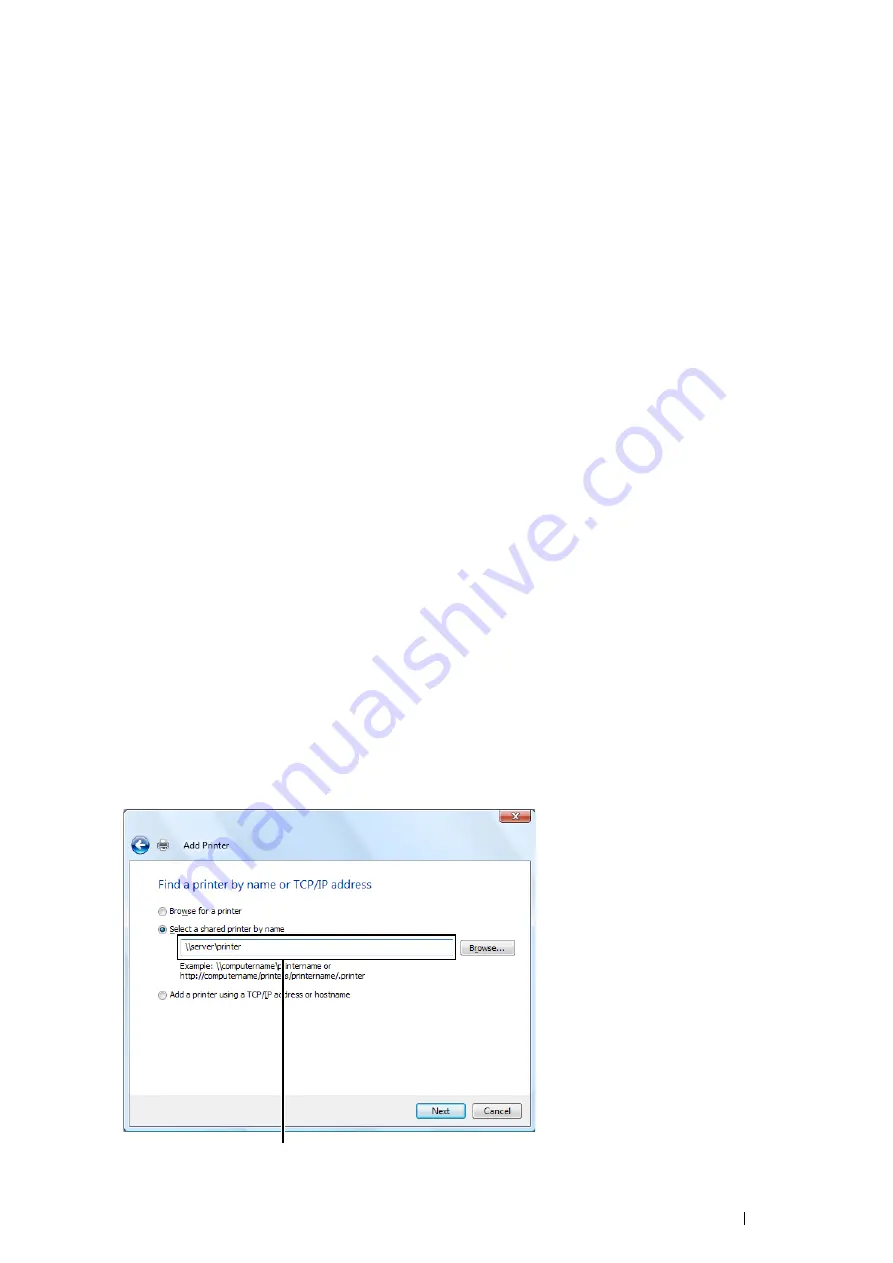
Printer Connection and Software Installation
79
Peer-to-Peer
Peer-to-peer is a technology that allows you to connect to a printer connected to a host computer. You are required
to download and install the print driver during the connection setup.
• For Windows Server 2003 and Windows Server 2003 x64 Edition
1
Click
Start
Printers and Faxes
.
2
Double-click the
Add Printer
icon to launch the
Add Printer Wizard
.
3
Click
Next
.
4
Select
A network printer, or a printer attached to another computer
, and then click
Next
.
5
Click
Browse for a printer
, and then click
Next
.
6
Select the printer, and then click
Next
.
If the printer is not listed, click
Back
and enter the path to the printer in the text box.
The server host name is the name of the server computer that identifies it on the network. The shared printer
name is the name assigned during the server installation process.
If this is a new printer, you may be prompted to install a print driver. If no system driver is available, specify the
location where the driver is available.
7
Select
Yes
if you want this printer to be set as the default printer, and then click
Next
.
8
Click
Finish
.
• For Windows Vista and Windows Vista 64-bit Edition
1
Click
Start
Control Panel
Hardware and Sound
Printers
.
2
Click
Add a printer
to launch the
Add Printer
wizard.
3
Select
Add a network, wireless or Bluetooth printer
, and then click
Next
.
If the printer is listed, select the printer, and then click
Next
.
If the printer is not listed, click
The printer that I want isn't listed
.
a
Click
Select a shared printer by name
.
b
Enter the path to the printer in the text box, and then click
Next
.
For example:
\\
<server host name>
\
<shared printer name>
Summary of Contents for DocuPrint CM225FW
Page 1: ...DocuPrint CM225 fw User Guide ...
Page 10: ...10 Contents Technical Support 338 Online Services 339 Index 340 ...
Page 260: ...260 Digital Certificates 11 Digital Certificates Using Digital Certificates on page 261 ...
Page 272: ...272 Troubleshooting 4 Lower the levers to their original position 5 Close the rear cover ...