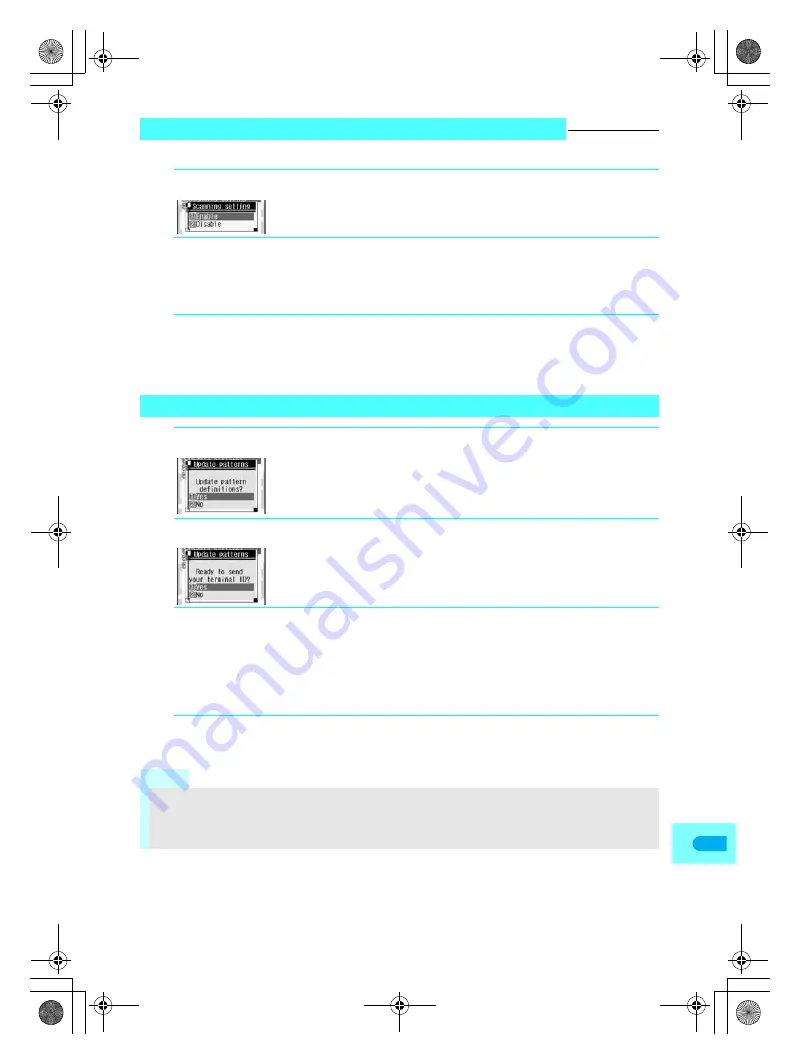
565
App
e
ndi
x
When scan function is set to
Enable
, data and programs are automatically checked when run.
Setting Scan Functions <Scanning Setting>
Default setting
Enable
1
In stand-by, press
t3*2
.
Alternatively, select
_
(Settings)
→
General settings
→
Scanning function
→
Scanning setting
from Top menu.
2
Press
1
[Enable].
Setting confirmation screen appears.
To disable
Press
2
.
3
Select
Yes
and press
t
.
When Scanning function is set and malicious data is detected, security warning appears in five levels.
(
n
P. 566)
Select
No
and the screen of step 1 reappears.
Updating Pattern Definitions <Update Patterns>
1
In stand-by, press
t3*1
.
Alternatively, select
_
(Settings)
→
General settings
→
Scanning function
→
Update patterns
from Top menu.
To not update
Press
2
or
H
and press
1
.
2
Press
1
[Yes].
To not send terminal ID
Press
2
or
H
and press
1
.
3
Press
1
[Yes].
Downloading starts.
To cancel download
Press
t
or
H
and press
1
.
When updating is not necessary
Pattern definitions are up-to-date.
appears. Press
t
and resume operations.
4
Press
t
when updating is completed.
Note
When updating pattern definitions, information about the handset (model and serial number) is sent to the
server (DoCoMo scan function server). Sent information is only used for pattern definition update.
Correctly set the FOMA terminal date (year/month/day).
Download may be interrupted if signal is weak.
dv22̲e.book Page 565 Monday, February 14, 2005 4:58 PM
Summary of Contents for SH700i
Page 50: ...LMEMO9 48 dv22 e book Page 48 Monday February 14 2005 4 58 PM ...
Page 92: ...LMEMO9 90 dv22 e book Page 90 Monday February 14 2005 4 58 PM ...
Page 244: ...LMEMO9 242 dv22 e book Page 242 Monday February 14 2005 4 58 PM ...
Page 581: ...LMEMO9 579 dv22 e book Page 579 Monday February 14 2005 4 58 PM ...






























