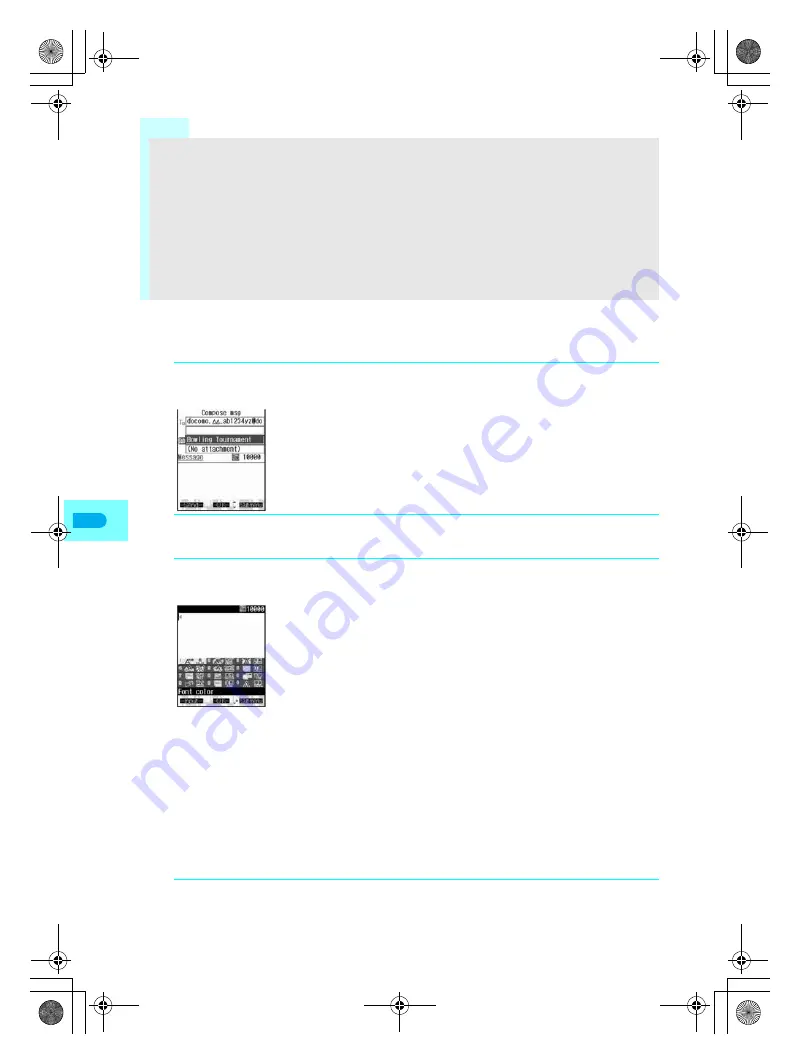
256
Mai
l
J
Inserting text while decorating
Enter text with decorations after specifying decoration method. Or, decorate already entered
characters with specified decoration method.
Note
Insert image
Insert up to 10,000 bytes of images in message entry screen. For different images, insert up to ten images.
If the same image is inserted, insert ten or more. Images are only deemed the same when copied and
pasted if returned to compose message screen and character entry screen is re-entered.
The URL may not be visible due to image or i-motion URL characters having the same color as the
background color of Deco-mail.
Background color cannot be selected after other decorations are selected. Select background color first.
If Deco-mail is sent from a Deco-mail supported terminal to an unsupported terminal (mova or FOMA
models prior to 900i series), a URL is sent in the message text. The recipient must click the URL to view
Deco-mail on the Internet.
※
Supported models: 900i series, 901i series, 880iES (only supports receiving Deco-mail) and 700i series
1
Create i-mode mail and enter address and subject. (
n
steps 1 to 4
on P. 251)
2
Select
Message
and press
t
.
Message entry screen appears.
3
Press
CC
[Decorate mail], enter palette number and specify
decoration.
Palette screen
Select palette with
w
.
Cursor does not move while palette is open. After selecting an item and decorating,
press
i
[Decoration] to move the cursor and select a location to enter characters.
Refer to “Palette numbers and decorations” table on P. 254 and P. 255 for details
on using each decoration.
Specify different decorations in succession. Pressing
CC
is unnecessary if
palette is open.
To view preview screen, press
C
, select
/
Preview
and press
t
. Press
t
[Agree] and the previous screen reappears.
When Palette settings is set to
OFF
Press
CC
, select decoration type from sub menu, press
t
and specify decoration.
When blink, ticker, and swing are specified
Select
Select
, press
t
and perform steps 4 and 5. Perform step 3 again, select
Reset
and press
t
.
When Word alignment is specified
Select Word alignment type, press
t
and perform steps 4 and 5.
When alignment is specified for words that have already been entered, after
performing step 4, select a starting point with
w
and press
t
[Origin]. Select
an ending point with
w
and press
t
[Last].
4
After specifying, press
i
[Decoration].
Message entry screen appears.
dv22̲e.book Page 256 Monday, February 14, 2005 4:58 PM
Summary of Contents for SH700i
Page 50: ...LMEMO9 48 dv22 e book Page 48 Monday February 14 2005 4 58 PM ...
Page 92: ...LMEMO9 90 dv22 e book Page 90 Monday February 14 2005 4 58 PM ...
Page 244: ...LMEMO9 242 dv22 e book Page 242 Monday February 14 2005 4 58 PM ...
Page 581: ...LMEMO9 579 dv22 e book Page 579 Monday February 14 2005 4 58 PM ...






























