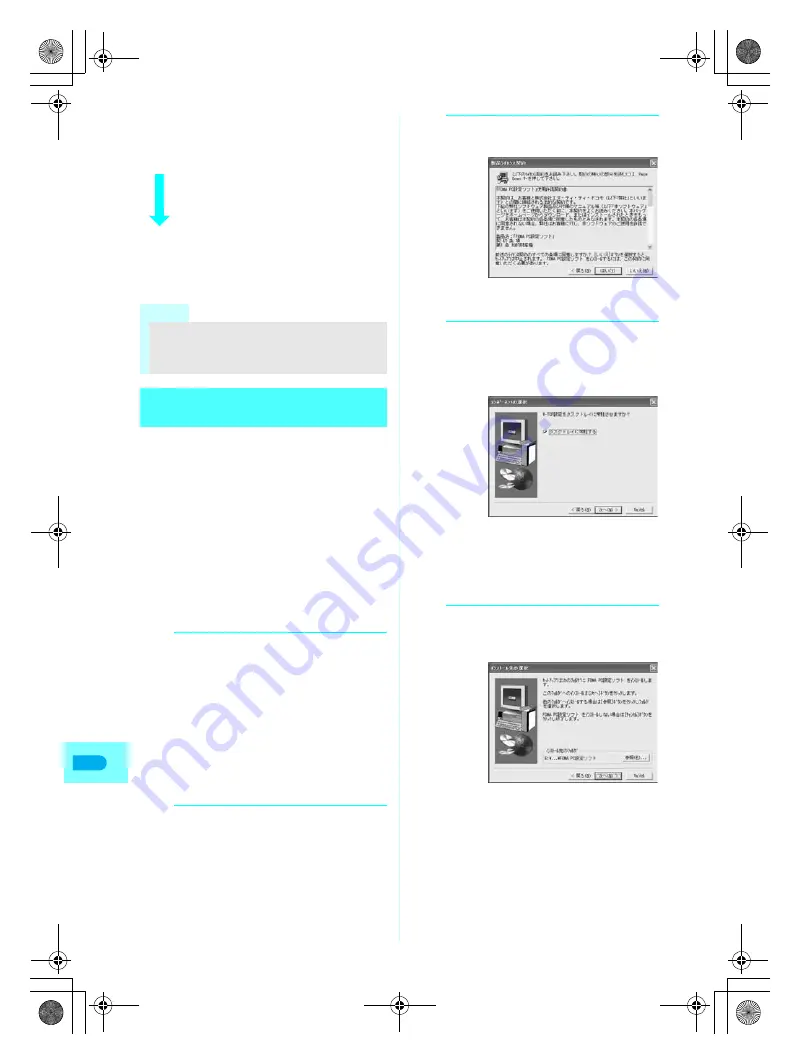
476
Da
ta
Com
m
uni
c
a
tio
n
STEP 3 Use Easy settings to configure the
network
Packet transmissions using mopera
(
n
P. 478)
Packet transmissions using other
providers (
n
P. 480)
64K data communications using mopera
(
n
P. 481)
64K data communications using other
providers (
n
P. 481)
Refer to P. 485 and following pages
for other settings.
STEP 4 Establish a connection (
n
P. 482)
Connect to the Internet.
To install the FOMA PC Setup Software on a PC
running Windows XP or 2000 Professional, the PC
user must have administrative rights. An error will
occur when other users attempt to uninstall this
software.
Contact the computer manufacturer or Microsoft
Corporation for information about configuring the
administrative rights setting.
Close all other programs before beginning installation.
If other programs are running, click
Cancel
on the
FOMA PC Setup Software screen, close all other
programs after saving, then restart installation.
Example: Installing to Windows XP.
The screens are different for other operating systems.
Note
When the FOMA terminal is recognized as a
number larger than COM20, host (APN)
information cannot be acquired or read in the Host
(APN) Setting.
Installing the FOMA PC Setup
Software/FirstPass PC Software
1
Place the supplied CD-ROM in
the PC and activate SETUP.EXE.
S
Click
ファイル名を指定して実行
(Run) in the
スタート
(Start) menu.
T
Specify
<CD-ROM driver name>
:
¥FOMA_PCSET¥SETUP.EXE
and click
OK
.
To install FirstPass PC Software
In
T
, specify
<CD-ROM drive name>
:
¥FirstPassPCSoft¥FirstPassPCSetup.exe
and click
OK
.
Follow the instructions in
FirstPassManual
found in the FirstPassPCSoft folder of the
CD-ROM to install.
2
In the
ようこそ
(Welcome)
screen, click
次へ
(Next).
Refer to P. 477 if a screen appears, stating
that an earlier version of W-TCP Setup
Software, an earlier version of FOMA Data
Transmission Setup Software or the FOMA PC
Setup Software is already installed.
3
Read the licensing agreement
and click
はい
(Yes) to agree.
This is the user licensing agreement for the
FOMA PC Setup Software. Clicking
いいえ
(No) cancels the installation.
4
Make sure that
タスクトレイに
常駐する
(Resident in task tray)
is checked
E
and click
次へ
(Next).
After setup, the W-TCP Settings icon is added
to the task tray. (
n
P. 483)
Adding the icon to the task tray is
recommended, as it enables optimization
setting of W-TCP transmissions.
This icon can be removed or added after
installation.
5
Confirm the destination
program folder and click
次へ
(Next).
To change the destination program folder, click
参照
(Browse), select a destination for
installation and click
次へ
(Next).
dv22̲e.book Page 476 Monday, February 14, 2005 4:58 PM
Summary of Contents for SH700i
Page 50: ...LMEMO9 48 dv22 e book Page 48 Monday February 14 2005 4 58 PM ...
Page 92: ...LMEMO9 90 dv22 e book Page 90 Monday February 14 2005 4 58 PM ...
Page 244: ...LMEMO9 242 dv22 e book Page 242 Monday February 14 2005 4 58 PM ...
Page 581: ...LMEMO9 579 dv22 e book Page 579 Monday February 14 2005 4 58 PM ...






























