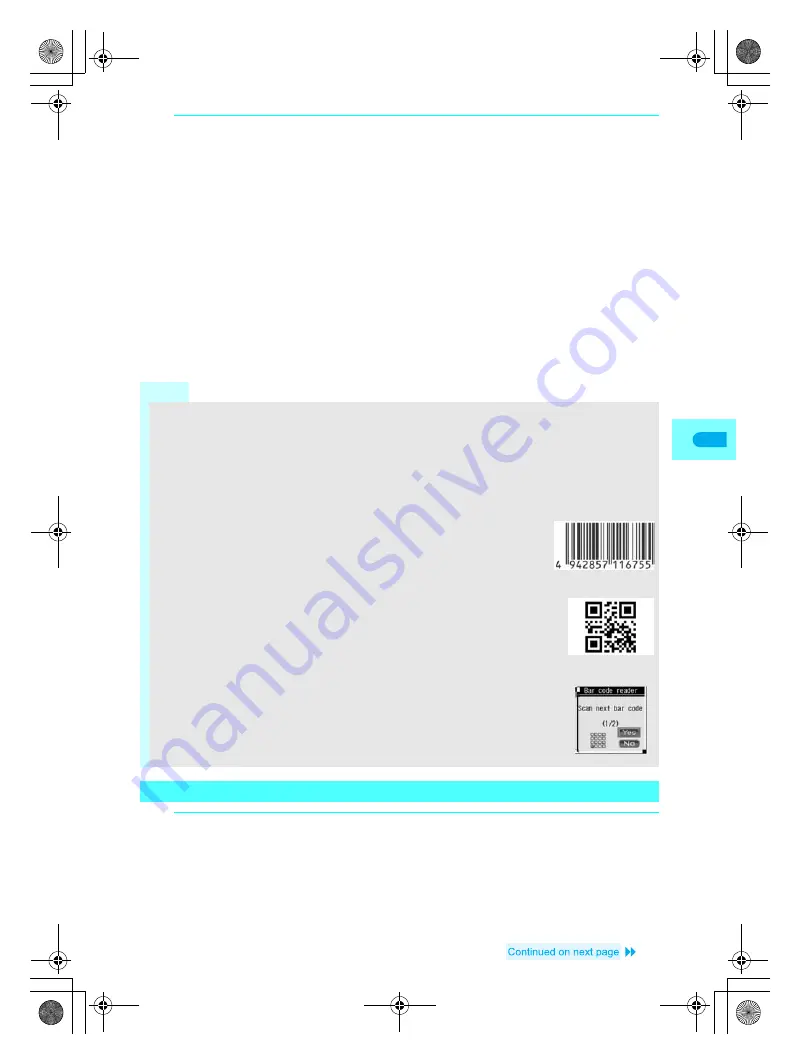
191
Ca
m
e
ra
4
Select scanned text and press
t
.
Scanned characters and numbers are selectable if shown in blue.
Based on the type of scanned text, confirmation screens for i-mode connection (for URLs), compose
message (for mail addresses) or outgoing call (for phone numbers) appears.
Applicable screens appear for scanned data. Add to phonebook screen for phonebook data, compose
message screen for mail data, register bookmark screen for bookmark data, and run i-
α
ppli screen for
i-
α
ppli data.
If scanned characters and numbers are not blue, display does not change even if
t
is pressed.
To copy all scanned text
Press
i
[Copy all].
When scanned text is 2,000 bytes or more, Copy all is not available.
To copy a part of scanned text
Press
C3
in screen after scanning. Press
t
at the beginning and end of text string to copy.
To save scanned text
In the screen after scanning text, press
C4
, select save destination and press
t
.
Save up to five entries.
Note
In the i-mode menu (
n
P. 204), press
C
to start Bar code reader.
While viewing a site (
n
steps 1 to 3 on P. 204), press
CC
to start Bar code reader. Connect to
scanned URL without disconnecting. In this case, only URL scan recognition result can be used.
Saving phonebook entries is not available when phonebook PIM is locked. Enter terminal security code
(four to eight digits) to unlock temporarily and save scanned text to phonebook. PIM lock is enabled again
after saving.
During Manner mode, scan complete tone and error tone do not sound.
JAN code
JAN code is a type of bar code using vertical bars of varying width to express
numbers.
The code on the right is read as
4942857116755
.
QR code
QR code is a type of two-dimensional code expressing data vertically and
horizontally. Data includes alphanumeric characters and character strings (kanji,
kana, pictographs).
The code on the right is read as
FOMA SH700i
.
Split data
QR code may be split into a multiple set of codes (maximum 16) which can be
compiled into one set of data. If split data is scanned, the screen on the right appears
after step 3. The parentheses ( ) show remaining codes/total codes. Select
Yes
to
proceed to the next QR code scanning screen. When the next QR code appears in
the center of the screen, scanning starts automatically. Repeat step. When all split
data is scanned, scan results appear.
Scanning and Playing Images or Melodies from QR Codes
1
Scan QR code (
n
steps 1 to 4 on P. 190).
In scan results screen,
Image
appears (in blue) when scanned data is an image and
Melody
appears
(in blue) when scanned data is a melody.
dv22̲e.book Page 191 Monday, February 14, 2005 4:58 PM
Summary of Contents for SH700i
Page 50: ...LMEMO9 48 dv22 e book Page 48 Monday February 14 2005 4 58 PM ...
Page 92: ...LMEMO9 90 dv22 e book Page 90 Monday February 14 2005 4 58 PM ...
Page 244: ...LMEMO9 242 dv22 e book Page 242 Monday February 14 2005 4 58 PM ...
Page 581: ...LMEMO9 579 dv22 e book Page 579 Monday February 14 2005 4 58 PM ...






























