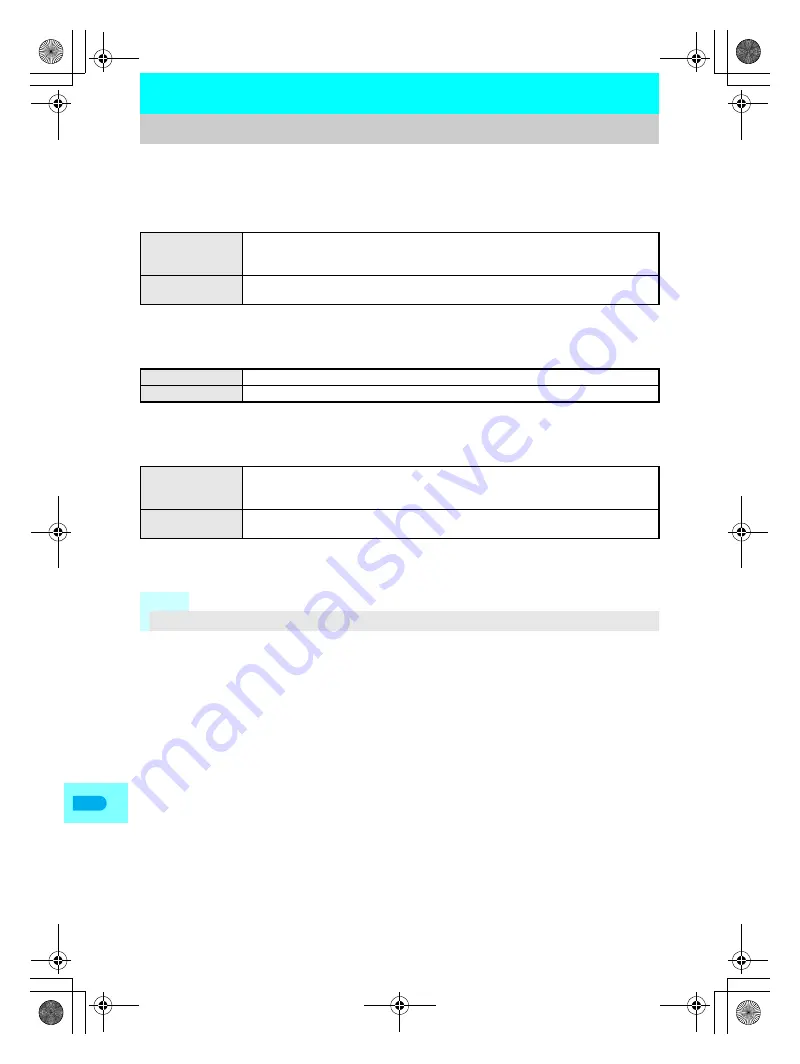
510
Tex
t Inpu
t
Enter text for various functions on the FOMA terminal, such as phonebook and text
messages.
Before entering text, it is recommended to learn about the text input methods.
J
Text input methods
Refer to P. 525 for details on selecting input method.
Each method has input modes for entering different types of characters. (
n
P. 514, P. 525)
J
Types of characters which can be entered
Use double-byte alphanumeric mode to enter double-byte numbers.
Refer to P. 534 to P. 536 for details.
J
Quick dictionary and Next word guess
Both conversion functions are enabled as the default setting. Functions can be turned off separately.
(
n
P. 525)
Learned conversion candidates can be reset. (
n
P. 523)
Text Input
Entering Text
5-touch
Each key is assigned multiple characters. Press key multiple times to enter character.
Refer to P. 534 and P. 535 for details on key assignment. Press
s
to scroll backwards
through characters.
2-touch
Use two-digit combinations to enter character, as when sending text to pagers*. Refer to
P. 536 for details on two-digit combinations.
Double-byte
Kanji, hiragana, katakana, alphabet (upper/lower case), numbers, symbols, pictographs
Single-byte
Katakana, alphabet (upper/lower case), numbers, symbols
Quick dictionary
For every one to five hiragana characters entered, conversion candidate words starting
with those characters appear. Commonly used words are registered in a specialized
dictionary.
Next word guess
After characters are confirmed, the next word is predicted from previous input/conversion
records, automatically showing candidate characters that follow confirmed characters.
Note
The design of text input screen depends on the function.
dv22̲e.book Page 510 Monday, February 14, 2005 4:58 PM
Summary of Contents for SH700i
Page 50: ...LMEMO9 48 dv22 e book Page 48 Monday February 14 2005 4 58 PM ...
Page 92: ...LMEMO9 90 dv22 e book Page 90 Monday February 14 2005 4 58 PM ...
Page 244: ...LMEMO9 242 dv22 e book Page 242 Monday February 14 2005 4 58 PM ...
Page 581: ...LMEMO9 579 dv22 e book Page 579 Monday February 14 2005 4 58 PM ...
















































