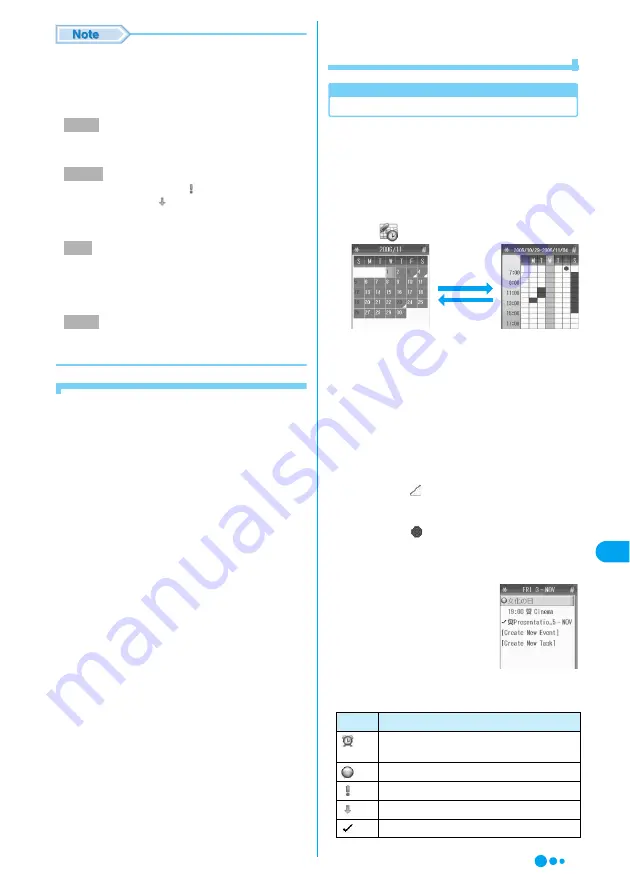
263
Ot
her Co
nven
ient
Fu
nct
ions
• If a call arrives while saving, the data being
registered will not be saved if:
- The call is answered
- The call is placed on answer hold
- Record Message started
• If the task is set to "Complete", the Reminder does
not work even if "Reminder" is set to "On".
• When "High" is selected,
appears and when
"Low" is selected,
appears on the Day View
screen. However, this is not displayed when
"Status" is set to "Complete".
• The following file formats can be set (but some files
such as restricted files or files including only movies
or sounds may not be set): SMF, MFi, MP4 (Mobile
MP4), and AMR
• When "Secret Data" is set to "Hide", the field of
"Secret" does not appear.
■
When the set date/time comes
The Notification screen opens and the alarm tone
sounds once. If you changed "Alert", the handset
acts in accord with the new settings.
• If you keep the Notification screen open, the
alarm tone sounds once every 5 minutes. After
the set time in "Reminder Time-Out" (P265)
elapses, the screen closes automatically.
• The alarm may not start depending on the
settings of "Profile", Manner Mode, etc.
• During a voice/video call or data exchange
connected to a PC, the Schedule alarm does not
sound.
■
Operations from notification screen
/
N M
: Stop the Schedule alarm.
i
[Exit]
: Close notification screen.
h
[View]
: Open detail screen.
• While the FOMA handset is closed, press
J
to
display detail information. Press
N
/
M
to scroll the
screen.
■
When the set the Reminder date/time comes
with power OFF
When "Power On Events" (P265) is set to "On",
automatically the handset is powered on, the
Notification screen opens, and the alarm tone
sounds.
• To turn the power OFF, press
i
[Ignore], to
display detail screen, press
h
[View]. To turn
the power OFF from a notification screen, press
i
[Ignore]. To leave the power ON, press
h
[Function], select "On" and press
h
[Yes].
• Selecting "More" from the Function menu on the
detail screen scrolls the screen. Selecting "Copy
All Text" copies the text on the screen.
Checking Schedule/Task
The confirmation for Schedule or Task, or
register schedule or items. Calendar appears on
a Month View or Week View screen.
• Calendar is displayed on Month View screen by
default.
• Calendar can be displayed from January 2, 2006 to
December 31, 2030.
a
cy
(Accessories)
y
"Datebook"
•
*
/
#
: Switch to the previous/next month or
week.
• On the monthly view, the day of the week of the
current day and the current date are highlighted.
On the weekly view, the column of the current day
and the time slot that has an event scheduled are
highlighted (the highlight colors vary depending on
the setting of "Skin").
• On the monthly view, for the day when an event is
scheduled,
is displayed at the lower right corner
of the cell.
• On the weekly view, for the day when an event is
scheduled,
is displayed below the day of the
week.
b
Select the day to open
y
c
•
*
/
#
: Switch to the
previous/next day.
■
Icons on the Day View screen
Status
Priority
Alert
Secret
Icon
Description
Schedule event/Task with Reminder
activated
All day event
Task with "High" Priority
Task with "Low" Priority
Task with "Status" set to "Complete"
Week View
screen
Month View
screen
h
[Function]
y
"Week View"
h
[Function]
y
"Month View"
Day View screen
D
a
te
bo
ok
Continued on the next page
Summary of Contents for M702iG
Page 147: ......
Page 161: ......
Page 185: ......
Page 227: ......
Page 285: ......
Page 301: ......
Page 311: ......
Page 376: ...369 MEMO ...
Page 377: ...370 MEMO ...
Page 384: ......
















































