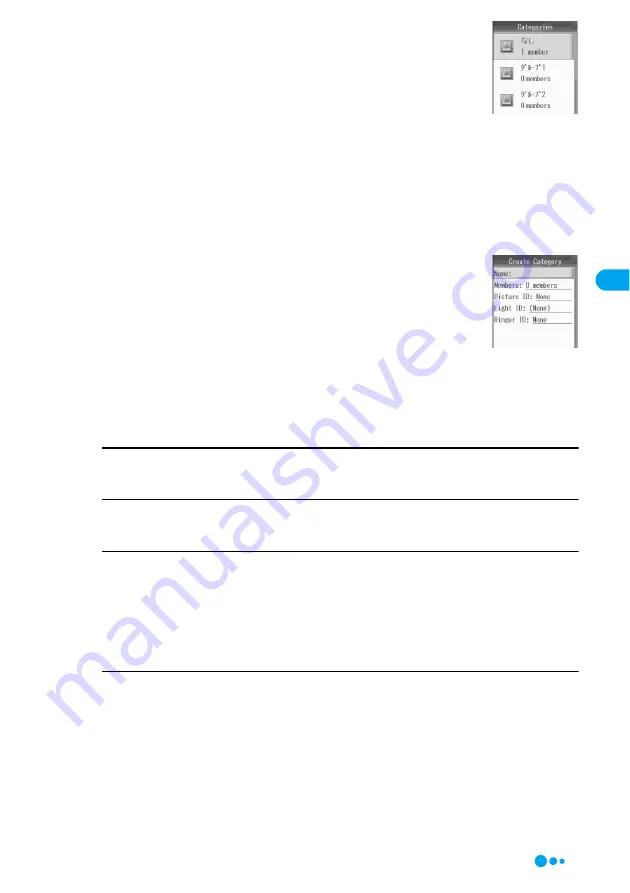
99
Phonebook
a
Phonebook list screen (P102)/Phonebook detail
screen (P103)
y
h
[Function]
y
"Manage
Contacts"
y
"Edit Categories"
■
When "View" is set to "Phone & UIM Card"
Press
h
[Function] and select "Manage Contacts"
y
"Edit Phone
Categories"/"Edit UIM Categories".
■
To view the saved contents of a category before editing
Select a category and press
c
. The Category detail screen opens and you
can check a set image or ringtone, or assigned members.
■
To edit or delete a saved category
Select a saved Category and press
h
[Function], then select "Edit Category" or "Delete
Category".
• Go to Step 3 if "Edit Category" is selected.
• When selecting "Delete Category", press
h
[Yes] to delete.
b
"[New Category]"
c
Perform the following operations
Name
Enter a category name. Up to 24 full-pitch/half-pitch characters can be entered.
y
Enter a name
Members
Select a Phonebook entry from the select a member screen.
y
Checkmark to a Phonebook entry to save
y
i
[Complete]
Picture ID
Specify an image or video/i-motion to be displayed on the incoming call screen when a call arrives from a group
member.
Light ID
Specify the color of Illumination Indicator to blink when a call arrives from a group member.
y
Select an Light ID
y
h
[Select]
• If you select "None", this option is set to the same setting as "Light ID".
My Pictures
i-motion
None
: Select from images saved in the "My Pictures" folder.
y
Select a folder
ycy
Select an image
yc
: Select from videos/i-motion movies saved in the "i-motion" folder.
y
Select a folder
ycy
Select a video/i-motion movie
yc
: No image or video/i-motion movie is displayed.
Categories screen
(Example: FOMA
handset (Phone)
contact)
Create Category
screen
(Example: FOMA
handset (Phone)
contact)
E
d
it C
a
teg
o
ries
Continued on the next page
Summary of Contents for M702iG
Page 147: ......
Page 161: ......
Page 185: ......
Page 227: ......
Page 285: ......
Page 301: ......
Page 311: ......
Page 376: ...369 MEMO ...
Page 377: ...370 MEMO ...
Page 384: ......






























