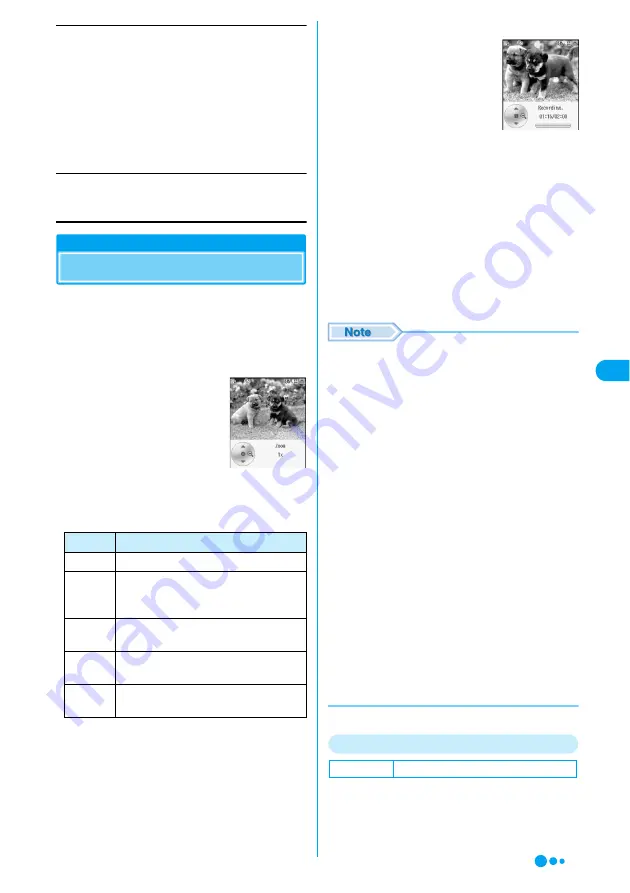
147
Ca
m
e
ra
Apply As
Set the captured still image for the Wallpaper or a Contact.
Edit
Save a captured still image and open the Image edit
screen.
→
P230
Video Capture
Capturing Videos
• Captured videos are stored in the "Camera" folder
under "i-motion" in "Databox" on the handset by
default. To change the saving destination to the
microSD memory card, access "Switch Storage
Device" (P151).
a
J
■
Key operation while ready for capturing or
while capturing
b
Frame a shot
yc
/
J
Start capturing.
•
h
[Pause]/[Resume]:
Pause/resume the capturing.
•
i
[Cancel]: Stop capturing
without saving the captured
video.
c
c
/
J
Capturing ends and the video capture completion
screen opens.
•
C
: A captured video will be deleted, and the
Video capture screen returns.
•
i
[Send]: Send a captured video by Email,
Infrared or Bluetooth.
→
P184, P254, P272
d
c
/
J
Return to the video capture screen.
• To delete captured videos, press
C
on the video
capture completion screen. Pressing
p
to
terminate does not delete the videos.
• If no action is taken on the capture screen for 2
minutes, the video camera is terminated. Captured
Vides are saved automatically.
• Folding the FOMA handset while capturing
terminate the video camera after saving the
captured videos.
• Even when Manner Mode is activated, when
capturing starts and ends, the shutter tone sounds.
• If a call arrives while capturing a video, the shutter
tone sounds and capturing ends automatically. After
the call is terminated, the captured video is played
automatically and the capture screen returns.
However, if the call lasts for 1+ minutes
automatically. The captured video is saved.
• When an Email arrives while capturing a video, the
shutter tone sounds, capturing ends automatically,
and the Reception result screen opens. Capturing
screen returns after the mail function is finished.
However, when displaying a mail for more than
approximately 1 minute, the video camera is
terminated and captured video clips are saved
automatically.
• Recording of sounds start after the shutter tone
sounds.
Function Menu on the Video Capture Screen
a
Video capture screen (P147)
yh
[Function]
y
Perform the following
operations
Wallpaper
Screen Saver
Contact
Camera Off Image
: Set as Wallpaper.
: Set as Screen Saver.
: Set to a Contact. Go to Step 2 in
"Saving Contacts to the Phonebook
from Received Calls or Dialed Calls"
(
P97
).
: Set the file as the alternate image for
video calls.
Key
Description
c
J
Start/Stop capturing
*
Light On/Off (Only while ready for
capturing, when capturing with the Out
Camera)
#
Switch between the In and Out
Cameras
j
Switch settings for Zoom, Exposure and
Lighting Conditions
s
Adjust Zoom, Exposure and Lighting
Conditions
Video capture
screen
Default
Light: Light Off
Video capturing
screen
Vi
d
e
o C
a
pt
u
re
Continued on the next page
Summary of Contents for M702iG
Page 147: ......
Page 161: ......
Page 185: ......
Page 227: ......
Page 285: ......
Page 301: ......
Page 311: ......
Page 376: ...369 MEMO ...
Page 377: ...370 MEMO ...
Page 384: ......
















































