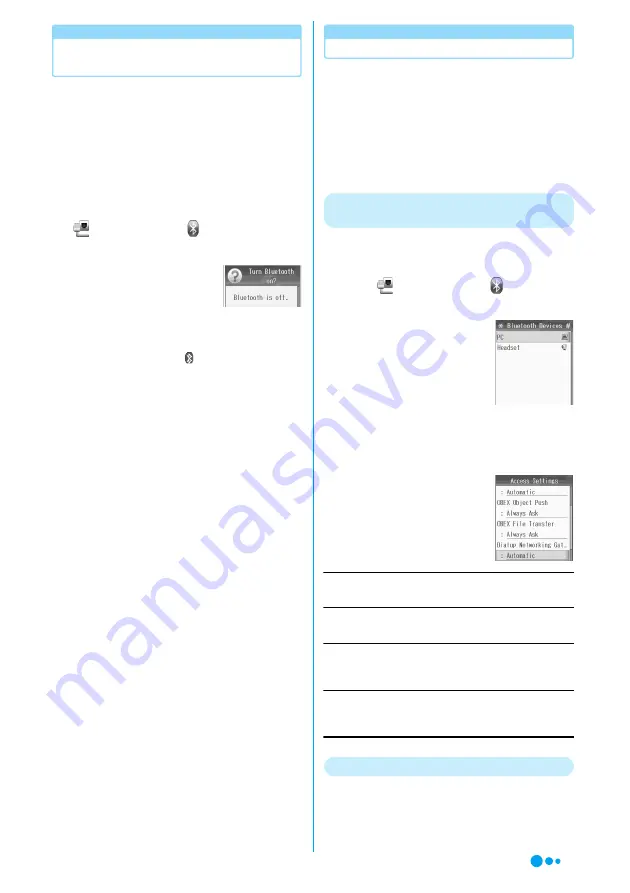
8
Make the Device Registration of the
FOMA Handset and PC
After the FOMA handset become search ready,
search for the FOMA handset from the PC,
register the device, and connect the FOMA
handset and the PC via Bluetooth.
• If you connect the FOMA handset and the PC after
registering the device, registering the device (Steps 1
to 4) are not necessary. For connecting the devices
after they are registered, refer to the instruction
manual that came with the PC or a device such as the
Bluetooth adapter that is connected to the PC.
a
(Connection)
y
(Bluetooth
Link)
y
"Find Me"
• This screen does not open
when Bluetooth on the FOMA
handset is turned on. In this
case, go to Step 3.
b
h
[Yes]
Bluetooth on the FOMA handset turns on and
becomes search ready.
blinks at the top of the
screen.
• While the device become serch ready, if no
searching operations were performed from the PC
for about three minutes, the search ready state will
be cancelled automatically.
c
Search and register the Bluetooth device
on the PC
Select "FOMA M702iG" <checking the
specifications> from the found device and perform
steps to register it. The Device registration screen
opens on the FOMA handset when you start the
registering process.
For searching and registering devices, refer to the
instruction manual that came with the PC or the
device such as a Bluetooth adapter that is
connected to the PC.
• It is recommended that you turn off Bluetooth
devices around the PC other than the FOMA
handset before searching and registering devices.
• Some instruction manuals may use "Find" for
"Search" and "Pairing" for "Register".
d
h
[Yes]
y
Enter the passkey
The Passkey authentication completion screen
opens on the FOMA handset after the Bluetooth
connection between the FOMA handset and the
PC is established.
Go to "Checking the Registered Devices".
→
P8
Checking the Registered Devices
Check the settings of the Bluetooth devices
registered to the FOMA handset and the PC to
make sure you are ready to perform data
communications via Bluetooth.
• For the device name displayed on the FOMA handset
and the modem name displayed on the PC, refer to
the instruction manual of your PC or the device
connected the PC, such as the Bluetooth adapter.
Checking the Settings of Devices
Registered to the FOMA Handset
Verify the connection method between the
FOMA handset and the device. Change if
necessary.
a
cy
(Connection)
y
(Bluetooth
Link)
y
"Device History"
Bluetooth devices registered
to the FOMA handset are
displayed.
b
Select a device
ycy
select "Access
Settings"
ycy
check the settings in
"Dialup Networking Gateway"
Select from the following as
necessary:
Always Ask
The confirmation is displayed each time you connect.
Automatic
Connection is always permitted.
Never
The connection is denied and communication cannot be
performed.
Just Once
The confirmation is displayed for the first connection. Later
attempts will be rejected.
Checking the Modem
Check the COM port number assigned to the
modem to set up data communication.
<Example: For Windows XP>
Continued on the next page
Summary of Contents for M702iG
Page 147: ......
Page 161: ......
Page 185: ......
Page 227: ......
Page 285: ......
Page 301: ......
Page 311: ......
Page 376: ...369 MEMO ...
Page 377: ...370 MEMO ...
Page 384: ......






























