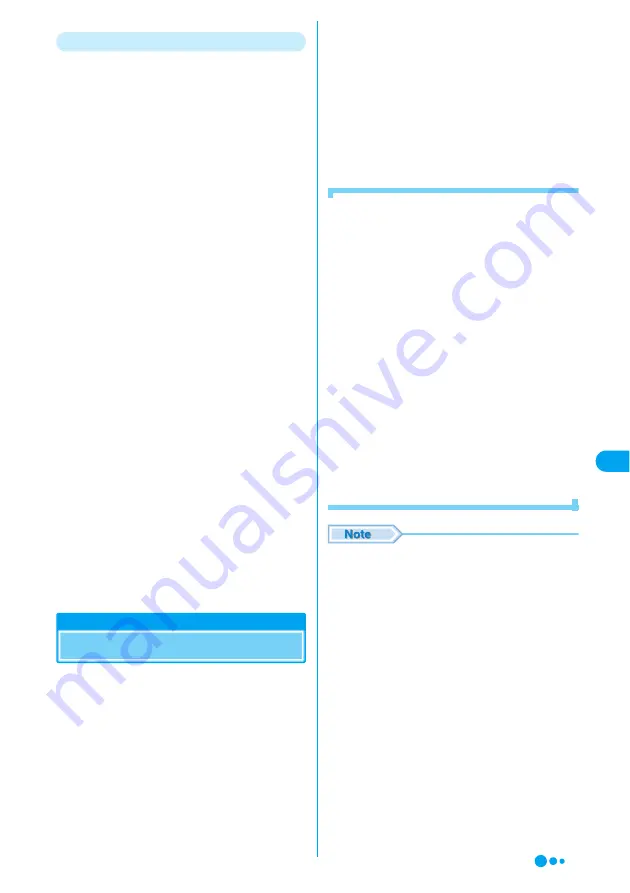
211
i-
app
li
Other Convenient Functions
■
i-appli stand-by screen
On the i-appli stand-by screen, you can use an
i-appli as the Wallpaper screen, or to receive
mail, or make calls. You can make the Wallpaper
screen more convenient by setting latest news or
whether information on the Wallpaper screen or
letting your favorite character inform you of mail
reception and alarms.
→
P217
• This function is available with i-appli compatible
with the i-appli stand-by screen.
■
Automatically starting i-appli
You can automatically start software at a
specified time, date or day of week. Some
software can be automatically started at a time
interval predefined in the software.
→
P216
■
Using camera
You can use i-mode handset Camera from i-appli.
• This function is available with i-appli compatible
with Camera function.
■
Infrared communication
You can communicate with a device installed with
Infrared communication function using the i-appli.
→
P252
• This function is available with i-appli compatible
with Infrared communication function.
• Depending on the other party's device,
communications of some data may be disabled
even with Infrared communication function
installed.
■
Infrared remote control
You can operate various device from i-appli such
as household electrical appliances compatible
with infrared remote control.
→
P256
For example, "G
ガイド番組表リモコン
(G-GUIDE Program List Remote Controller)"
registered by default can be used as a remote TV
controller linked with TV program.
→
P215
• This function is available with i-appli compatible
with infrared remote control function. The other
party's device must have related i-appli.
Downloading i-appli from Site
You can download software from a site and save
it to FOMA handset.
• You can register up to 60 software items downloaded
(the number of items that can be saved may be
reduced depending on the software date size).
a
While a site is displayed
y
Select
software
yc
•
i
[Cancel]: Cancel downloading.
b
After downloading has completed
yh
[OK]
■
When software setup screen opens
Initialize the software.
y
Select an option item
y
Press
h
[Change]
y
Select a setting option
y
h
[Select]
y
h
[Return].
• Each setting can also be performed from
"Permissions".
→
P215
• Some items may not be changed depending on
the software.
c
h
[Yes]
The downloaded software starts.
■
Downloading mail-linked i-appli
The folder for i-appli mail is automatically created in
the Inbox/Unsentbox/Outbox list if you download
mail-linked i-appli. The folder name will be the title
for the downloaded mail-linked i-appli, which
cannot be changed.
• Up to 24 folders, together with folders created
using "Create Folder", can be created
respectively in Inbox or Outbox. If there are
already 24 folders, a mail-link i-appli cannot be
downloaded.
■
Re-downloading mail-linked i-appli
• When downloading a mail-linked i-appli, if only a
folder remains, you can use the folder. If the
folder name is different from the name of the
downloaded i-appli, the folder will be renamed to
the name of the downloaded i-appli. If you are not
using the folder, you can delete the folder and
create a new folder. However, if you do not create
a new folder, the mail-linked i-appli cannot be
downloaded.
• If security is set to the folder, you need to enter
the Security Code for download.
• At downloading, the conformation screen may
appear asking whether to send the "serial number of
your mobile phone/UIM". Press
h
[Yes] to start
downloading. In this case, the "serial number of your
mobile phone/UIM" is sent to the ISP (Internet
Service Provider) over the Internet, so could be
deciphered by third parties. However, your phone
number, address, age, and gender are not notified
to the ISP (Internet Service Provider) or others by
this operation.
• At downloading, the confirmation screen may
appear notifying of using "the phone-information
data (stored data and serial number of your mobile
phone/UIM)". Press
h
[Download] to start
downloading. Select
i
[Details] to check the
details of the phone-information data you want to
use.
• If you attempt to re-download the software that was
downloaded with a different UIM, the confirmation
message opens asking whether to overwrite it.
Press
h
[Yes] to display the screen to check the
version and size of the software. Press
h
[Download] to download.
Do
wnloa
d
ing
i-ap
pli f
rom
S
ite
Continued on the next page
Summary of Contents for M702iG
Page 147: ......
Page 161: ......
Page 185: ......
Page 227: ......
Page 285: ......
Page 301: ......
Page 311: ......
Page 376: ...369 MEMO ...
Page 377: ...370 MEMO ...
Page 384: ......
















































