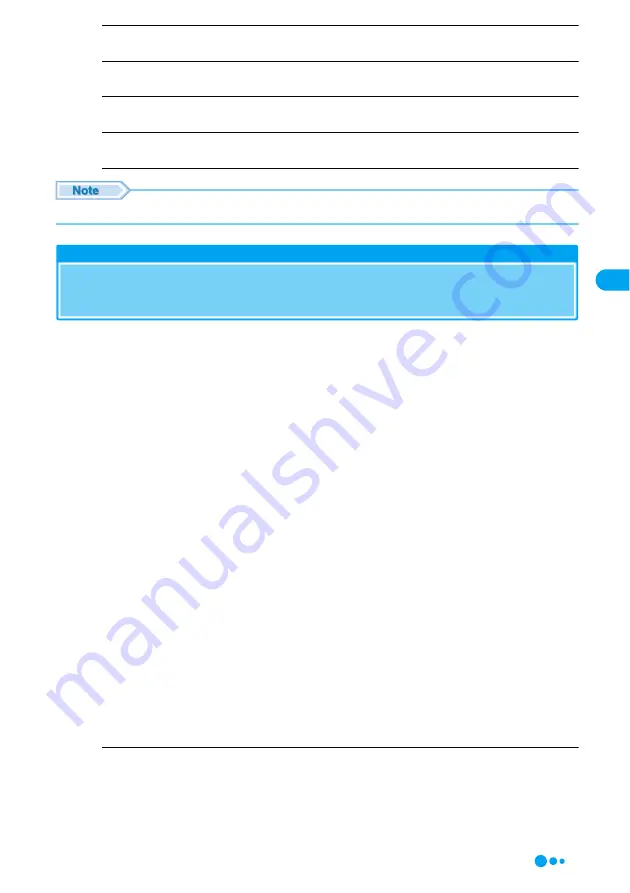
97
Phonebook
Add Email
Add another Email address entry field.
Add URL
Add a URL entry field.
Add Postal Address
Add a postal address entry field.
Cancel
Cancel saving an entry to the Phonebook.
• If "Store To" is set to "UIM", only "Cancel" is displayed.
Saving Contacts to the Phonebook from Received
Calls or Dialed Calls
You can save entries to a Phonebook from the list screen or detail screens of calls, mail,
SMS or bookmarks that contain a phone number, mail address or URL. Also, you can save
a phone number currently being entered/displayed on the Phone number entry screen or
web site, etc.
a
Open the screen containing items to store
■
To store from the Dialed Calls list screen (P54)/Dialed Calls detail screen (P55)/Received Calls
list screen (P66)/Received Calls detail screen (P66)
h
[Function]
y
select "Store".
• To store from the Dialed Calls list screen/Received Calls list screen, select the entry to store
before performing this operation.
• If the phone number of the history entry has already been stored in the Phonebook, "Store" will not
appear.
■
To save from the Phone number entry screen
Press
i
[Store].
■
Saving an image, video/i-motion in the Databox
Select an image, video/i-motion and press
h
[Function], then select "Apply as"
y
"Phonebook
Entry".
■
To store the email address of a sender or recipient of mail
On the email list screen/email detail screen, press
h
[Function] and select "Check address", then
press
c
to select "Save in Phonebook" (if the email has more than one email address, select an
address to store and perform the steps).
■
To save from other screens
Select an item or phone number and press
h
[Function], then select "Store".
b
Perform the following operations
• If no entry is saved in the Phonebook specified as the "Default Storage", the Create Contact screen
opens. Go to Step 3.
Create New Contact
Save a new entry to a Phonebook. Go to Step 3.
• The Create Contact screen opens with the information already entered.
S
a
ving
Con
tacts to
the
P
h
on
ebo
o
k fr
o
m
R
eceived
Calls o
r D
ialed C
a
lls
Continued on the next page
Summary of Contents for M702iG
Page 147: ......
Page 161: ......
Page 185: ......
Page 227: ......
Page 285: ......
Page 301: ......
Page 311: ......
Page 376: ...369 MEMO ...
Page 377: ...370 MEMO ...
Page 384: ......






























