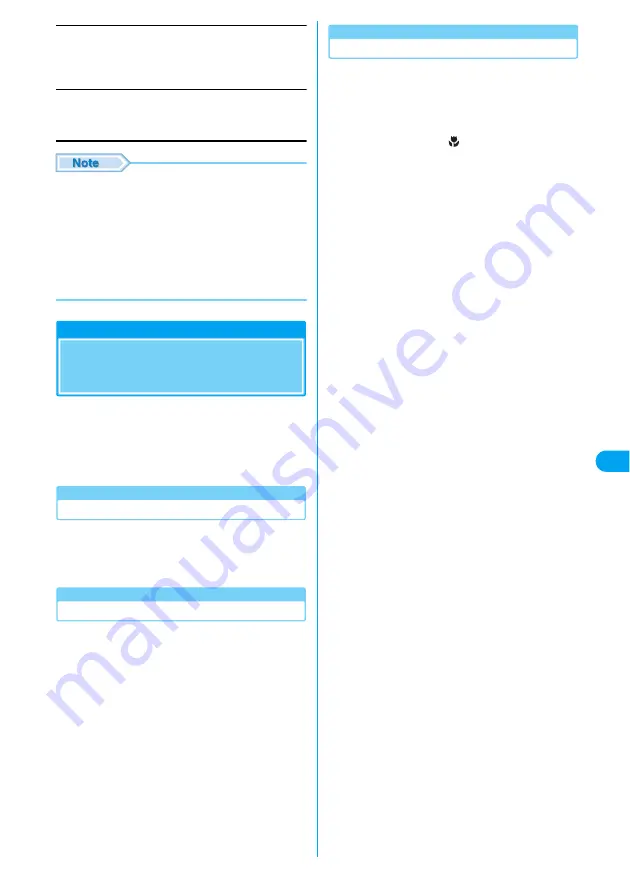
219
i-
app
li
Delete Several
You can select and delete multiple software programs.
y
Checkmark to software to delete
yh
[OK]
yh
[Yes]
Delete All
You can delete all the software saved.
y
Enter the Security Code
y
h
[Yes]
• To delete a mail-linked i-appli, a confirmation screen
whether to delete the mail folder automatically
created at the same time opens. Press
h
[Yes] to
delete the folder. To delete only the software, press
i
[No]. After deleting only the software, only the
message text can be viewed.
• If the folder for a mail-linked i-appli contains
protected messages, only the software will be
deleted.
Displaying i-appli Site from
i-appli
You can connect to a site and use FOMA
function while i-appli is active.
• You have to download related i-appli in advance.
• For some i-appli, operations may be different or
disabled.
Displaying Site i-appli from Site
a
Select URL during i-appli start
yh
[Yes]
Software exits and site appears.
Using the Camera from an i-appli
You can use the Camera from a running i-appli.
• Captured images will be saved in the "i-mode/Other"
folder in "My Pictures" of the "Databox".
• Captured images can be used by the i-appli software.
a
Start the camera when the i-appli is
running
The still image capture screen opens.
• Using the Camera
→
P145
b
Frame the shot
y
c
/
J
A still image is captured.
Using Barcode Reader from i-appli
You can use the Barcode reader from a running
i-appli.
• The scanned results can be used or saved by the
software.
• When scanning JAN codes or QR codes, align the
Macro Mode Switch to
and keep the Camera
approximately 10 cm away from the target code.
→
P149
a
Start the barcode reader when the i-appli
is running
The Start Scan screen opens.
• Using the Barcode Reader
→
P151
b
Check JAN code/QR code
y
c
Scan the code.
Dis
p
layin
g
i-
app
li Site f
ro
m
i-
app
li
Summary of Contents for M702iG
Page 147: ......
Page 161: ......
Page 185: ......
Page 227: ......
Page 285: ......
Page 301: ......
Page 311: ......
Page 376: ...369 MEMO ...
Page 377: ...370 MEMO ...
Page 384: ......






























