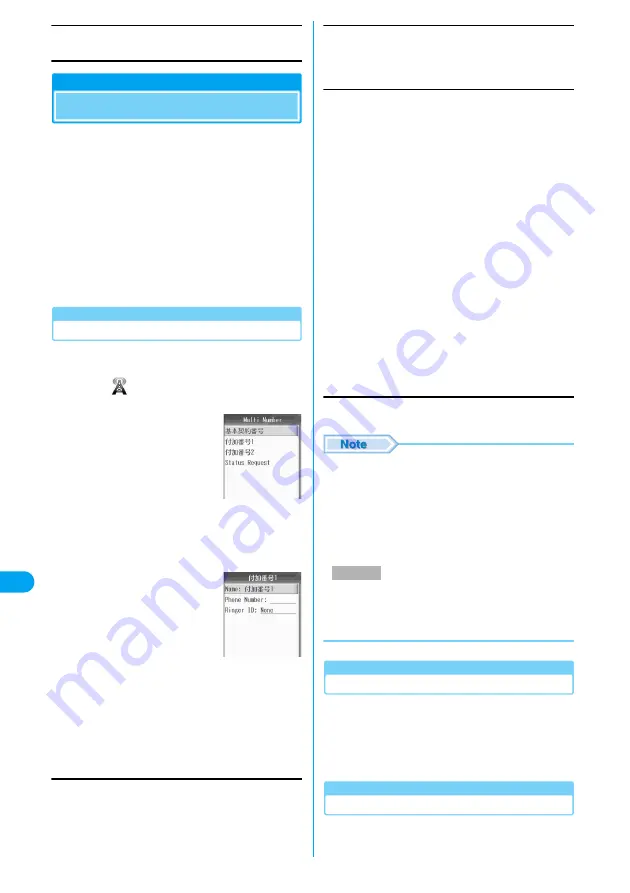
286
Netwo
rk Services
Status Request
Confirm the current settings.
Multi Number
Multi Number
This service allows you to use up to 2 extra
phone numbers, additional number 1 and
additional number 2, as your FOMA handset
phone number in addition to the basic
subscription number.
• On the Dialing/Incoming screen, icons corresponding
to Multi Number(
基本契約番号
(Basic subscription
number)/
付加番号
1(Additional Number 1)/
付加番号
2(Additional Number 2)) appear.
• When dialing from Dialed Calls or Received Calls, the
Multi Number dialed from/received to is displayed, and
this number is used to dial.
Registering Additional Number(s)
You can register or set name, number/ring tone
for additional numbers.
a
c
y
(Network Services)
y
"Multi
Number"
b
Select a registration number
y
h
[Function]
y
"Edit"
c
Perform the following operations
• When "Basic Number" is selected, only a name can
be registered.
Name
Enter a name of an additional number. Up to 10 full-pitch or
20 half-pitch characters can be entered.
y
Enter a name
Phone Number
Register an additional number. Up to 26 digits can be
entered.
y
Enter a number
Ringer ID
Set a ring tone/vibration pattern to be emitted when there is
an incoming call to a registered additional number.
d
h
[Save]
• The following operations can be performed by
pressing
h
[Function] on the Multi Number
screen:
- Select "View" to check the content of the selected
number.
- Select "Edit" to modify the selected number.
- Select "Set Default" to set the selected number
as the number to be used normally.
• The file formats that can be set are as follows (Some
files that setting is restricted or that include only
sound or image may not be set).
SMF, MFi, MP4 (Mobile MP4), AMR
Setting Default
You can set a registered additional number as a
phone number used for making ordinary calls.
a
Multi Number screen (P286)
y
Select a
number
y
c
y
h
[Yes]
Confirming Primary Number Settings
a
Multi Number screen (P286)
y
"Multi
Number"
y
"Status Request"
Multi Number
screen
Edit screen
(Example:
Additional
Number 1)
i-motion
Melody
Voice Notes
: Select from videos/i-motion movies saved
in the "i-motion" folder.
y
Select the folder
ycy
Select a video/
i-motion movie
yc
: Select from melodies saved in the "Melody"
folder.
y
Select a folder
ycy
Select a melody
yc
: Select from Voice Notes saved in the
"Voice Notes" folder.
y
"Voice Notes (All)"/"My Notes"
y
Select
a Voice Note
yc
Vibration Pattern
: Select from 5 types of vibration patterns.
→
P116
y
Select a vibration pattern
yh
[Select]
Silent
None
: Set the handset to not sound the ringtone/
to not vibrate.
: In accord with the settings in "Profile".
Ringer ID
Mult
i Nu
mbe
r
Summary of Contents for M702iG
Page 147: ......
Page 161: ......
Page 185: ......
Page 227: ......
Page 285: ......
Page 301: ......
Page 311: ......
Page 376: ...369 MEMO ...
Page 377: ...370 MEMO ...
Page 384: ......






























