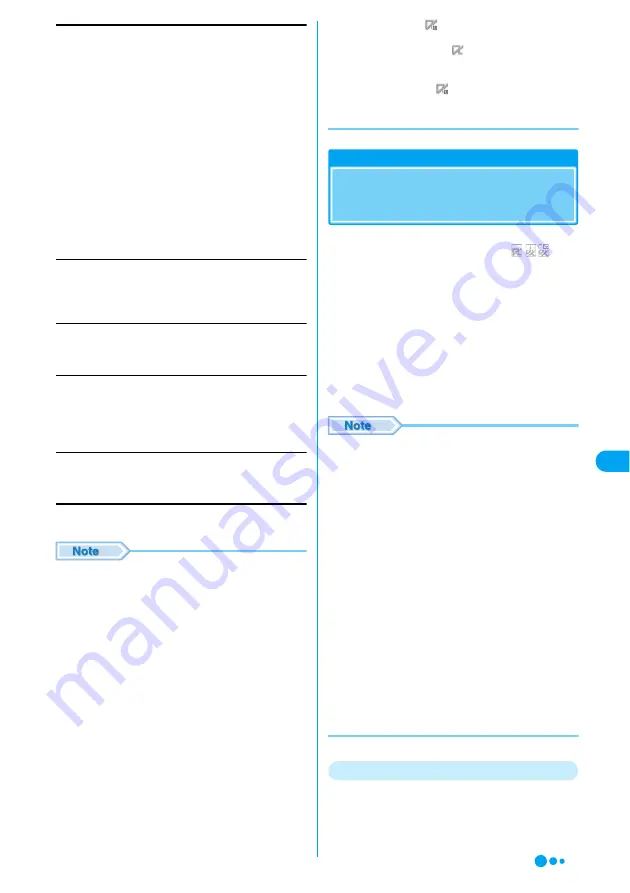
217
i-
app
li
User
Select a repeating pattern of Auto-start.
y
Select a following repeating pattern
yh
[Select]
Date
Set the date for auto-start.
y
Select "Day", "Month", and "Year" field
y
Use
j
/
Dial Keys to enter the number
yh
[OK]
Day
Set a day of the week to start automatically.
y
Select a day of the week
yh
[Select]
Time
Set the time for auto-start.
y
Select "Hour", "Minute", and "Display format" field
y
Use
j
/ Dial Keys to enter the number/select the
format
yh
[OK]
Software
Set whether to permit Auto-Start set to the software.
y
"On"/"Off"
yh
[Select]
b
i
[Complete]
• The software will not automatically start when:
- The FOMA handset power is turned off
- A call or communication is in progress
- Another function is running
- Lock Now is set
• If the Auto-start time is set as the same time as an
alarm time in "Alarm Clock", "Event" or "Task", the
setting in "Datebook"
→
"Task" takes precedence in
this order. The i-appli will not start and the i-appli
start failure icon appears on the screen after the
alarm sound is turned off in "Event"
→
"Task".
• You cannot set a time for Auto-start under 10
minutes before and after the time for Auto-start for
other software. A confirmation screen whether to
edit the start time opens. Press
h
[Edit] to edit.
• Software is not started at a automatic start time if
other software is active at that time.
• If auto start fails,
appears at the top of the
screen. To remove the icon, on the Wallpaper
screen
y
c
y
Select
(i-appli). A message
"Auto start failed" appears on the screen. Select
h
[Detail]
y
h
[Function]
y
"Delete all".
However, removing
does not delete Start failure
history. Deleting entries from Start failure history
→
P218
Stand-by
Setting the i-appli Stand-by
Screen
Only one compatible software program can be
set for the i-appli stand-by screen.
appear for compatible software.
a
Software list screen (P212)
y
Select
software
yh
[Function]
y
"Stand-by"
On
: Set as the i-appli stand-by screen.
Off
: Cancel the i-appli stand-by screen.
■
To operate the software set as the i-appli
stand-by screen
Press
C
when the i-appli stand-by screen is
open.
• When the i-appli stand-by screen is set, a message
appears asking whether to start the i-appli stand-by
screen when the handset is turned on. Select
h
[Yes] to start and
i
[No] to not start.
• When the i-appli stand-by screen is open, activating
"Lock Now" in "Phone Lock" closes the
i-appli stand-by screen. Deactivating "Lock Now"
opens the i-appli stand-by screen.
• Setting "Telop display" of i-Channel to "ON" on the
i-appli stand-by screen closes the i-appli stand-by
screen, and displays the Telop on the Standby
screen. To open the i-appli stand-by screen, set
"Stand-by " to "On" again.
• Some software may not be set on the i-appli stand-
by screen.
• Web To function from the i-appli stand-by screen is
not available.
• When software for communication is set on the
i-appli stand-by screen, it may not function correctly
for some signal conditions.
• When "Stand-by net" is set to "No", timely
information may not be provided.
Canceling the i-appli Stand-by Screen
You can release the i-appli stand-by screen and
restore the normal wallpaper screen.
Daily
Weekly
Monthly
Yearly
Once
Off
: The software starts automatically at the
specified time every day.
: The software starts automatically at the
specified time on the specified day of the week
every week.
: The software starts automatically at the
specified time on the specified date every
month.
: The software starts automatically at the
specified time on the specified date every year.
: The software starts automatically at the
specified date and time only once.
: The software does not start automatically.
Sta
nd-
by
Continued on the next page
Summary of Contents for M702iG
Page 147: ......
Page 161: ......
Page 185: ......
Page 227: ......
Page 285: ......
Page 301: ......
Page 311: ......
Page 376: ...369 MEMO ...
Page 377: ...370 MEMO ...
Page 384: ......






























