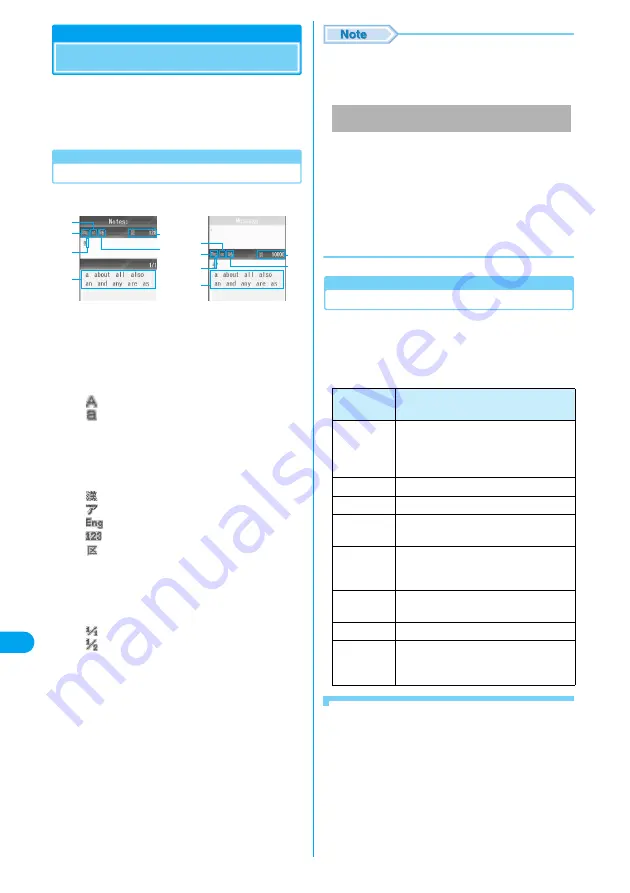
296
Ch
aracter En
try
Character Entry
Character entry is required for various
operations such as registering phonebook or
creating mail. Learn about character entry to
take advantage of FOMA handset.
Character Entry Screen
Character entry screen displays the following
information:
a
Upper/Lower case
: Upper case
: Lower case
• This screen opens only when "Auto Cap" is
set to "Off" and the entry mode is set to
English.
b
Entry mode
→
P296
: Hiragana entry mode
: Katakana entry mode
: Alphabetic entry mode
: Numeric entry mode
: Kuten Code entry mode
c
Available number of characters to be
entered/Available bytes to be entered
The number is reduced as you enter and fix
characters.
d
Pitch Mode
: Full-pitch
: Half-pitch
e
Cursor
Indicates a position to enter a character. Blinks
in entry waiting state.
f
Conversion option
Conversion option displayed are words or
phrases predicted from characters entered or
those predicted to succeed entered characters.
• This is displayed when "Japanese matching"
and "Japanese next word" in "Japanese
Prediction" (P299) are set to "On" in hiragana
entry mode, or when "English Matching" and
"English Next Word" in "English Settings"
(P300) are set to "On" in English entry mode.
• On this FOMA handset, only the kana entry method
(multiple characters are assigned to a Dial key, and
each press of the Dial key switches the character) is
available.
• For the character entry screen that has a fixed
number of available characters regardless of full-
pitch/half-pitch characters, the available number of
characters reduces by one after 1 character is
entered and fixed. For the character entry screen
that has a fixed number of bytes, the available bytes
reduces by 2 when a full-pitch character is entered
and reduces by 1 when a half-pitch character is
entered.
Switch Entry Mode
To change entry mode, press
h
[Function],
select "Entry Mode" and select an entry mode to
be used.
Entry modes and characters available are listed
below.
■
Switching full-pitch/half-pitch setting
Press
t
(for 1+ seconds).
• This is available when the entry mode is
Katakana/Alphabet/Number.
• Unavailable before characters are fixed.
■
Switching upper/lower case setting
Upper/lower case mode is toggled each time
t
is
pressed after entering a character, such as an
alphabetic character or "
つ
", which is available in 2
modes.
• Unavailable after characters are fixed.
Character Entry
screen
(Example: From
"Notes" on the
store contacts
screen)
d
e
f
b
c
a
d
e
f
b
c
a
Character entry
screen
(Example: From
the message
entry screen)
Available number of characters to be entered/
Available bytes to be entered
Entry
modes
Characters that can be entered
Hiragana
Hiragana characters (enabled to be
converted to Kanji, Pictograph (E-Moji),
emoticon, numeric, full-pitch Katakana,
or symbol)
Pictograph
Pictograph (E-Moji)
Emoticon
Emoticon
Number
Full-pitch/half-pitch numeric characters
(enabled to enter some symbol)
Alphabet
Full-pitch/half-pitch alphabetic
characters (enabled to enter some
symbol)
Katakana
Full-pitch/half-pitch Katakana (enabled
to enter some symbol)
Symbol
Full-pitch/half-pitch symbol
Kuten Code
Hiragana, Kanji, full-pitch Katakana, full-
pitch numeric, full-pitch alphabetic,
symbol, etc.
Ch
ar
a
c
ter Ent
ry
Summary of Contents for M702iG
Page 147: ......
Page 161: ......
Page 185: ......
Page 227: ......
Page 285: ......
Page 301: ......
Page 311: ......
Page 376: ...369 MEMO ...
Page 377: ...370 MEMO ...
Page 384: ......






























