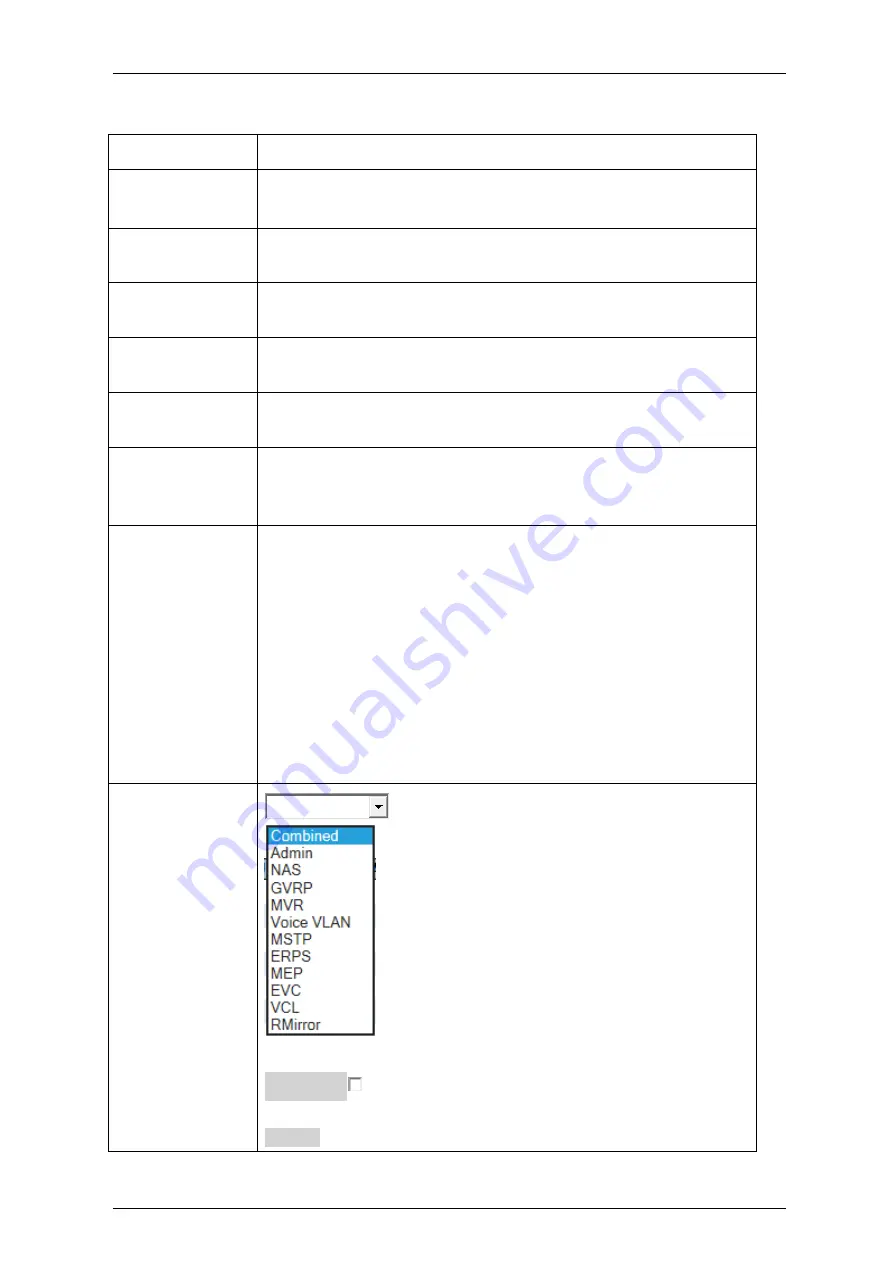
Falcon
M-Class
| User Guide
65
Table 4-25: VLAN Port Status for Combined Users Parameters
Port
The logical port for the settings contained in the same row.
Port Type
Shows the port type (Unaware, C-Port, S-Port, S-Custom-Port.) that a
given user wants to configure on the port.
The field is empty if not overridden by the selected user.
Ingress
Filtering
Shows whether a given user wants ingress filtering enabled or not.
The field is empty if not overridden by the selected user.
Frame Type
Shows the acceptable frame types (All, Taged, Untagged) that a given
user wants to configure on the port.
The field is empty if not overridden by the selected user.
Port VLAN ID
Shows the Port VLAN ID (PVID) that a given user wants the port to
have.
The field is empty if not overridden by the selected user.
Tx Tag
Shows the Tx Tag requirements (Tag All, Tag PVID, Tag UVID, Untag
All, Untag PVID, Untag UVID) that a given user has on a port.
The field is empty if not overridden by the selected user.
Untagged VLAN
ID
If Tx Tag is overridden by the selected user and is set to Tag or Untag
UVID, then this field will show the VLAN ID the user wants to tag or
untag on egress.
The field is empty if not overridden by the selected user.
Conflicts
Two users may have conflicting requirements to a port
’
s configuration.
For instance, one user may require all frames to be tagged on egress
while another requires all frames to be untagged on egress.
Since both users cannot win, this gives rise to a conflict, which is solved
in a prioritized way.
The Administrator has the least priority. Other software modules are
prioritized according to their position in the drop-down list: The higher in
the list, the higher priority.
If conflicts exist, it will be displayed as
“
Yes
”
for the
“
Combined" user
and the offending software module.
The "Combined" user reflects what is actually configured in hardware.
Buttons
Combined
:
Select VLAN Users from this drop down list
Auto-refresh
: Check this box to refresh the page automatically.
Automatic refresh occurs every 3 seconds
Refresh: Click to refresh the page immediately
Summary of Contents for Falcon Gen-3 M-Class
Page 90: ...Falcon M Class User Guide 90...
Page 107: ...Falcon M Class User Guide 107 Figure 4 57 DSCP Translation...
Page 139: ...Falcon M Class User Guide 139...
Page 187: ...Falcon M Class User Guide 187 Figure 4 99 RADIUS Statistics for Server...
Page 197: ...Falcon M Class User Guide 197 4 11 6 SyncCenter Status Figure 4 104 Sync Center Status...
Page 214: ...Falcon M Class User Guide 214...
Page 227: ...Falcon M Class User Guide 227...
Page 234: ...Falcon M Class User Guide 234...
Page 358: ...Falcon M Class User Guide 358 Figure 4 216 sFlow Configuration displays...
Page 376: ...Falcon M Class User Guide 376...
Page 403: ...Falcon M Class User Guide 403...
















































