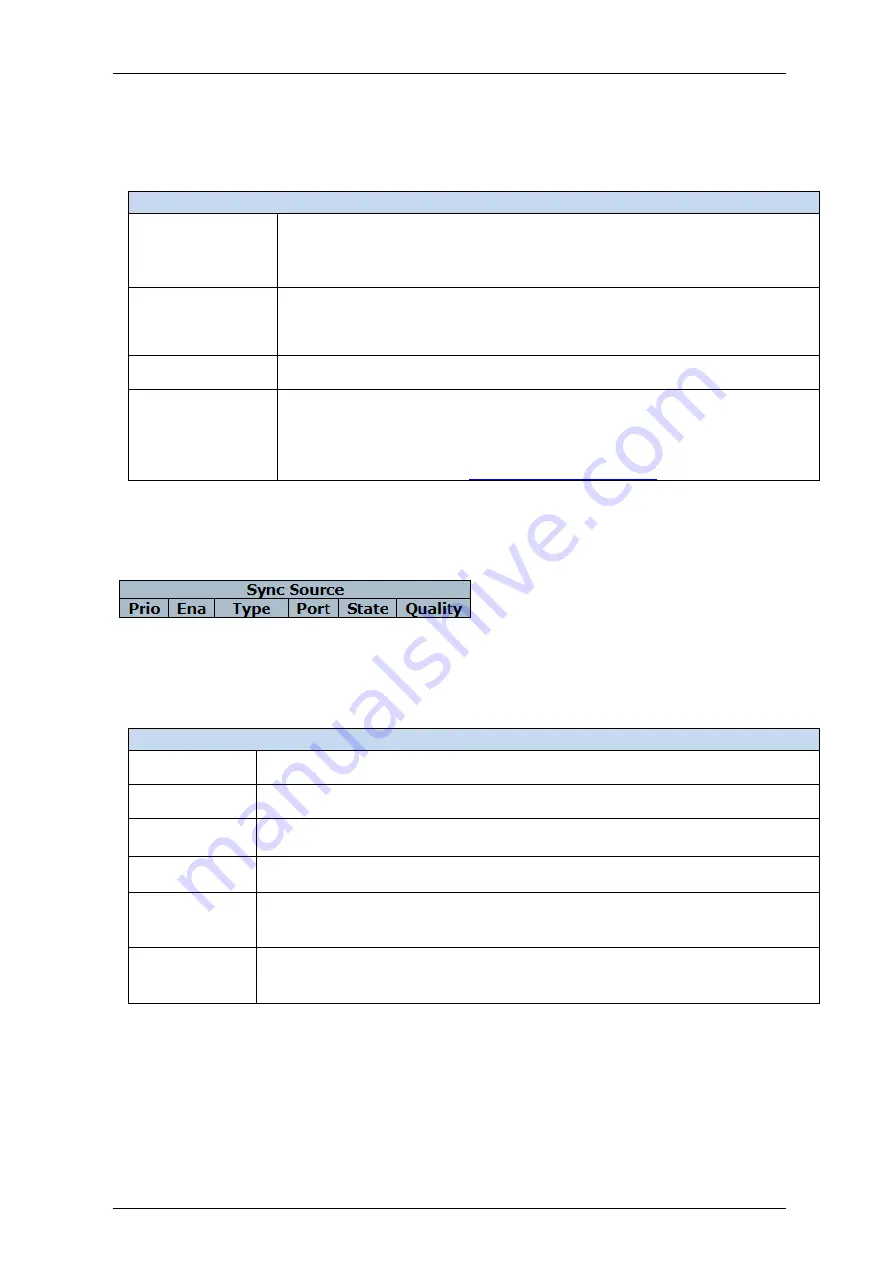
Falcon
M-Class
| User Guide
194
4.11.1
SyncCenter
Table 4-97: Sync Center parameters
SyncCenter
Input arrows
Visualization of sources feeding the system. A
green
arrow indicates the
source is currently selected.
The OCXO is the main clock for the Sync Center It will be synchronized to any
input clock
SyncCenter
Provides a visual indication of the current system clock status:
Green
indicates
system is locked to a sync source,
Blue
indicates the system is in Holdover
state and
Yellow
indicates Free-running (internal clock) state.
Output arrows
Visualization of outputs (distributed from the system clock).
Buttons
Save:
Click to save changes
Refresh
Click to refresh the page immediately.
Monitor:
4.11.2
Sync Source
Figure 4-101: Sync Source display
Table 4-98: Sync Source parameters
Sync Source
Prio
Indicates the sync source priority (1 is highest).
Ena
Enable or disable the sync source.
Type
Select the type of sync source. Available options depend on model and may
include: SyncE, PTP, GPS, TDM and External.
Port
Select the port or instance of the selected sync source type. For example: for
SyncE this will be Ethernet port numbers, for PTP the clock instance ID, etc.
State
The current status of the sync source. When the source provides a valid reference
clock, this indicator will be
Green
. When source is disabled or not applicable,
indicator will be
Grey
.
Quality
Indicates the sync source
’
s current (clock) quality (QL) as received from the
source (e.g. via SSM). When there is no quality indication received from the
source, a default quality value is shown with parentheses.
Summary of Contents for Falcon Gen-3 M-Class
Page 90: ...Falcon M Class User Guide 90...
Page 107: ...Falcon M Class User Guide 107 Figure 4 57 DSCP Translation...
Page 139: ...Falcon M Class User Guide 139...
Page 187: ...Falcon M Class User Guide 187 Figure 4 99 RADIUS Statistics for Server...
Page 197: ...Falcon M Class User Guide 197 4 11 6 SyncCenter Status Figure 4 104 Sync Center Status...
Page 214: ...Falcon M Class User Guide 214...
Page 227: ...Falcon M Class User Guide 227...
Page 234: ...Falcon M Class User Guide 234...
Page 358: ...Falcon M Class User Guide 358 Figure 4 216 sFlow Configuration displays...
Page 376: ...Falcon M Class User Guide 376...
Page 403: ...Falcon M Class User Guide 403...
















































