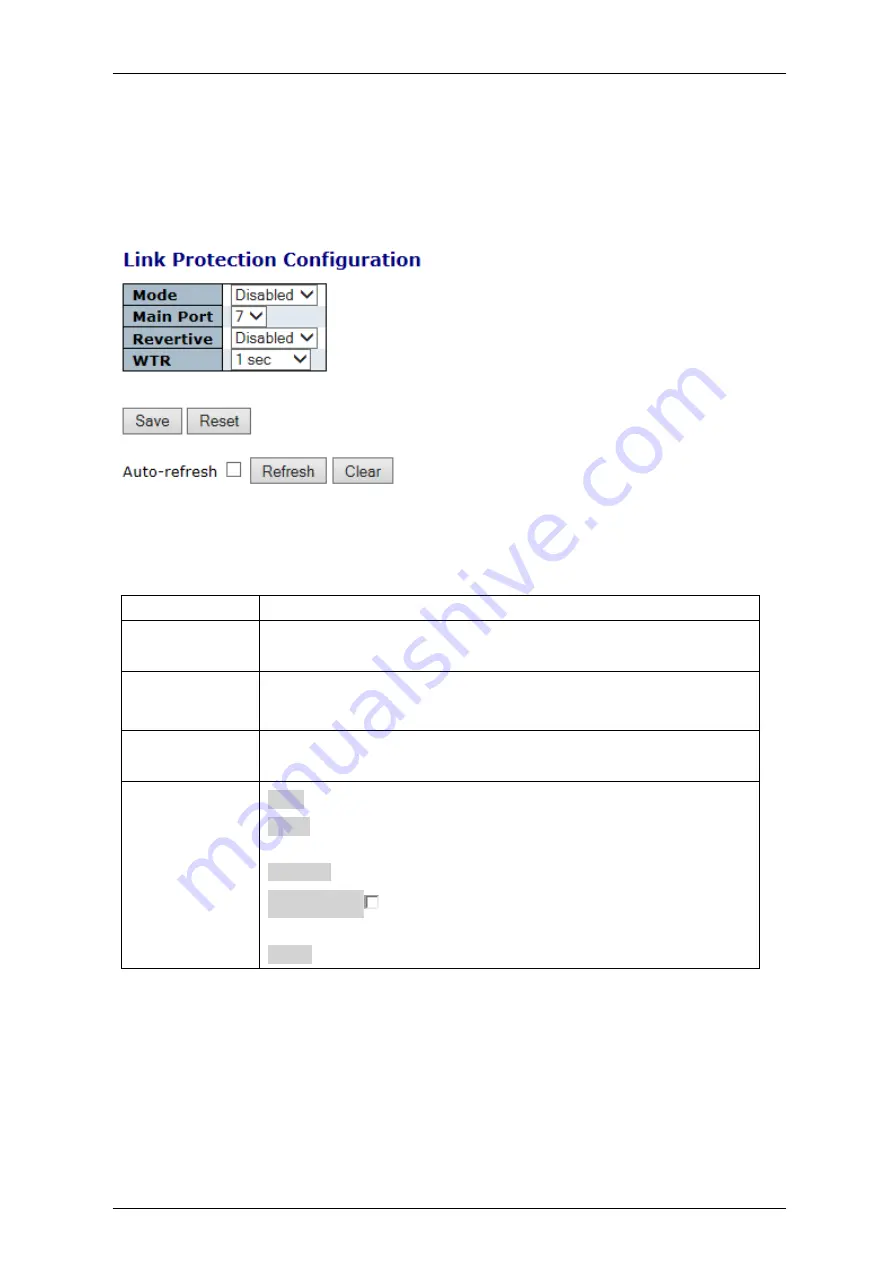
Falcon
M-Class
| User Guide
354
4.28
Link Protection
This section allows the user to configure the Link Protection Parameters and check the status
4.28.1
Link Protection Configuration
Figure 4-213: Link Protection Configuration
Table 4-186: Link Protection Configuration Parameters
Mode
Enable or Disable the Link Protection function.
Main Port
Select the uplink port that will serve as main (the other will be
automatically assigned as backup).
Revertive
Enable or Disable revertive operation. When enabled, main connection
will be restored after a previous failure on that link has been fixed. The
Wait To Restore (WTR) timer will be triggered when main is back online.
WTR
Set the Wait To Restore timer (in seconds), which will be triggered when
main link is restored after failure.
Buttons
Save:
Click to save changes.
Reset
: Click to undo any changes made locally and revert to previously
saved values
Refresh:
Click to refresh the list.
Auto-refresh
:
Check this box to enable an automatic refresh of
the page at regular intervals.
Clear
: Click to clear the list
Summary of Contents for Falcon Gen-3 M-Class
Page 90: ...Falcon M Class User Guide 90...
Page 107: ...Falcon M Class User Guide 107 Figure 4 57 DSCP Translation...
Page 139: ...Falcon M Class User Guide 139...
Page 187: ...Falcon M Class User Guide 187 Figure 4 99 RADIUS Statistics for Server...
Page 197: ...Falcon M Class User Guide 197 4 11 6 SyncCenter Status Figure 4 104 Sync Center Status...
Page 214: ...Falcon M Class User Guide 214...
Page 227: ...Falcon M Class User Guide 227...
Page 234: ...Falcon M Class User Guide 234...
Page 358: ...Falcon M Class User Guide 358 Figure 4 216 sFlow Configuration displays...
Page 376: ...Falcon M Class User Guide 376...
Page 403: ...Falcon M Class User Guide 403...






























