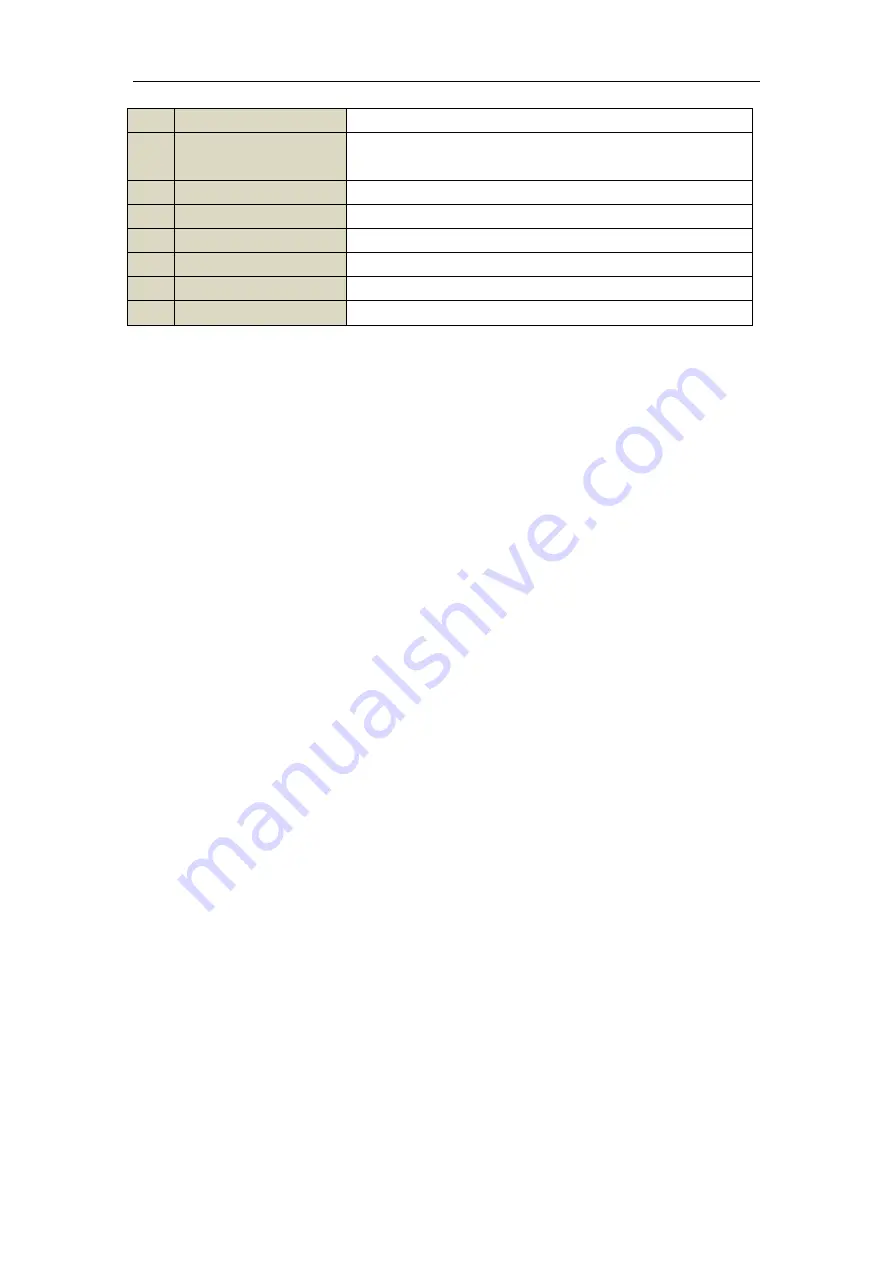
User Manual of EVD-16/400A1DH Series DVR
17
11
PREV Button
Same as the PREV button on front panel.
12
DIRECTION/ENTER
Buttons
Same as the DIRECTION/ENTER buttons on front panel.
13
PTZ Button
Same as the PTZ button on front panel.
14
ESC Button
Same as the ESC button on front panel.
15
RESERVED
Reserved for future usage.
16
F1 Button
Same as the F1 button on front panel.
17
PTZ Control Buttons
Buttons to adjust the iris, focus and zoom of a PTZ camera.
18
F2 Button
Same as the F2 button on front panel.
Troubleshooting Remote Control:
Note:
Make sure you have install batteries properly in the remote control. And you have to aim the remote control
at the IR receiver in the front panel.
If there is no response after you press any button on the remote, follow the procedure below to troubleshoot.
Steps:
1.
Go into Menu > Settings > General > More Settings by operating the front control panel or the mouse.
2.
Check and remember DVR ID#. The default ID# is 255. This ID# is valid for all IR remote controls.
3.
Press the DEV button on the remote control.
4.
Enter the DVR ID# from step 2.
5.
Press the ENTER button on the remote.
If the Status indicator on the front panel turns green blue, the remote control is operating properly. If the Status
indicator does not turn green blue and there is still no response from the remote, please check the following:
1.
Batteries are installed correctly and the polarities of the batteries are not reversed.
2.
Batteries are fresh and not out of charge.
3.
IR receiver is not obstructed.
If the remote still can‟t function properly, please change the remote and try again, or contact the device provider.
Summary of Contents for EVD-16/400A1DH Series
Page 1: ...EVD 16 400A1DH Series DVR User Manual Version 2 0 1 ...
Page 14: ...User Manual of EVD 16 400A1DH Series DVR 13 C H A P T E R 1 Introduction ...
Page 24: ...User Manual of EVD 16 400A1DH Series DVR 23 C H A P T E R 2 Getting Started ...
Page 29: ...User Manual of EVD 16 400A1DH Series DVR 28 C H A P T E R 3 Live View ...
Page 38: ...User Manual of EVD 16 400A1DH Series DVR 37 C H A P T E R 4 PTZ Controls ...
Page 46: ...User Manual of EVD 16 400A1DH Series DVR 45 Figure 4 13 PTZ Toolbar Pattern ...
Page 48: ...User Manual of EVD 16 400A1DH Series DVR 47 C H A P T E R 5 Record and Capture Settings ...
Page 59: ...User Manual of EVD 16 400A1DH Series DVR 58 Figure 5 18 Copy Schedule to Other Channels ...
Page 76: ...User Manual of EVD 16 400A1DH Series DVR 75 C H A P T E R 6 Playback ...
Page 99: ...User Manual of EVD 16 400A1DH Series DVR 98 C H A P T E R 7 Backup ...
Page 119: ...User Manual of EVD 16 400A1DH Series DVR 118 C H A P T E R 8 Alarm Settings ...
Page 122: ...User Manual of EVD 16 400A1DH Series DVR 121 Figure 8 5 Copy Settings of Motion Detection ...
Page 125: ...User Manual of EVD 16 400A1DH Series DVR 124 Figure 8 10 Copy Settings of Alarm Input ...
Page 133: ...User Manual of EVD 16 400A1DH Series DVR 132 Figure 8 22 Copy Settings of Alarm Output ...
Page 135: ...User Manual of EVD 16 400A1DH Series DVR 134 C H A P T E R 9 Network Settings ...
Page 152: ...User Manual of EVD 16 400A1DH Series DVR 151 C H A P T E R 1 0 HDD Management ...
Page 157: ...User Manual of EVD 16 400A1DH Series DVR 156 Figure 10 9 Initialize Added NetHDD ...
Page 159: ...User Manual of EVD 16 400A1DH Series DVR 158 Figure 10 11 Initialize Added NetHDD ...
Page 166: ...User Manual of EVD 16 400A1DH Series DVR 165 Figure 10 21 View HDD Status 2 ...
Page 169: ...User Manual of EVD 16 400A1DH Series DVR 168 C H A P T E R 11 Camera Settings ...
Page 174: ...User Manual of EVD 16 400A1DH Series DVR 173 C H A P T E R 1 2 DVR Management and Maintenance ...
Page 185: ...User Manual of EVD 16 400A1DH Series DVR 184 C H A P T E R 1 3 Others ...






























