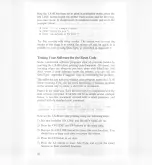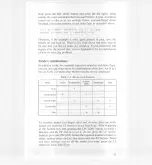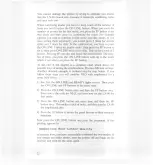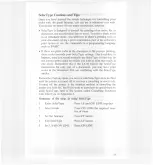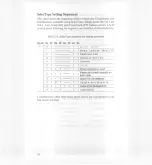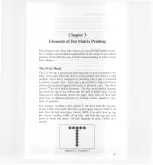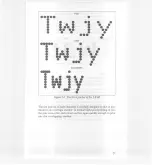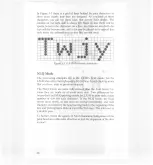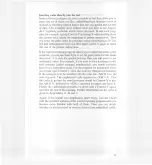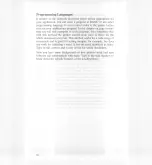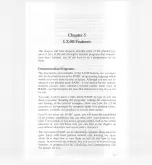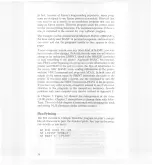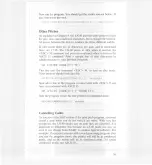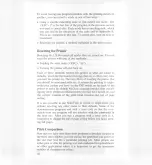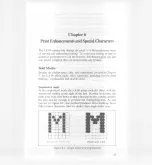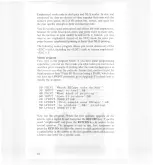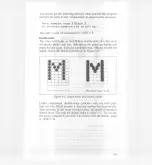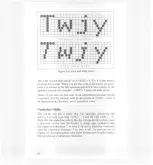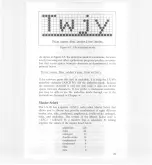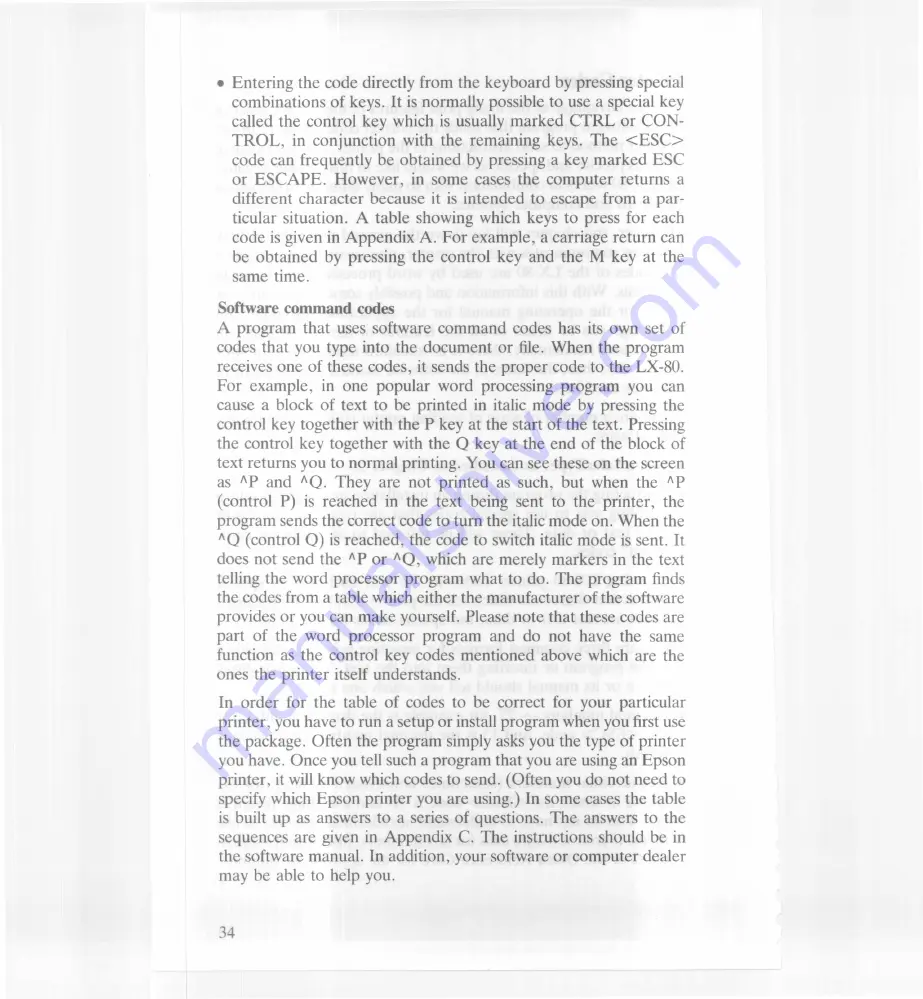
•
E
nt
e
ring th
e
code directly from the keyboard by pressing sp
e
ci
al
c
ombin
a
tion
s
of keys. It is normally possible to use a special k
ey
c
a
ll
e
d th
e
control key which is usually marked CTRL or CON
-
TROL
,
in
c
onjunction with the remaining keys. The <ESC
>
c
o
de ca
n
f
r
e
quently be obtained by pressing a key marked E
SC
o
r
ESCA
P
E.
However
,
in some cases the computer return
s a
di
ffere
nt
c
h
a
racter because it is intended to escape from
a
p
ar-
t
i
c
ul
ar s
itu
a
tion. A table showing which keys to press for
each
c
o
d
e
i
s g
i
ve
n in Appendix A
.
For example
,
a carriage return c
an
b
e o
bt
a
in
ed
by pressing the control key and the M key
a
t th
e
sa
m
e t
im
e
.
S
oft
w
are
command
codes
A
p
rogra
m th
a
t uses software command codes has its own
se
t
of
co
d
es
th
at yo
u type into the document or file. When the progr
am
rece
i
ves o
n
e of
these codes, it sends the proper code to the LX-
SO.
For exa
m
p
l
e, i
n one popular word processing program you
can
ca
u
se a b
l
oc
k
o
f t
e
xt to be printed in italic mode by pressin
g the
co
ntr
o
l
key toge
ther with the P key at the start of the text
.
Pr
ess
i
ng
the control key
together with the
Q
key at the end of the block
of
text
r
et
u
rns yo
u to normal printing
.
You can see these on the
s
cr
een
as
Ap
a
n
d
A
Q.
They are not printed as such, but when th
e
A
p
(co
ntr
o
l P) i
s
reached in the text being sent to the print
e
r
,
th
e
progra
m
se
nd
s
the correct code to turn the italic mode on. Wh
e
n th
e
A
Q
(contro
l
Q
)
is reached
,
the code to switch italic mode is
se
nt
.
It
does not se
nd
t
he
A
P or
AQ
,
which are merely markers in th
e
t
ext
tel
lin
g t
h
e wo
r
d
processor program what to do
.
The program
fi
n
ds
the co
d
es fro
m
a
table which either the manufacturer of the sof
t
w
are
provi
d
es or y
ou can make yourself
.
Please note that these cod
es are
par
t
of t
h
e wo
rd processor program and do not have th
e same
fu
n
c
t
ion as
th
e
control key codes mentioned above which
a
r
e
th
e
ones t
h
e p
r
i
n
ter
it
s
elf understands.
In or
d
er fo
r th
e
t
a
ble of codes to be correct for your parti
c
ul
ar
pri
nt
e
r
, yo
u h
av
e to run a setup or install program when you fir
s
t u
se
t
h
e
p
a
ck
age.
Often the program simply asks you the type of print
er
yo
u h
ave.
On
ce y
ou tell such a program that you are using an Ep
son
pri
n
te
r
, it w
ill
k
now which codes to send. (Often you do not n
ee
d
to
spec
i
fy w
hi
c
h
E
pson printer you are using.) In some cases the t
a
bl
e
is
bu
i
lt u
p as a
nswers to a series of questions. The answers to t
he
se
qu
e
n
ces a
r
e g
iven in Appendix C
.
The instructions should b
e
i
n
the s
oft
wa
r
e
m
a
nual
.
In addition
,
your software or computer d
ea
l
er
may
b
e a
bl
e
t
o
help you
.
Summary of Contents for LX-80
Page 1: ...LX 80 Printer P8492037 0 Y560991020 ...
Page 2: ...EPSON LX SOPRINTER Operating Manual ...
Page 8: ...The Parallel Interface Data Transfer Sequence Interface timing Signal relationships ...
Page 11: ......
Page 41: ......
Page 67: ......
Page 85: ......
Page 103: ......
Page 111: ......
Page 145: ......
Page 171: ......
Page 173: ......
Page 177: ......
Page 181: ......
Page 189: ......
Page 190: ......