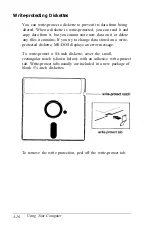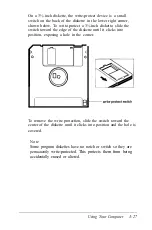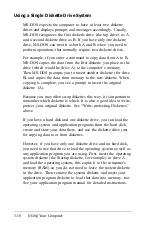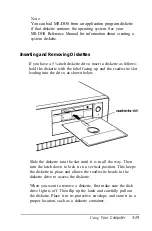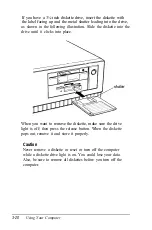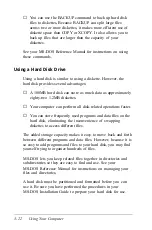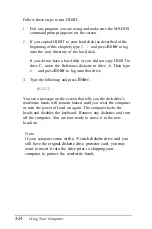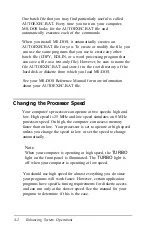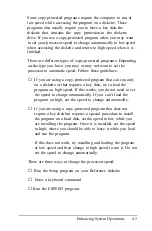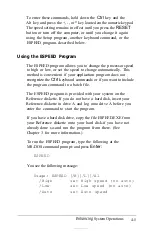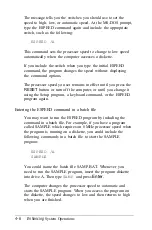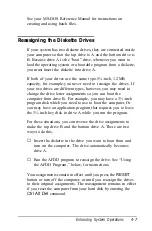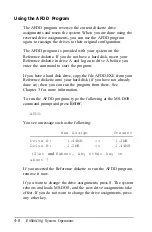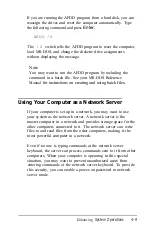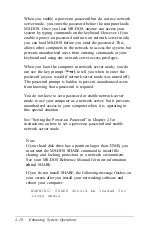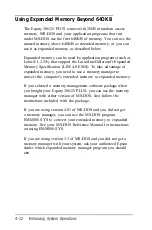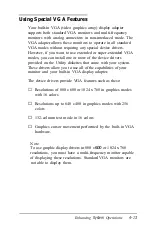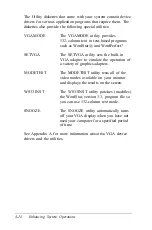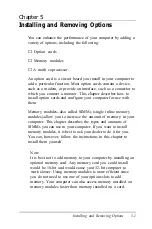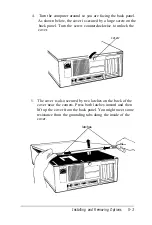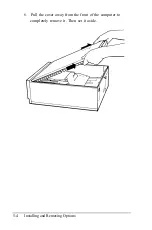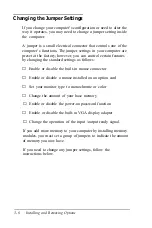To enter these commands, hold down the
Ctrl
key and the
Alt key and press the +, -, or * key located cm the numeric keypad.
The speed setting remains in effect until you press the
RESET
button or turn off the computer, or until you change it again
using the Setup program, another keyboard command, or the
ESPEED program, described below.
Using the ESPEED Program
The ESPEED program allows you to change the processor speed
to high or low, or set the speed to change automatically. This
method is convenient if your application program does not
recognize
the
Ctrl
keyboard commands or if you want to include
the program command in a batch file.
The ESPEED program is provided with your system on the
Reference diskette. If you do not have a hard disk, insert your
Reference diskette in drive A and log onto drive A before you
enter the command to start the program.
If you have a hard disk drive, copy the file ESPEED.EXE from
your Reference diskette onto your hard disk-if you have not
already done so-and run the program from there. (See
Chapter 3 for more information.)
To run the ESPEED program, type the following at the
MS-DOS command prompt: and press
Enter:
ESPEED
You see the following message:
Usage: ESPEED [/H][/L][/Al
/High
set High speed (no auto)
/Low
set Low speed (no auto)
/Auto
set Auto speed
Enhancing
System Operations
4-5
Summary of Contents for Equity 386/25
Page 1: ......
Page 3: ......
Page 14: ...xii ...
Page 20: ...6 lntroduction ...
Page 63: ...Hard disk drive types continued Running the Setup Program 2 25 ...
Page 142: ...5 34 lnstalling and Removing Options ...
Page 248: ...C 14 Physically Formatting a Hard Disk ...
Page 298: ...F 6 Specifications ...
Page 326: ......