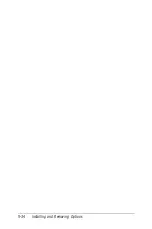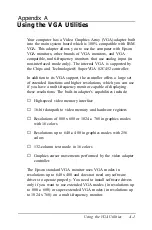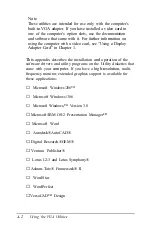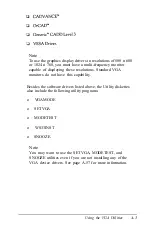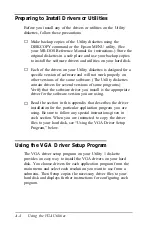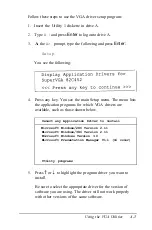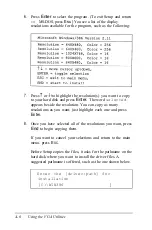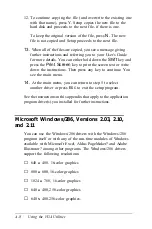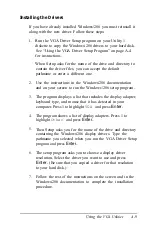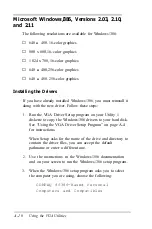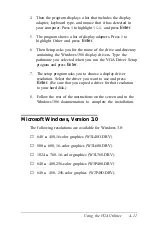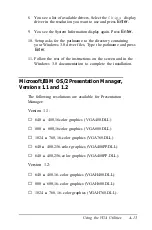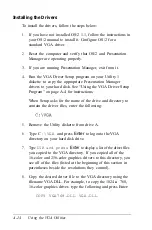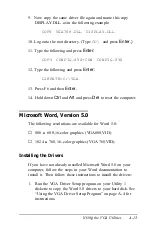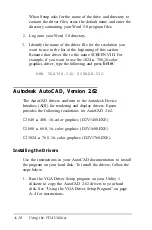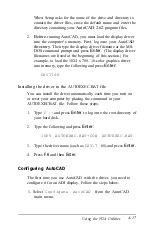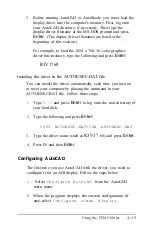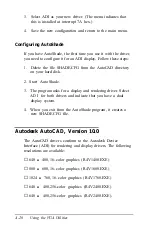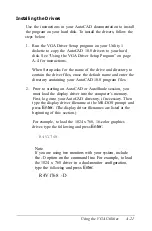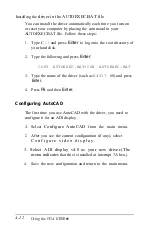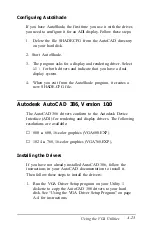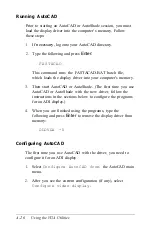Installing the Drivers
Follow these steps to install the Windows 3.0 drivers:
1.
If you have not yet installed Windows 3.0, install the
program on your hard disk. Follow the instructions in your
Windows 3.0 documentation.
2.
Run the VGA Driver Setup program on your Utility 1
diskette to copy the Windows 3.0 drivers to your hard disk.
See “Using the VGA Driver Setup Program” on page A-4
for instructions.
When Setup asks for the name of the drive and directory to
contain the driver files, erase the default name and enter the
name of the directory containing your Windows 3.0 driver
files (probably C: \ WINDOWS \ SYSTEM).
3.
Log onto your Windows 3.0 driver directory.
4. Copy the driver file you
just
installed and name the new file
VGA.DRV to overwrite the old VGA.DRV file. The names
of the driver files are listed at the beginning of this section.
For example, if you want to use the 1024
x
768, 16-color
driver, type the following and press
Enter:
COPY W3L768.DRV VGA.DRV
5.
Now log onto your main Windows 3.0 directory.
6.
Type
SETUP
and press
Enter
to run the Windows 3.0
setup program. (Use the instructions in the Windows 3.0
documentation and on your screen to run the program.)
7.
The System Information screen shows the system
configuration it has detected in your computer. Select
Display
and press
Enter.
A-12
Using the VGA Utilities
Summary of Contents for Equity 386/25
Page 1: ......
Page 3: ......
Page 14: ...xii ...
Page 20: ...6 lntroduction ...
Page 63: ...Hard disk drive types continued Running the Setup Program 2 25 ...
Page 142: ...5 34 lnstalling and Removing Options ...
Page 248: ...C 14 Physically Formatting a Hard Disk ...
Page 298: ...F 6 Specifications ...
Page 326: ......