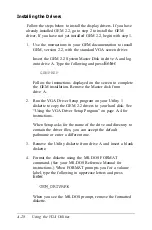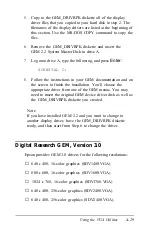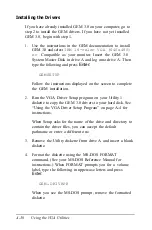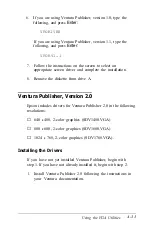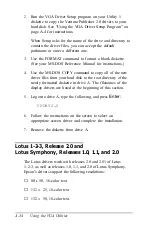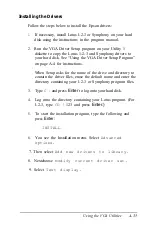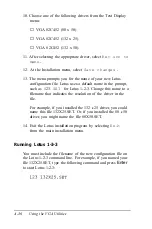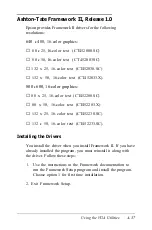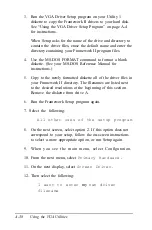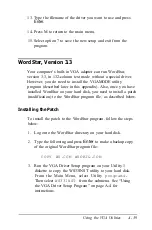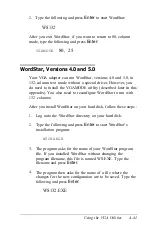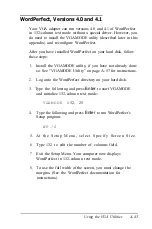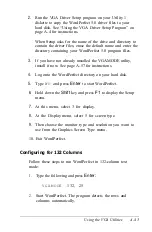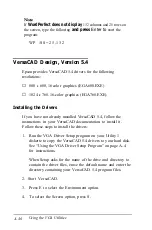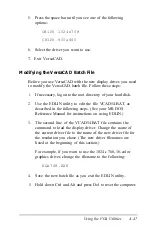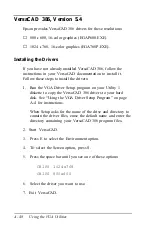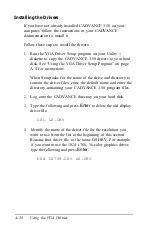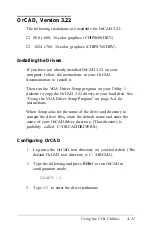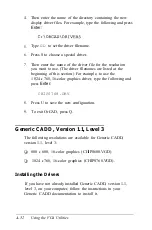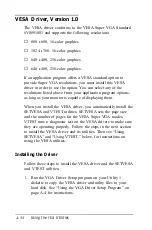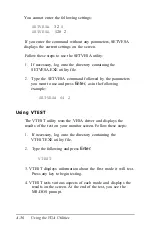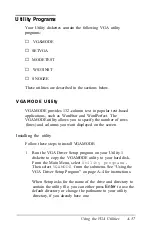5.
6.
7.
8.
9.
At the Main Installation Menu, select C o n s o l e .
From the console menu, select
Monitor.
T h e n c h o o s e S c r e e n S i z i n g .
At the Screen Sizing menu, select B (for width), type 1 3 2 ,
and press
Enter.
Press X at each menu to exit from the
installation program.
When the installation program asks if you want to save the
new configuration, press Y. The program saves the new
configuration in the WS132.EXE file and the computer
displays the MS-DOS command prompt.
Running WordStar 4.0 and
5.0
To run WordStar 4.0 or 5.0 with 132 columns, you need to
specify 132-column text mode
prior
to starting WordStar by
running the VGAMODE program. Follow these steps:
1.
Install the VGAMODE utility. See “VGAMODE Utility”
on page A-57 for instructions.
2.
Log onto your hard disk.
3.
Type the command below and press
Enter
to specify
132-column text mode:
VGAMODE
132, 25
4. Type the f II
o owing and press
Enter
to start WordStar.
WS132
After you exit WordStar, if you want to return to 80-column
mode, type the following and press
Enter:
VGAMODE
80, 25
A-42
Using the VGA Utilities
Summary of Contents for Equity 386/25
Page 1: ......
Page 3: ......
Page 14: ...xii ...
Page 20: ...6 lntroduction ...
Page 63: ...Hard disk drive types continued Running the Setup Program 2 25 ...
Page 142: ...5 34 lnstalling and Removing Options ...
Page 248: ...C 14 Physically Formatting a Hard Disk ...
Page 298: ...F 6 Specifications ...
Page 326: ......