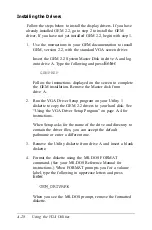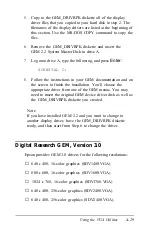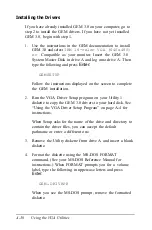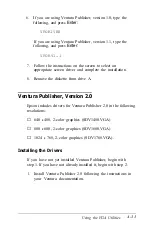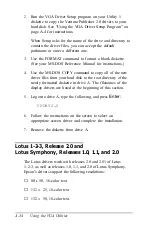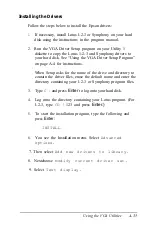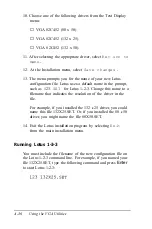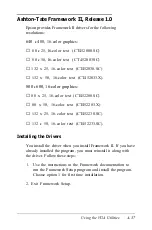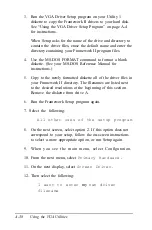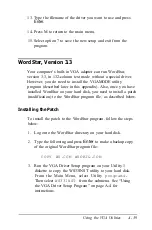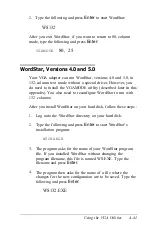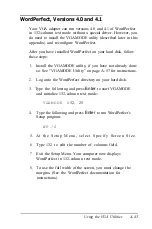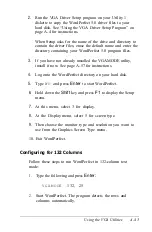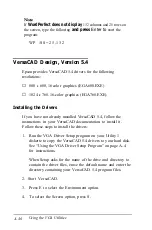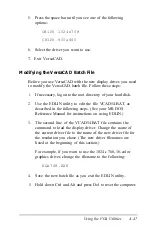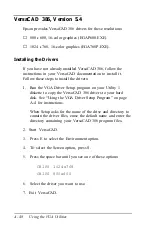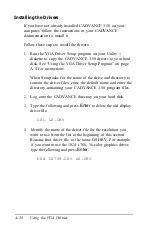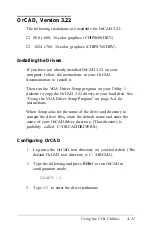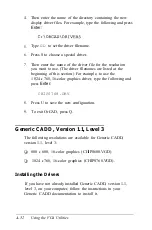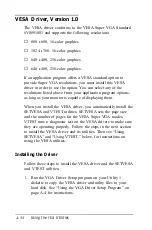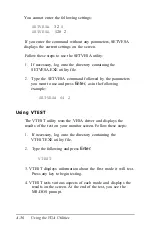2.
Type the following and press
Enter
to start WordStar:
WS132
After you exit WordStar, if you want to return to 80-column
mode, type the following and press
Enter:
VGAMODE
80, 25
WordStar, Versions 4.0 and 5.0
Your VGA adapter can run WordStar, versions 4.0 and 5.0, in
132-column text mode without a special driver. However, you
do need to install the VGAMODE utility (described later in this
appendix). You also need to reconfigure WordStar to run with
132 columns:
After you install WordStar on your hard disk, follow these steps :
1.
Log onto the WordStar directory on your hard disk.
2.
Type the following and press
Enter
to start WordStar’s
installation program:
WSCHANGE
3.
The program asks for the name of your WordStar program
file. If you installed WordStar without changing the
program filename, this file is named WS.EXE. Type the
filename and press
Enter.
4.
The program then asks for the name of a file where the
changes for the new configuration are to be saved. Type the
following and press
Enter:
WS132.EXE
Using the VGA Utilities
A-41
Summary of Contents for Equity 386/25
Page 1: ......
Page 3: ......
Page 14: ...xii ...
Page 20: ...6 lntroduction ...
Page 63: ...Hard disk drive types continued Running the Setup Program 2 25 ...
Page 142: ...5 34 lnstalling and Removing Options ...
Page 248: ...C 14 Physically Formatting a Hard Disk ...
Page 298: ...F 6 Specifications ...
Page 326: ......