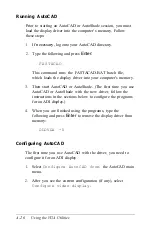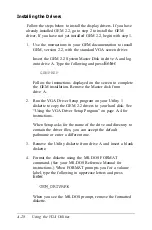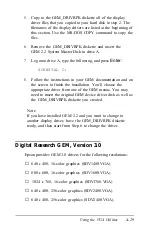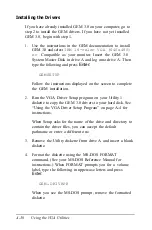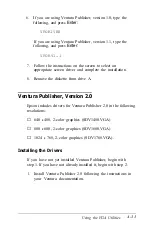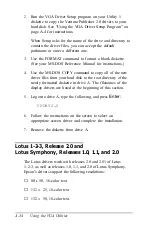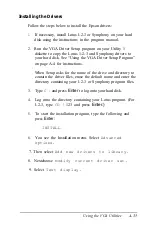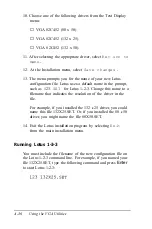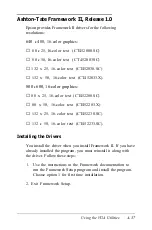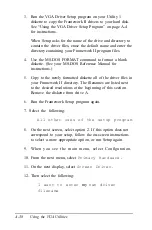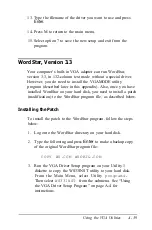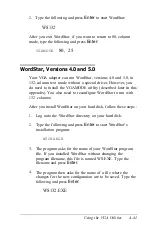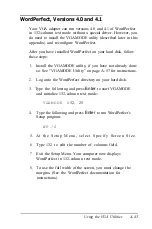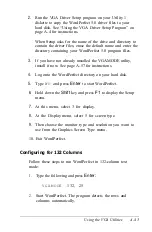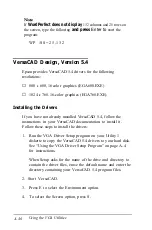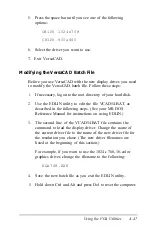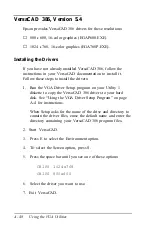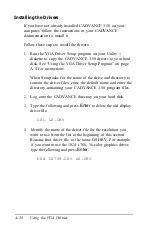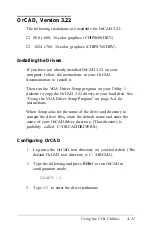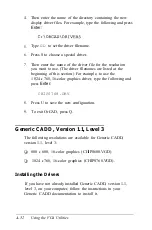3.
Run the VGA Driver Setup program on your Utility 1
diskette to copy the Framework II drivers to your hard disk.
See “Using the VGA Driver Setup Program” on page A-4
for instructions.
When Setup asks for the name of the drive and directory to
contain the driver files, erase the default name and enter the
directory containing your Framework II program files.
4.
Use the MS-DOS FORMAT command to format a blank
diskette. (See your MS-DOS Reference Manual for
instructions.)
5.
Copy to the newly formatted diskette all of the driver files in
your Framework II directory. The filenames are listed next
to the desired resolutions at the beginning of this section.
Remove the diskette from drive A.
6.
Run the Framework Setup program again.
7. Select the following:
All other uses of the setup program
8.
On the next screen, select option 2. If this option does not
correspond to your setup, follow the on-screen instructions
to select a more appropriate option, or run Setup again.
9.
When you see the main menu, select Configuration.
10. From the next menu, select
Primary Hardware.
11. On the next display, select
Screen Driver.
12. Then select the following:
I want to enter
my
own driver
filename
A-38
Using the VGA Utilities
Summary of Contents for Equity 386/25
Page 1: ......
Page 3: ......
Page 14: ...xii ...
Page 20: ...6 lntroduction ...
Page 63: ...Hard disk drive types continued Running the Setup Program 2 25 ...
Page 142: ...5 34 lnstalling and Removing Options ...
Page 248: ...C 14 Physically Formatting a Hard Disk ...
Page 298: ...F 6 Specifications ...
Page 326: ......