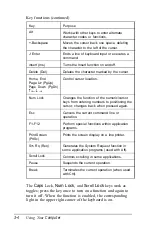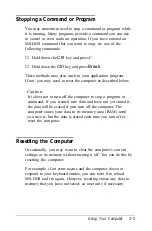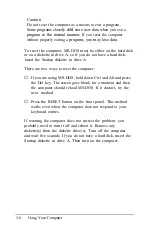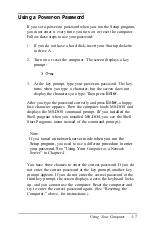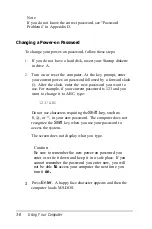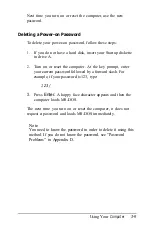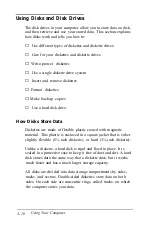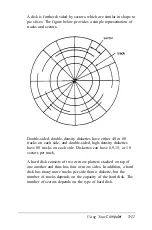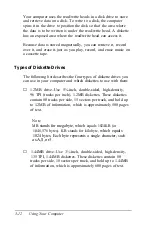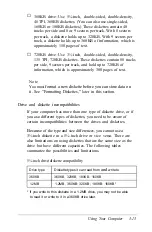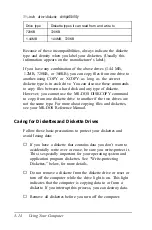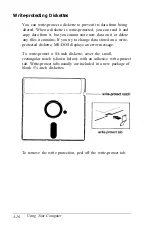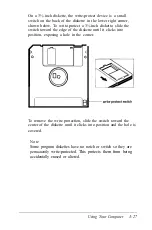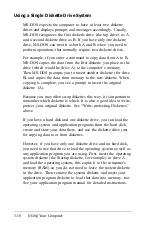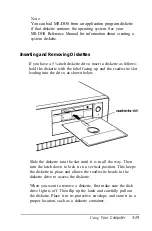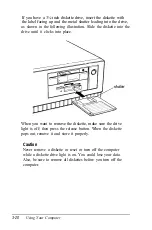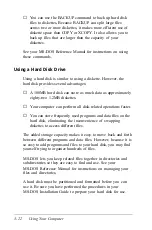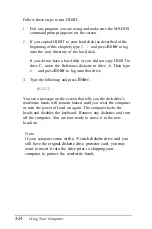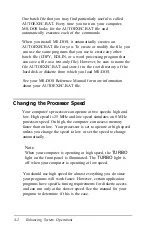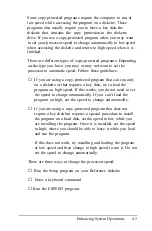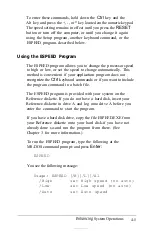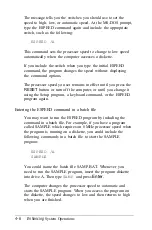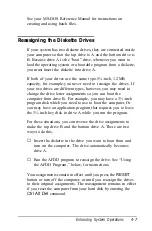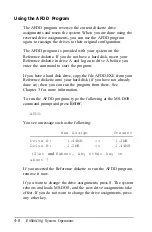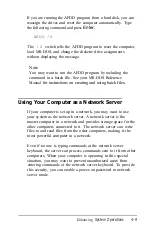Using a Single Diskette Drive System
MS-DOS expects the computer to have at least two diskette
drives and displays prompts and messages accordingly. Usually,
MS-DOS recognizes the first diskette drive (the top drive) as A
and a second diskette drive as B. If you have only one diskette
drive, MS-DOS can treat it as both A and B when you need to
perform operations that normally require two diskette drives.
For example, if you enter a command to copy data from A to B,
MS-DOS copies the data from the first diskette you place in the
drive (which would be drive A) to the computer’s memory.
Then MS-DOS prompts you to insert another diskette (for drive
B) and copies the data from memory to the new diskette. When
copying is complete, you see a prompt to insert the original
diskette (A).
Because you may often swap diskettes this way, it is important to
remember which diskette is which. It is also a good idea to write-
protect your original diskette. See “Write-protecting Diskettes,”
above.
If you have a hard disk and one diskette drive, you can load the
operating system and application programs from the hard disk,
create and store your data there, and use the diskette drive just
for copying data to or from diskettes.
However, if you have only one diskette drive and no hard disk,
you need to use that drive to load the operating system as well as
any application program you are using. First, insert the operating
system diskette (the Startup diskette, for example) in drive A
and load the operating system; this copies it to the computer’s
memory (RAM) so you do not need to leave the system diskette
in the drive. Then remove the system diskette and insert your
application program diskette to load that data into memory, too.
See your application program manual for detailed instructions.
3-18
Using
Your Computer
Summary of Contents for Equity 386/25
Page 1: ......
Page 3: ......
Page 14: ...xii ...
Page 20: ...6 lntroduction ...
Page 63: ...Hard disk drive types continued Running the Setup Program 2 25 ...
Page 142: ...5 34 lnstalling and Removing Options ...
Page 248: ...C 14 Physically Formatting a Hard Disk ...
Page 298: ...F 6 Specifications ...
Page 326: ......