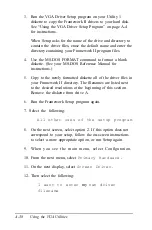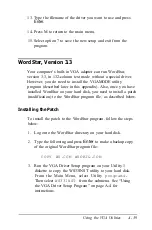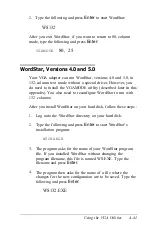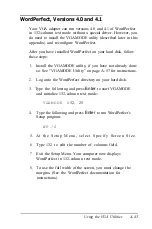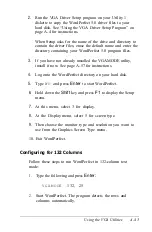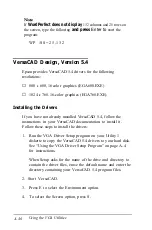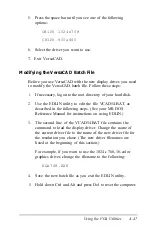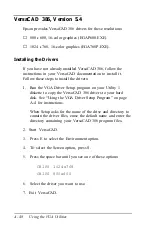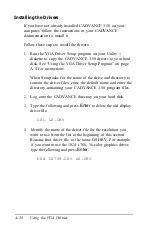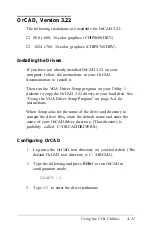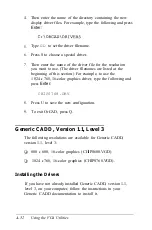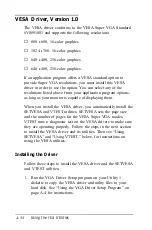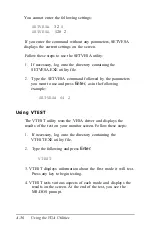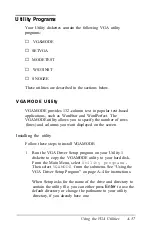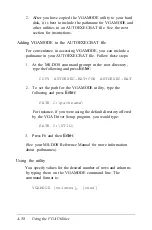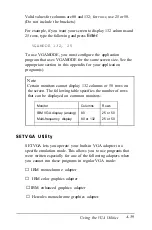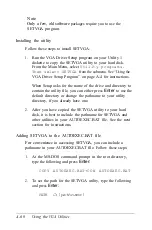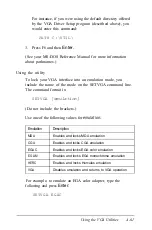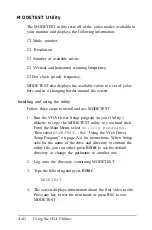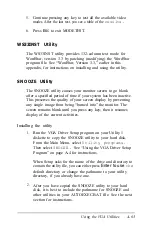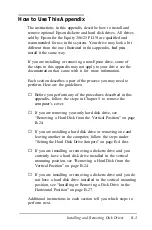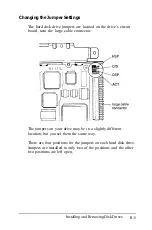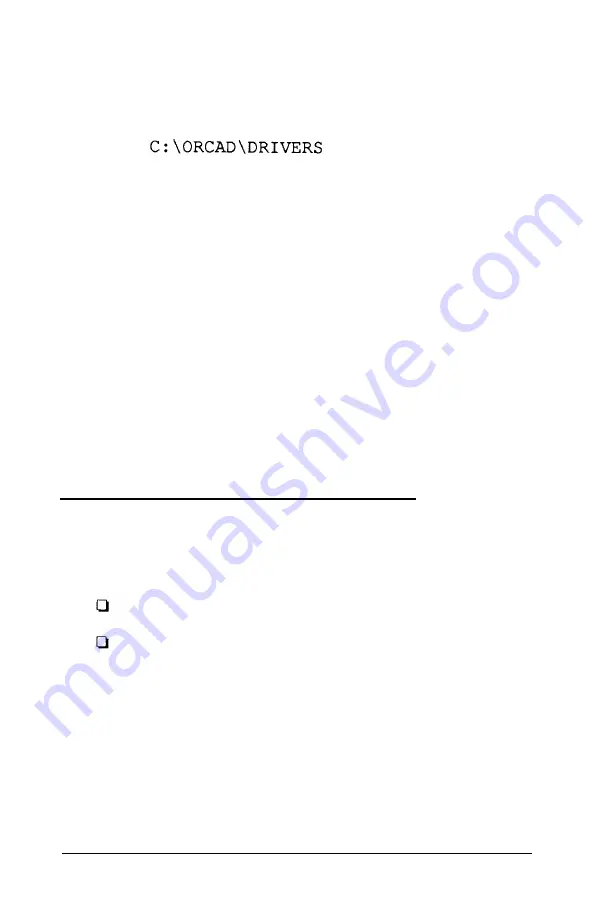
4.
Then enter the name of the directory containing the new
display driver files. For example, type the following and press
Enter:
5.
Type
DD
to set the driver filename.
6.
Press S to choose a special driver.
7.
Then enter the name of the driver file for the resolution
you want to use. (The driver filenames are listed at the
beginning of this section.) For example, to use the
1024
x
768, 16-color graphics driver, type the following and
press
Enter:
CHIPS768.DRV
8.
Press U to save the new configuration.
9.
To exit OrCAD, press Q.
Generic CADD, Version 1.1, Level 3
The following resolutions are available for Generic CADD,
version 1.1, level 3:
800
x
600, 16-color graphics (CHIPS600.VGD)
1024
x
768, 16-color graphics (CHIPS768.VGD).
Installing the Drivers
If you have not already installed Generic CADD, version 1.1,
level 3, on your computer, follow the instructions in your
Generic CADD documentation to install it.
A-52
Using the VGA Utilities
Summary of Contents for Equity 386/25
Page 1: ......
Page 3: ......
Page 14: ...xii ...
Page 20: ...6 lntroduction ...
Page 63: ...Hard disk drive types continued Running the Setup Program 2 25 ...
Page 142: ...5 34 lnstalling and Removing Options ...
Page 248: ...C 14 Physically Formatting a Hard Disk ...
Page 298: ...F 6 Specifications ...
Page 326: ......