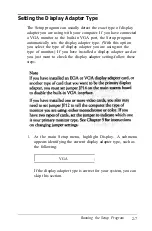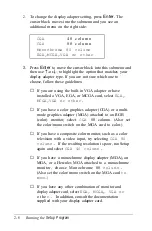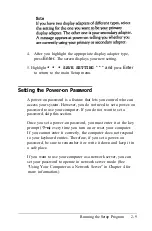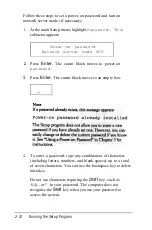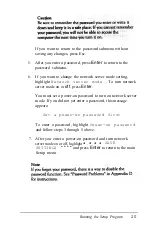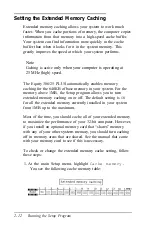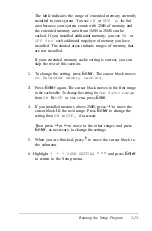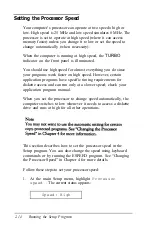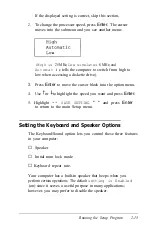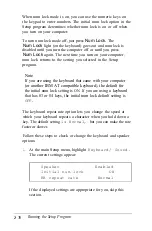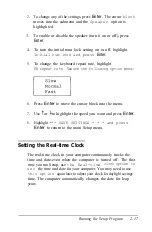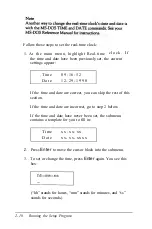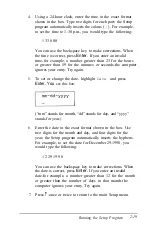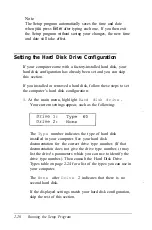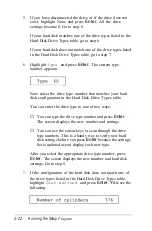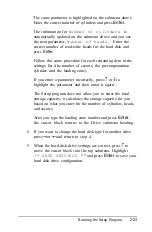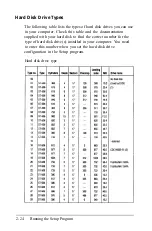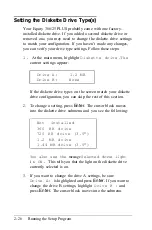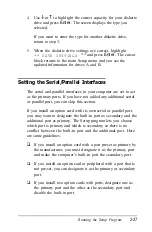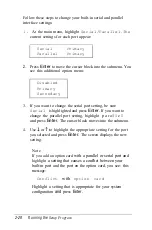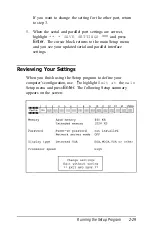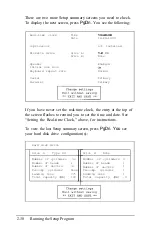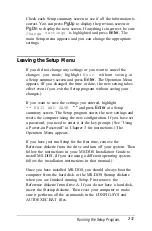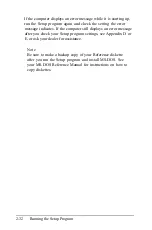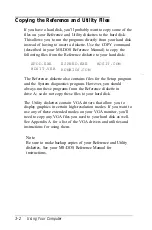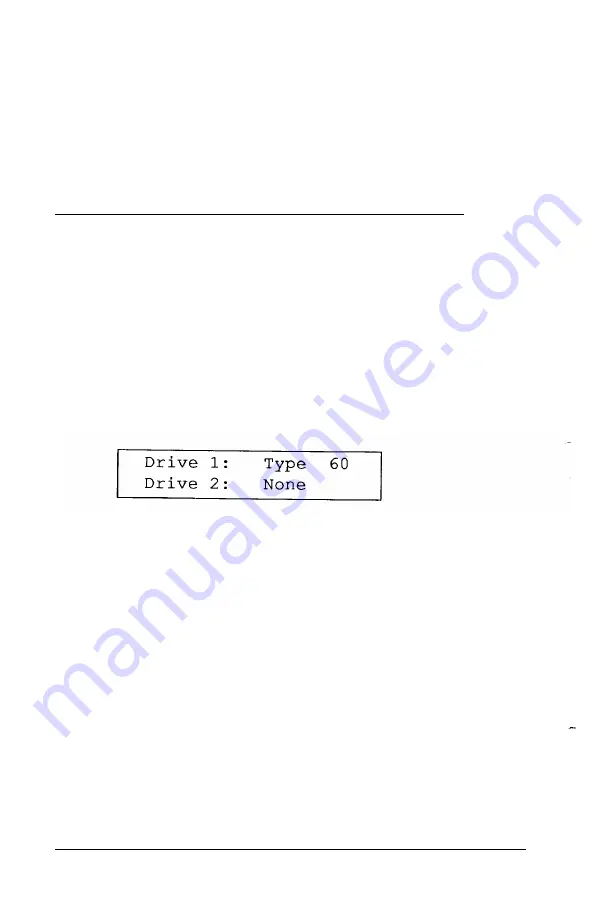
Note
The Setup program automatically saves the time and date
when
you
press
Enter
after typing each one. If you then exit
the Setup program without saving your changes, the new time
and date still take effect.
Setting the Hard Disk Drive Configuration
If your computer came with a factory-installed hard disk, your
hard disk configuration has already been set and you can skip
this section.
If you installed or removed a hard disk, follow these steps to set
the computer’s hard disk configuration:
1. At the main menu, highlight
Hard disk drive.
Your current settings appear, such as the following:
The
Type
number indicates the type of hard disk
installed in your computer. See your hard disk
documentation for the correct drive type number. (If that
documentation does not give the drive type number, it may
list the drive’s parameters which you can use to identify the
drive type number.) Then consult the Hard Disk Drive
Types table on page 2-24 for a list of the types you can use in
your computer.
The
None
after
Drive
2 indicates that there is no
second hard disk.
If the displayed settings match your hard disk configuration,
skip the rest of this section.
2-20
Running the Setup Program
Summary of Contents for Equity 386/25
Page 1: ......
Page 3: ......
Page 14: ...xii ...
Page 20: ...6 lntroduction ...
Page 63: ...Hard disk drive types continued Running the Setup Program 2 25 ...
Page 142: ...5 34 lnstalling and Removing Options ...
Page 248: ...C 14 Physically Formatting a Hard Disk ...
Page 298: ...F 6 Specifications ...
Page 326: ......