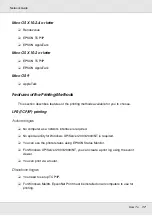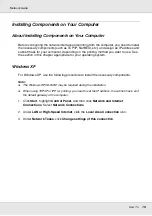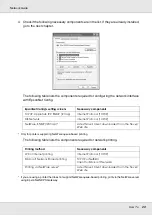5
Network Guide
About EpsonNet Internet Print . . . . . . . . . . . . . . . . . . . . . . . . . . . . . . . . . . . . . . . . . . . 144
System Requirements . . . . . . . . . . . . . . . . . . . . . . . . . . . . . . . . . . . . . . . . . . . . . . . . . 144
Installing EpsonNet Internet Print . . . . . . . . . . . . . . . . . . . . . . . . . . . . . . . . . . . . . . . . 145
Setting Up Your Printer Using EpsonNet Internet Print . . . . . . . . . . . . . . . . . . . . . . . . 145
Status Alert Window. . . . . . . . . . . . . . . . . . . . . . . . . . . . . . . . . . . . . . . . . . . . . . . . . . . 151
About EpsonNet WebManager . . . . . . . . . . . . . . . . . . . . . . . . . . . . . . . . . . . . . . . . . . 151
System Requirements . . . . . . . . . . . . . . . . . . . . . . . . . . . . . . . . . . . . . . . . . . . . . . . . . 151
EpsonNet WebManager Functions . . . . . . . . . . . . . . . . . . . . . . . . . . . . . . . . . . . . . . . 152
EpsonNet WebManager Operating Structure . . . . . . . . . . . . . . . . . . . . . . . . . . . . . . . 153
Installing EpsonNet WebManager . . . . . . . . . . . . . . . . . . . . . . . . . . . . . . . . . . . . . . . . 154
Starting EpsonNet WebManager . . . . . . . . . . . . . . . . . . . . . . . . . . . . . . . . . . . . . . . . . 155
Opening the Reference Guide . . . . . . . . . . . . . . . . . . . . . . . . . . . . . . . . . . . . . . . . . . . 156
About EpsonNet SetupManager . . . . . . . . . . . . . . . . . . . . . . . . . . . . . . . . . . . . . . . . . 157
System Requirements . . . . . . . . . . . . . . . . . . . . . . . . . . . . . . . . . . . . . . . . . . . . . . . . . 158
Installing EpsonNet SetupManager . . . . . . . . . . . . . . . . . . . . . . . . . . . . . . . . . . . . . . . 159
Accessing the User’s Guide for EpsonNet SetupManager . . . . . . . . . . . . . . . . . . . . . 159
Unable to start EpsonNet Config. . . . . . . . . . . . . . . . . . . . . . . . . . . . . . . . . . . . . . . . . 160
The message “EpsonNet Config cannot be used because no network is installed.”
The message “Could not complete communicating configuration data” appears
Unable to start EpsonNet Config with Web Browser. . . . . . . . . . . . . . . . . . . . . . . . . . 161
Unable to set the IP address using the arp/ping commands. . . . . . . . . . . . . . . . . . . . 161
The Model Name and IP Address do not appear in the EpsonNet Config
An extra account is generated when using the dial-up network. . . . . . . . . . . . . . . . . . 162
Windows Me/98 environment. . . . . . . . . . . . . . . . . . . . . . . . . . . . . . . . . . . . . . . . . . . . 162
Windows 2000/NT environment. . . . . . . . . . . . . . . . . . . . . . . . . . . . . . . . . . . . . . . . . . 163
Macintosh environment . . . . . . . . . . . . . . . . . . . . . . . . . . . . . . . . . . . . . . . . . . . . . . . . 164
NetWare environment . . . . . . . . . . . . . . . . . . . . . . . . . . . . . . . . . . . . . . . . . . . . . . . . . 164